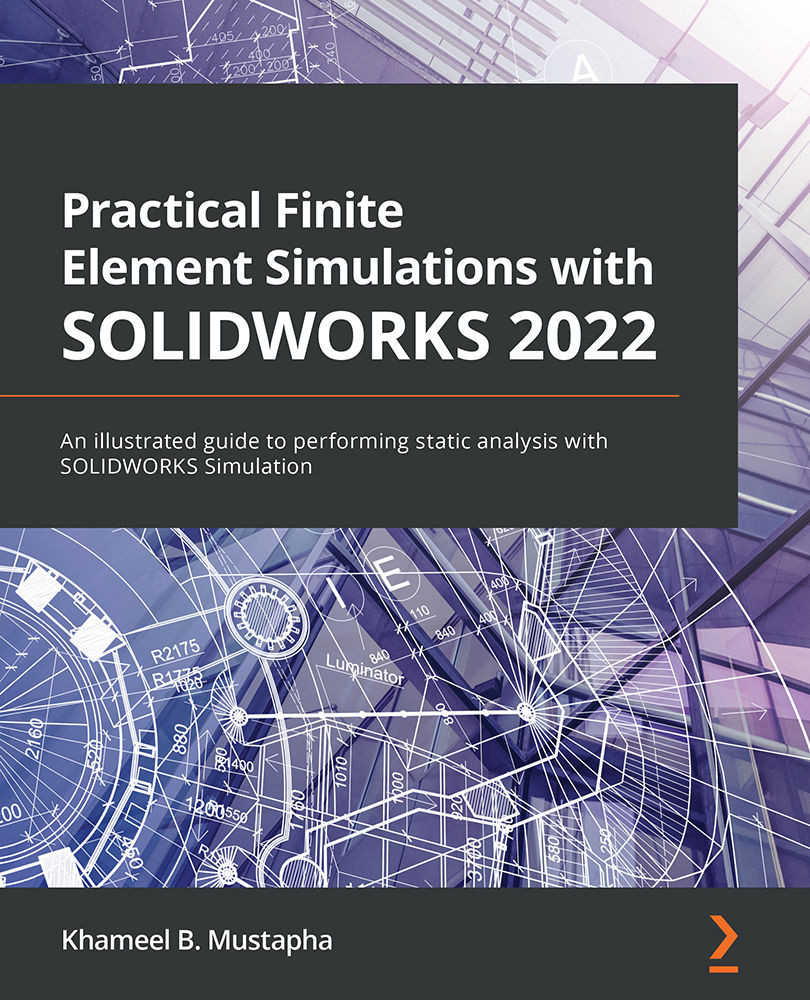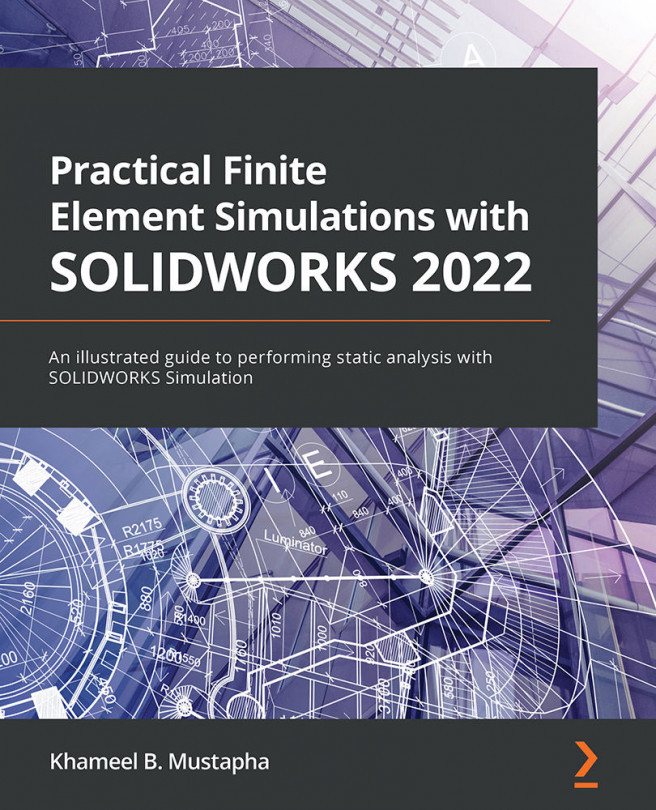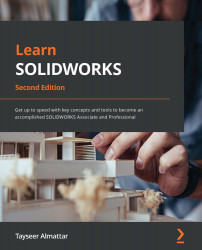This section offers a short account of the historical origin, importance, application, and implementation of finite element simulation.
Background
The pervasiveness of computer-aided engineering (CAE) has grown in parallel with the progress in the development of digital computers. Historically, CAE was predominantly used for the solid and surface modeling of engineering parts and assembly. However, in recent years, a glaring inroad of this progress has manifested in the simulation of various forms of engineering systems. Indeed, simulation is at the heart of the progress for advanced product development across different industries. Specifically, in the area of engineering product development, finite element simulation, which is based on the rich theoretical framework provided by the finite element analysis (FEA), represents a crucial toolkit for the following:
- A smarter and efficient design of engineering systems throughout the product development life cycle
- Minimizing product recall through rigorous analyses and examinations of the fidelity of product performance
- Facilitating iterations of virtual prototypes before incurring the cost of building physical prototypes
Information
Simulation is a word that has many definitions. Its use in this book orients toward its definition as the representation of a real physical system with a virtual prototype to study, analyze, and predict its response under external effects.
These days, FEM can be regarded as a standalone subfield of activity within the larger CAE. However, historical records place its root in the field of applied mathematics. The first documented application of the method is linked to the technical attempt to solve design problems from the aerospace industry in the 1950s. Nonetheless, the method rose to fame in the 1960s with the work of Clough [1] (please refer to the Further reading section) and the publication of the first book on FEA by Zienkiewicz and Cheung [2]. Since these events, FEM has recorded many successes, and there has been an upswing of applications spreading from the automotive, aerospace, biomedical, civil, consumer products, nuclear, and mechanical fields, to the space industry.
FEA entails transforming physical processes/products into some approximate mathematical equivalents called mathematical models. Afterward, the models are solved with appropriate computing resources via numerical solution algorithms. Now, the notion of approximation here might evoke a feeling of inferiority of finite element simulation. However, it does not in any way detract from the excellent accomplishments of FEA, some of which will be demonstrated in this book. By the virtue of their complexities, most physical objects or practical products cannot be reduced to perfect mathematical models. As a result, the process of approximation has become a time-honored trade-off that engineers have accepted and should be willing to interrogate its consequence. Viewed through this lens, being aware of the approximate nature of simulation requires analysts to be mindful of errors that arise from simulation and others closely linked with using finite element simulation software as an engine of inquiry to analyze and predict the behavior of physical entities. Nonetheless, we will explore methods of minimizing errors in finite element simulations (through convergence analysis, verification, and validation) in subsequent chapters of this book.
Meanwhile, as a subset of the CAE skills, finite element simulation was once delegated to specialists within engineering firms. However, as the line between engineering analysts and designers blurs with the proliferation of software such as SOLIDWORKS, many engineers are now required to be both familiar and proficient with complex engineering analyses related to the performance evaluations of products. It is hoped that this book serves you in the journey to acquire proficiency in this regard or will, at the very least, point you in this direction.
Applications of FEA
Although FEA gained tremendous traction from its attempts to solve the problems of structural mechanics, today, the successful applications of the methods span numerous subfields of engineering, ranging from flow analysis to thermal, electric, and magnetic fields. A non-exhaustive list of domains of the applications of FEA are presented in Table 1-1:
Table 1-1: Domains of applications
Implementations of FEA
Meanwhile, for simple problems, the FEA can be coded in almost any programming language. However, such programs are usually limited in scope and are often less useful for engineers dealing with the performance analysis of complex parts or assemblies. As a consequence, there are many commercial implementations of FEA.
Two categories of FEA-related software have emerged from the implementation by various corporations and entities:
- Analysis-oriented FEA software
- Design-oriented FEA software
The first category encompasses commercial implementations of FEM such as ABAQUS, ADINA, DEFORM, ANSYS, MSC NASTRAN, and COMSOL, among others. Each piece of software in this category predominantly exists as an analysts' tool. They have a comprehensive set of libraries and elements for the advanced analysis of multiphysics engineering systems. However, they tend to have a rather steep learning curve. In contrast, the software in the second category, under which SOLIDWORKS Simulation belongs, is principally developed for three-dimensional (3D) CAD modeling. However, they offer simulation suites that can be used for various analyses using the FEM. Due to the close integration between the modeling and analysis environments, the latter category generally does the following:
- It facilitates faster learning of the intricacies of FEA.
- It has a familiar and less intimidating interface for beginners.
- It has a relatively shallow learning curve for most engineers that are already familiar with the modeling interface.
Nevertheless, there are elements of overlap in both categories. For instance, a majority of the specialist FEA applications in the second category are also conferred with CAD interface for part modeling. Moreover, all implementations of FEM conceptually follow and require these three phases for product simulations:
- A preprocessing phase
- A solution phase
- A postprocessing phase
The preprocessing phase involves idealization (which translates to the transformation from a physical world to a computational domain), model generation (that is, defining the geometric domain), mesh generation (that is, creating elements and nodes), and the supplying of input data (for example, material properties, loads, and physical constraints).
In the solution phase, the governing algebraic equation in matrix form that maps to the behavior of the computational domain is solved using a numerical method. For this phase to happen, the application software will often require the user to provide details (specifically, sufficient boundary conditions) that ensure the satisfaction of compatibility and equilibrium conditions.
The postprocessing phase involves evaluations and interpretations of the computed solutions generated by the simulation and possibly an examination of the correctness. In specific terms, activities that fall under this phase encompass things such as the plotting of results, the retrieving of deformed shapes, the examination of critically-stressed areas within the components, and more.
Now that we have covered the background, applications, and some of the basic steps necessary for general finite element analyses, we will move on to introduce the SOLIDWORKS simulation.
 Germany
Germany
 Slovakia
Slovakia
 Canada
Canada
 Brazil
Brazil
 Singapore
Singapore
 Hungary
Hungary
 Philippines
Philippines
 Mexico
Mexico
 Thailand
Thailand
 Ukraine
Ukraine
 Luxembourg
Luxembourg
 Estonia
Estonia
 Lithuania
Lithuania
 Norway
Norway
 Chile
Chile
 United States
United States
 Great Britain
Great Britain
 India
India
 Spain
Spain
 South Korea
South Korea
 Ecuador
Ecuador
 Colombia
Colombia
 Taiwan
Taiwan
 Switzerland
Switzerland
 Indonesia
Indonesia
 Cyprus
Cyprus
 Denmark
Denmark
 Finland
Finland
 Poland
Poland
 Malta
Malta
 Czechia
Czechia
 New Zealand
New Zealand
 Austria
Austria
 Turkey
Turkey
 France
France
 Sweden
Sweden
 Italy
Italy
 Egypt
Egypt
 Belgium
Belgium
 Portugal
Portugal
 Slovenia
Slovenia
 Ireland
Ireland
 Romania
Romania
 Greece
Greece
 Argentina
Argentina
 Malaysia
Malaysia
 South Africa
South Africa
 Netherlands
Netherlands
 Bulgaria
Bulgaria
 Latvia
Latvia
 Australia
Australia
 Japan
Japan
 Russia
Russia