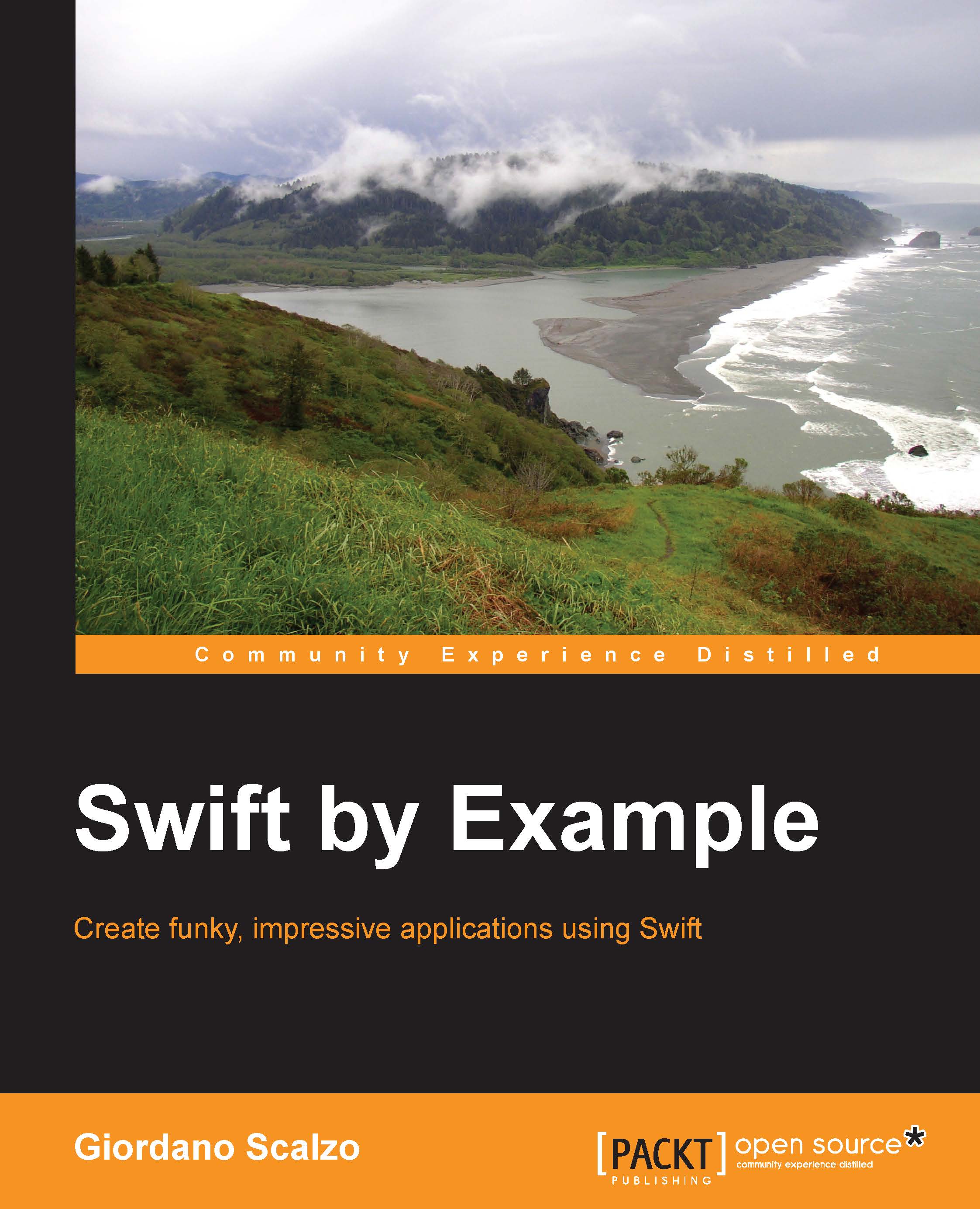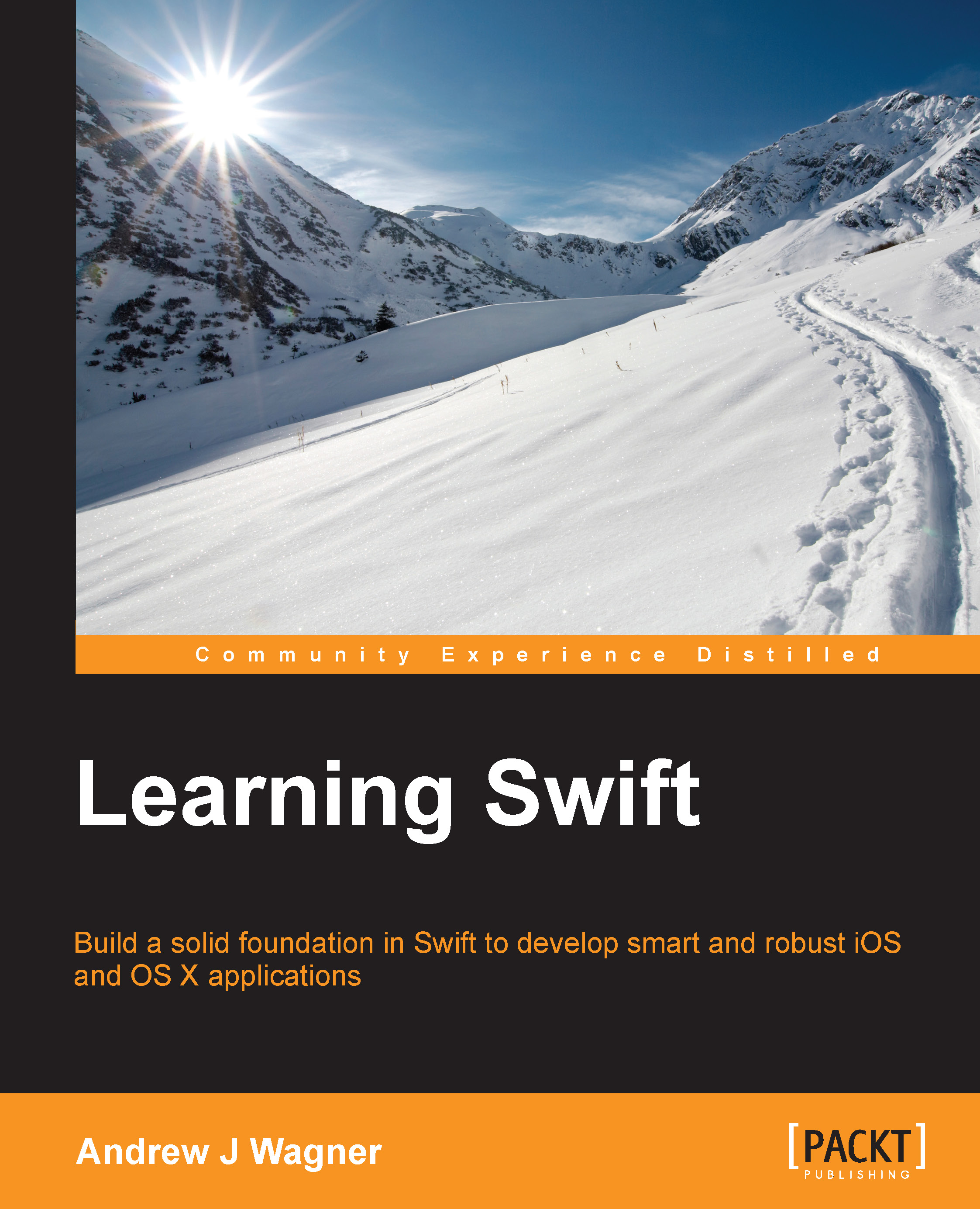The most obvious way to describe Swift is to compare it with Objective-C, which was the reference programming language for building Cocoa apps. Objective-C is an object-oriented programming language with similarities to dynamic languages, such as Ruby or Python. It is built on top of C, to which Apple has added features to make it modern, such as blocks, properties, and an Automatic Reference Counter (ARC) to manage the memory.
Swift is an object-oriented programming language with some functional programming characteristics. It aims to flatten the learning curve for the beginner, and to also provide more advanced features for the expert, adding more checks at runtime that could help make apps safer.
Objective-C is a loosely static-typed language; every variable must have a type, but it's possible to define a variable using the id type, reaching a sort of dynamic typing, where the type is evaluated at runtime. Thanks to its powerful runtime environment, it's possible to change the structure of a class—for example, add a method or variable—at runtime. This makes Objective-C a really flexible language, but it is also difficult to manage and prone to creating subtle bugs that are difficult to catch at runtime.
Swift is a strong static-typed language. This means that the type of a variable must be set and is evaluated at compile time. It also lacks any kind of metaprogramming at runtime, but this sternness, added to the functional patterns it supports, should help programmers eliminate an entire class of bugs, allowing apps to be more robust in a faster way.
However, the best way to learn a language is to play with it, and Xcode 6 has brought forth a really nice way to do it.
Let's go to the playground
Usually, the only way to experiment and learn a language until Xcode 5 was by creating a new app and writing code inside any method of that app. Then, you would compile and run it, reading the log or stopping using the debugger.
Xcode introduced the concept of a playground, which isn't an app or a program to be built, but a source file that is constantly compiled and evaluated every time it changes.
Xcode 6 can be downloaded for free from the Mac App Store at www.appstore.com/mac/Xcode. Once it is installed, go to File | New | Playground, as shown in this screenshot:
Without changing anything, you have created your first Swift program! The following screenshot shows our first program:
The playground is split into two: to the left is our code, and to the right is the evaluation of the code on the left-hand side.
If we change the string from "Hello, playground" to "Hello World!", as you can see in the following screenshot, the code is compiled and run without the need to select anything from the menu. This is because the compilation is triggered by the saving operation.
If we make an error, for example, by removing the closing quote from the string, the left part presents a red dot. This dot shows the error type when we click on it. Notice that the right part still presents the result of the previous run. This screenshot displays how the playground shows an error:
With the println() function, it is possible to print messages on a debug console, which can be opened by going to View | Assistant Editor | Show Assistant Editor, as shown in the following screenshot:
The console is basically another view inside the evaluation window, as you can see in this screenshot:
There is much more to learn about playground, but even with this much knowledge, we can dive into Swift without further ado.
The building blocks – variables and constants
As already said, Swift is a strong typed language, which means that every variable must be declared with the type it holds:
Using the let keyword, we define a constant—a variable that cannot change its value—and, as in math, the constant becomes the identity of the value itself. The following screenshot shows what the console looks like when we try to change the constant after we have defined it:
To define a variable, we can use the var keyword:
We can change the value of a variable, paying attention to set a new value of the same kind. Otherwise, an error will be raised, as shown in this screenshot:
Speaking of type declaration, Swift is smarter than just requiring the type of a variable. If the value of the variable is set during its declaration, Swift can understand the type without the need for an explicit type. This feature is called type inference, and it allows us to create more concise code. For example, we can write code like the following:
Obviously, the type is mandatory if a variable is declared without being initialized:
Because it's really difficult to track all the changes made to a mutable variable, it is good practice to use constants as much as we can, and use variables only to contain the status in a small and well-defined scope in which it's easy to understand whether the code is correct or not.
Collect variables in containers
A variable is the minimum information that we can handle, but, sometimes, it is useful to group variables together. Swift provides three types of containers for this purpose: tuple, array, and dictionary.
A tuple is a limited set of heterogeneous values, like this, for example:
In the declaration of a tuple, each piece of information is separated by a comma (,), each variable is a name-value pair separated by a colon (:), and all the elements are surrounded by a pair of parentheses.
To access the elements of a tuple, it is possible to use a dot notation, specifying the name of a variable:
A tuple can also be defined as an unnamed collection, that is, without specifying the names of the elements:
In this case, to access the elements, we must use their positions inside the tuple:
It is also possible to unwrap the values of a tuple and use them in simple external values, assigning each value inside the tuple to specific variables:
An array is an unnamed list of homogeneous values:
An array has a number of elements. These elements can be asked for using the count property:
Each element can be accessed using square brackets ([]) around the index of the value:
Just as in a tuple, the first index starts from 0.
Unlike Objective-C, where containers have mutable and immutable implementation, in Swift, it depends on the way in which the variable is declared—with let or with var.
If an array is mutable, we can change the value at a particular index, but we can also add elements using the append method:
Moreover, using the sum operator (+), it is possible to create a new array that contains all the elements of the two previous arrays:
The third container Swift provides is a dictionary, which is a sort of named-index array. Its syntax is similar to that of a tuple—using a name-value list separated by commas and surrounded by square brackets:
Each value can be reached using the key inside the square brackets:
The value retrieved is not exactly the value we inserted during the initialization, but it is wrapped by an optional, which means that the result can be either a real value or nil. For example, if we use a key that is not present, the value returned is nil:
We'll see optionals later in this chapter. For the moment, it's enough to know that to extract the value from an optional, we must use the exclamation mark (!). Pay attention: you must do this only if you are sure that a value is inside an optional value. Otherwise, a runtime error will occur, as shown in this screenshot:
The most basic construct used to control the flow is the conditional check, which executes a piece of code if the condition provided is true:
The parentheses around the condition are optional, but the curly braces are required, even in the case of a single statement.
The switch block in Swift is more powerful than in other languages. It is a nicer way of writing a chain of if statements:
Whereas other languages' switch constructs handle-only integers, in Swift, we can have different types of conditional variables.
The list of possible values must be exhaustive, and, in this case, a default case must be provided.
A case block is executed until the entered variable's value matches the case. Swift is smart enough to break a case block on completion, so you don't have to explicitly break out of the switch at the end of case's code.
If you want the same behavior of case in Objective-C, which means continuing if there is no break command before the next case statement, you must add the fallthrough keyword, as shown here:
As said earlier, switches are more than this, but we'll see better when we implement the apps.
Until now, we have created only linear code, without jumping around or going back. It's now time to introduce the loop constructs provided by Swift. A loop is a statement that allows a block of code to be executed repeatedly, controlled by an exit condition.
The most basic kind is the while loop, where the loop is executed if a condition is true, as depicted in this screenshot:
To illustrate the while loop, we introduce the string format, which is a handy way to insert a part of code to evaluate inside a string—using a backslash (\) followed by parenthesis, (). The contained element is evaluated and the result replaces the expression. In other programming languages, this is called interpolation.
Another kind of loop is fast enumeration, which permits to iterate through an array without using an index, but by accessing the values straightaway, as shown in the following screenshot:
If we want to fast-enumerate through an array, and have also provided the index of the item, we can use the enumerate function. The following screenshot shows the use of enumerate, which basically returns an array of tuples containing the index and the value:
Transforming the values using functions
Swift is a multiparadigm language that mixes object-oriented programming with functional patterns.
The former organizes the code around objects, which are constructs with variables and functions in imperative way. This means telling the software how to execute the instructions one after the other. The latter defines the structures and elements of code as an evaluation of functions in a declarative way, which means defining what the elements are instead of how the elements behave.
These two paradigms—apparently opposite—give more flexibility to the developer, who can leverage one or the other, depending on the context.
In Swift, functions are first-class citizens, which means that they can be assigned to variables, or they can be passed as either parameters or return values of other functions.
A function in Swift is a named block of instructions that can be initialized, executed, passed as a parameter, or returned as a return value.
A function is declared using the func keyword and by enclosing the code to be executed around curly braces ({}):
In Swift, a function can be declared in anonymous way; in this case, it is called a closure:
A function can have a parameter, which is defined inside parentheses:
When a function is defined as a closure, the parameters are inside the open curly brace and the in keyword separates them from the block of instructions:
A function can return a value, which is defined using the arrow (->) in the declaration:
In a consistent manner, the closure defines the return value after the parameters:
A function can have more than one parameter:
As we can see from this example, the parameters during the call are passed in a positional way; this could be a source of confusion in certain functions where it isn't easy to understand or remember the role of the parameters:
In this case, prepending the hash character (#) to the name of the parameter in the declaration of the function and labels during calls become mandatory:
It's important to note, as we'll see when we'll discuss classes, that when a function is defined in the context of a class, all the labels apart from the first are mandatory, without the need to add the hash character (the first label is optional for compatibility with Cocoa's naming convention, where the name of the method contains the label of the first).
Structs – custom compounds type
Earlier in this chapter, we saw how to group variables using tuples; starting from this concept, Swift offers a way to create complex custom types through structs.
A struct is a container of different elements, with the possibility to add functions to manipulate them.
Starting from the example we used for the tuple, we can define a struct in this way:
We can access the elements of a struct using the dot notation that we used for the named tuple:
This form doesn't seem much different from a tuple, but the structs are more powerful than this.
For example, we can add a function inside the struct:
One of the basic principles of functional programming is to have functions that deal only with immutable elements—they receive immutable objects and return immutable objects.
In this way, the mutable state is not shared in different places of the program, adding complexity to the code because a variable can be mutated in different places.
The struct construct was created with this principle in mind: to enforce immutability. When a struct variable is assigned to another variable, it is assigned by copy. This means that a new struct is created with the same values as the previous struct. The same happens when a struct is passed as a function argument. The nature of the struct is also known as the ValueType.
On the contrary, classes (which we'll see in the next section) are passed by reference. This means that only the address of the object is copied and the variable points to the same object.
As just mentioned, although it is better to have immutable structs, it's possible to define variables inside a struct, making it possible to change their values:
As already said, a struct is a container of elements; these elements are called properties. Other related properties can be created starting from already defined properties.
A struct in Swift offers the mechanism of computed properties to create related properties. These are basically functions disguised as properties:
Note that from a caller point of view, a computed property is indistinguishable from a defined property, so it's also possible to define a way to change it:
There are a few things to talk about in this snippet.
First of all, we needed to use import Foundation to use the componentsSeparatedByString method, which creates an array of elements, splitting the string using the parameter string as a separator.
Inside the definition of the computed property, we defined two functions: a getter (get), which is the same code that we used in the previous example, and a setter (set), which accepts a string as parameter. In the function body, split the parameter in tokens, separated by an empty space, and assign the first value to name and the second to surname.
As already mentioned, a struct is a ValueType in Swift, such as an integer, a string, an array, and so on. This means that an instance of a struct is copied when assigned to a new variable or passed as a parameter:
A struct is also copied when it is passed a parameter in a function:
This knowledge of structs is enough to start using them efficiently.
Classes – common behavior objects
If you already know another object-oriented programming language, you might be wondering whether there are classes in Swift, and, if so, why we haven't them introduced earlier.
Of course there are! In the end, the main purpose of Swift is to create iOS or OS X apps using Cocoa, which is an object-oriented framework.
Nevertheless, with Swift being a multiparadigm programming language, classes are no longer the central concepts around which everything is built, as in object-oriented languages. However, they are a way to encapsulate the business logic.
Let's explore classes by altering the previous example to use classes instead of structs:
Basically, instead of the struct keyword, we used class, and we also needed to provide an initializer with all the parameters to initialize the instance (a constructor is a method called when the object is instantiated and initialized).
At first sight, it seems that class and struct are the same construct, but, in reality, the difference is substantial and relative to the nature of the two constructs.
The main difference is that an instance of a class is copied by reference. This means that the object isn't copied, but the reference of the object is copied, so when we change the new object, we are changing the original object as well.
Let's convert the example of the structs using a class:
We can see in the log of the playground that the function changed originalPlayer as well.
The other main difference is that a class supports inheritance. This means that we can created a specialized version of a class, which is still of the same category as the original class, but has more characteristics:
So, a guitarist is basically a player with a guitar.
Note that in the constructor, we need to initialize all the variables of our level (in our case, just one), and then call the parent initializer using the super keyword to continue the chain of initialization.
To help understand when to use a struct or a class, it is often stated to favor the use of structs over classes. When an object represents something concrete (for example, a view or a button), we must use a class. When we need to represent properties or values that don't exist as concrete real things, such as Coordinates or Rect, we must use structs.
Loose coupling with protocols
A good way to tame the complexity of code is to separate what an object does from how it does it.
This is accomplished by defining the interface of an object, namely the properties and the methods of a class or a struct.
If the class or struct adheres to a protocol, it must implement all the methods defined in the protocol:
This allows us to call the defined methods without knowing the actual value of an instance:
The concept of protocols is widely used in Cocoa for loose coupling and permitting an object to interact without knowing which kind of implementation it has.
Check the existence of an optionals value
We have already seen optionals when we discussed the dictionary.
The introduction of optionals is a radical, phenomenal change from Objective-C, where it is allowed to call a method on a nil object without crashing the app, and the method call is silently discarded.
It might be handy in several occasions, but it can often create really subtle, difficult-to-track, bugs. For example, if some objects of the UI are not connected to the controller and we try to change their values, we send messages to nil and nothing happens, leaving us without a clue as to what happened.
On the other hand, when we try to insert a nil object into a collection—array or dictionary—the app crashes at runtime.
Swift forces the developer to think of the nature of an element, whether it's always present or whether it could be nil.
An optional is declared using a question mark (?), and to make the code compile, the developer must check whether an optional value is nil before using it.
Also, an optional integer or optional string is not an ordinary integer or string; it's an integer or string wrapped in a container. To extract and evaluate the value inside the container, we must use the exclamation mark (!):
This pattern is so common that Swift allows us to create the unwrapped variable during the nil check:
As a good rule, it's recommended to use an optional as little as you can in your code, and to always check whether a variable is nil before using it.
Enumerations are common constructs in several programming languages, but in Swift, they are really powerful.
They are used when we have a limited and well-defined set of possible values, for example, the code responses for HTTP, or the suits of a card game.
While you can have only numeric-based enumerations in Objective-C, in Swift, enumerations can also be implemented with String:
Using this enumeration, we can define a variable:
In this case, the constant infers the type from the initialization, but it is also possible to declare the type and using an abbreviated version of the value:
Because the constant is an instrument, the compiler is expecting a value of the enumeration to assign to it, and it becomes superfluous when declaring the kind of enumerations on the right side.
We have already seen the switch construct, and it's really useful with enumeration, and in such a case, a statement contains a value of the enumeration:
As previously mentioned, the cases of a switch must be exhaustive, and all possible values must have a case; this enforces Swift to eliminate, as much as it can, the chances of introducing bugs because of distraction or superficiality. For every case, as in optionals, the developer is forced to pay attention and make a decision, which can be wrong of course, but at least it's not because he forgets to test a condition.
A really advanced feature of enumerations in Swift is the possibility to associate values with members. For example, we can add the number of strings for guitar and the brand for keyboard:
Here, you can see that to extract the value from a value, we need to use the binding inside the case.
Enumerations are more powerful than what we have seen in this section, but this is enough to understand their power, which, when linked with the features of switch statements, make them one of most important additions to Swift.
 United States
United States
 Great Britain
Great Britain
 India
India
 Germany
Germany
 France
France
 Canada
Canada
 Russia
Russia
 Spain
Spain
 Brazil
Brazil
 Australia
Australia
 Singapore
Singapore
 Hungary
Hungary
 Ukraine
Ukraine
 Luxembourg
Luxembourg
 Estonia
Estonia
 Lithuania
Lithuania
 South Korea
South Korea
 Turkey
Turkey
 Switzerland
Switzerland
 Colombia
Colombia
 Taiwan
Taiwan
 Chile
Chile
 Norway
Norway
 Ecuador
Ecuador
 Indonesia
Indonesia
 New Zealand
New Zealand
 Cyprus
Cyprus
 Denmark
Denmark
 Finland
Finland
 Poland
Poland
 Malta
Malta
 Czechia
Czechia
 Austria
Austria
 Sweden
Sweden
 Italy
Italy
 Egypt
Egypt
 Belgium
Belgium
 Portugal
Portugal
 Slovenia
Slovenia
 Ireland
Ireland
 Romania
Romania
 Greece
Greece
 Argentina
Argentina
 Netherlands
Netherlands
 Bulgaria
Bulgaria
 Latvia
Latvia
 South Africa
South Africa
 Malaysia
Malaysia
 Japan
Japan
 Slovakia
Slovakia
 Philippines
Philippines
 Mexico
Mexico
 Thailand
Thailand