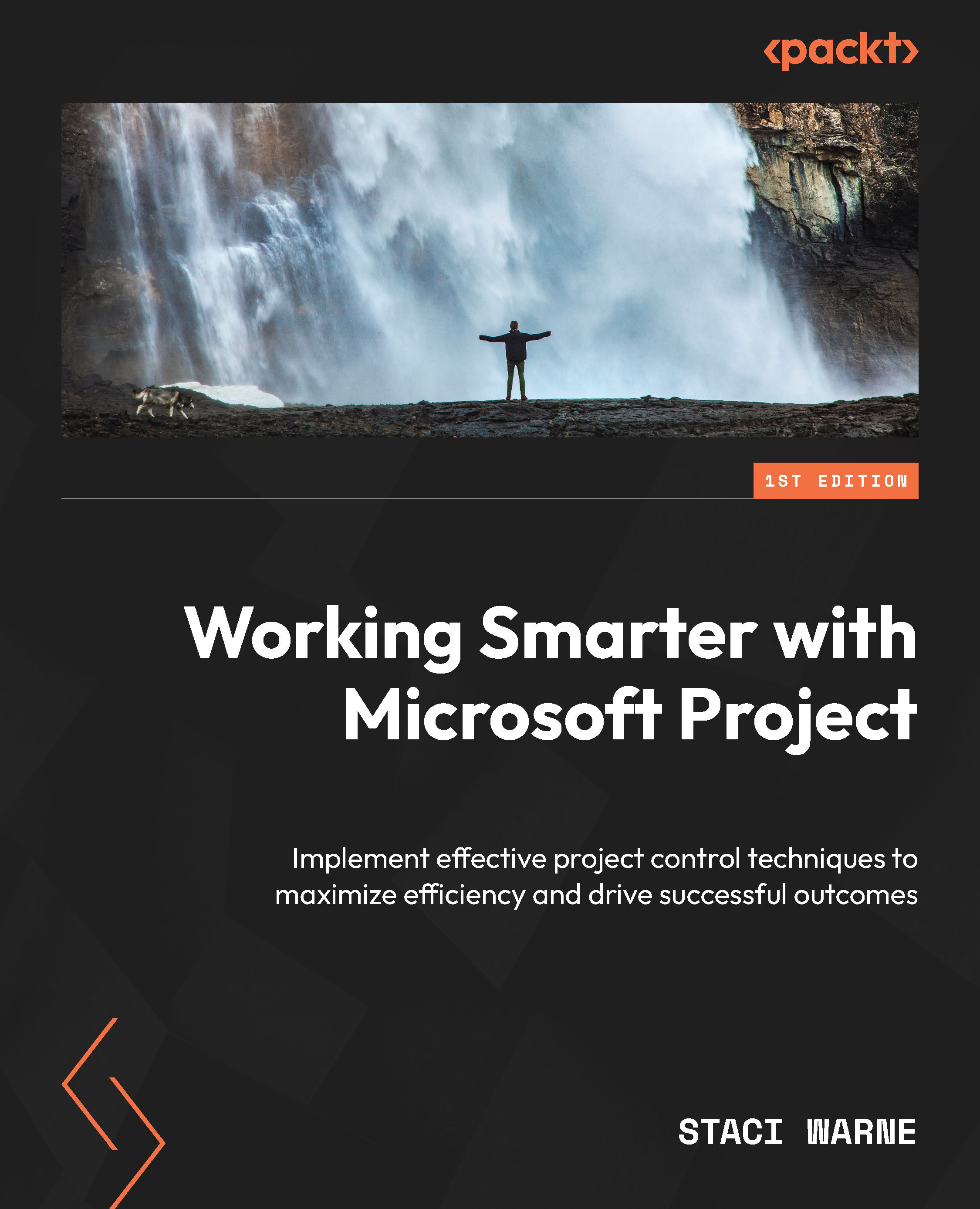Team Planner (Pro version)
Team Planner in Microsoft Project is like your project’s control center, providing a vibrant, visual map of who’s on what task and when they are scheduled to perform the task. Think of it as your dashboard for dodging traffic jams in your project schedule. Using this view allows you to quickly spot and smooth out any overallocation, just like finding the best lane on a busy highway. It also makes you aware of any unassigned tasks, ensuring no job is left behind.
Team Planner, at the time of writing this book, is only available to subscribers of the Professional version of Microsoft Project. Opting for the Professional version of Microsoft Project for access to Team Planner is a smart move for any project manager. It turns the complex task of managing resources into a straightforward, visual experience, saves time, and boosts communication with stakeholders by providing a clear, up-to-date view of your project’s progress.
To use...