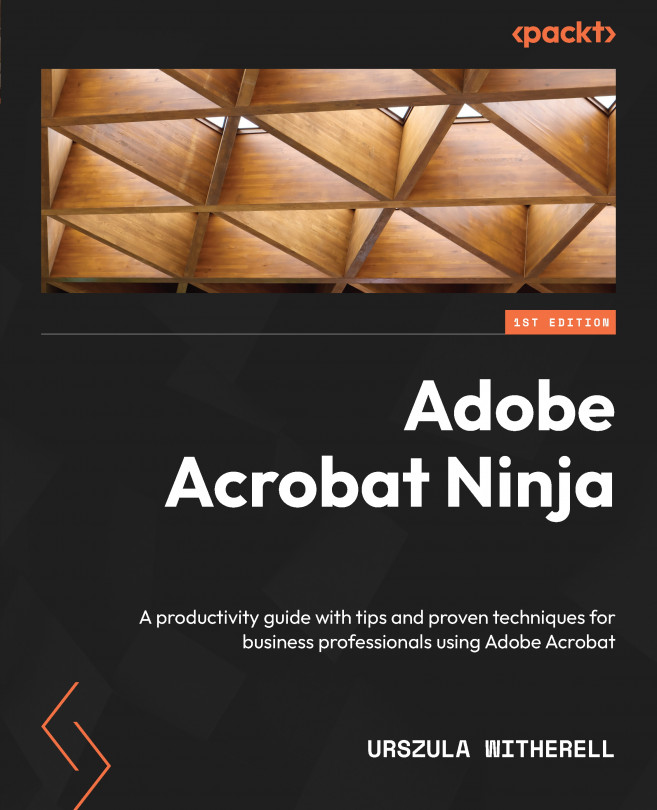Redacting sensitive content
Redacting means making sure that sensitive content is not visible or recognizable. In the physical world, it is usually done using permanent black markers. In the world of PDFs, it is possible to delete or obscure text or images using the Acrobat Edit PDF tool. Redacting, however, requires a specific mark resembling a black marker so that it is obvious that text or images have been deliberately obscured. In addition, any identifying information contained within the document code needs to be also removed.
Since redacting removes content permanently, we will visit Acrobat Preferences first to ensure that we don’t damage original documents by accidentally overwriting the file. Oh yes, I have done that, and it was not pretty. Here are the steps:
- Select the Edit | Preferences (on Mac, Acrobat | Preferences) options.
- Select Documents from the options list in the left window.
- In the Redaction group of settings, ensure that Adjust filename...