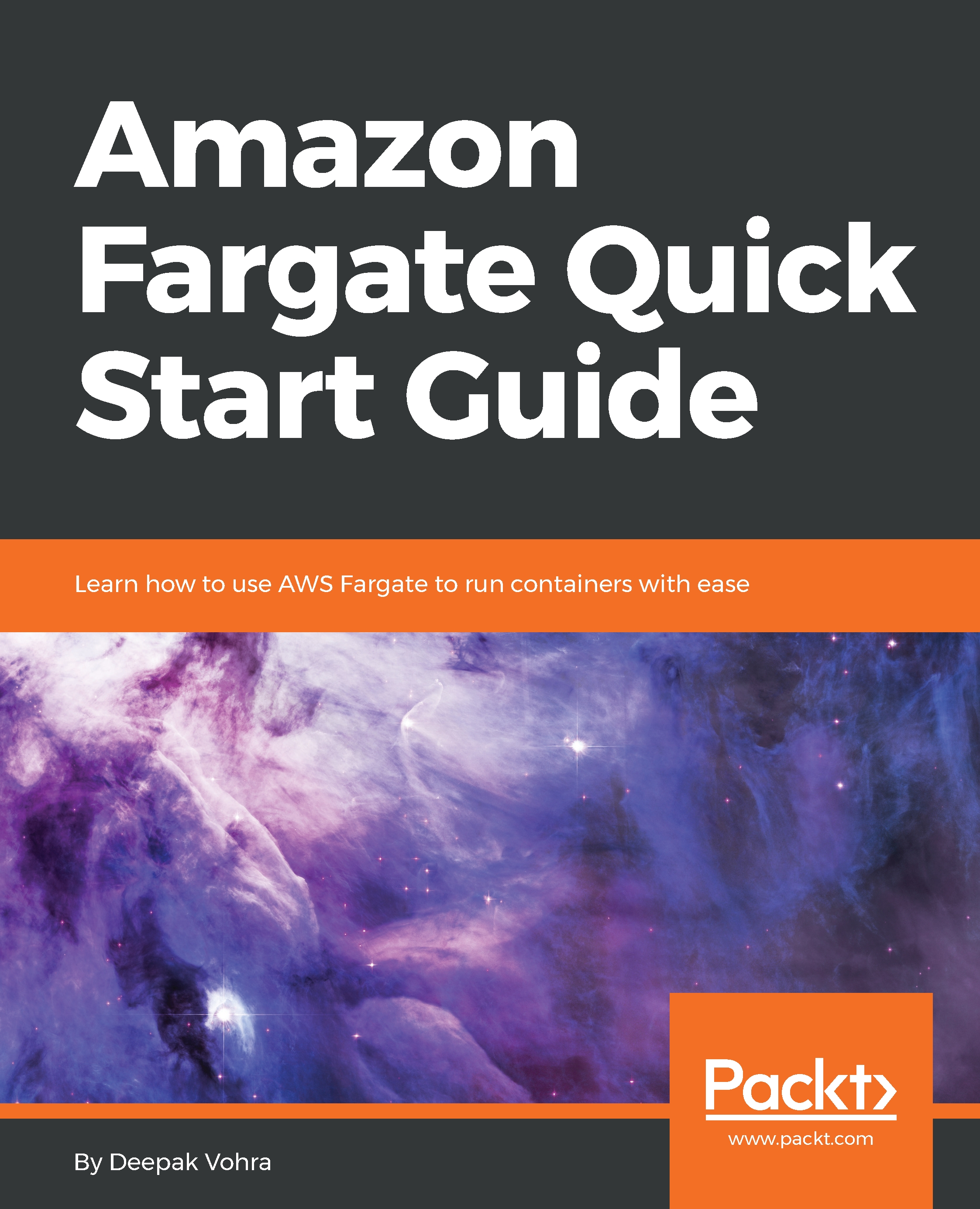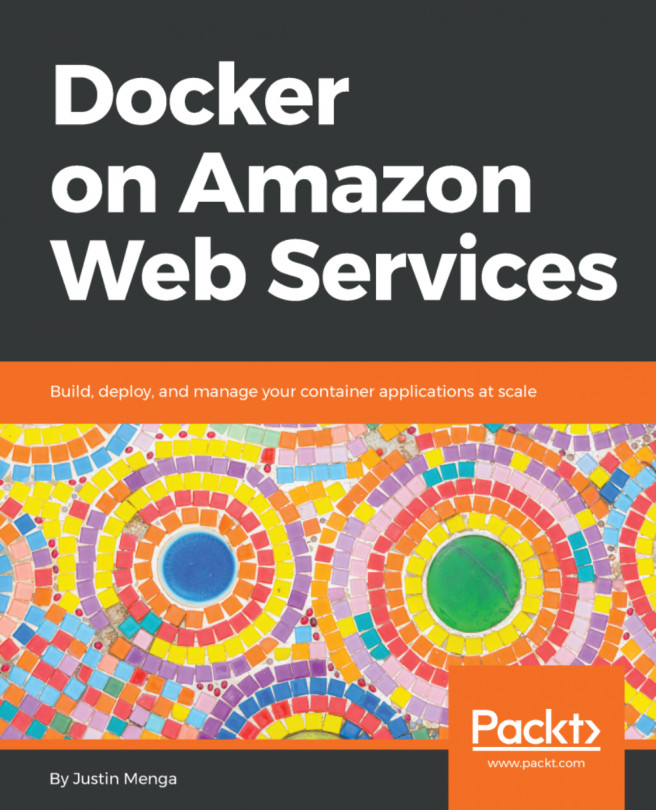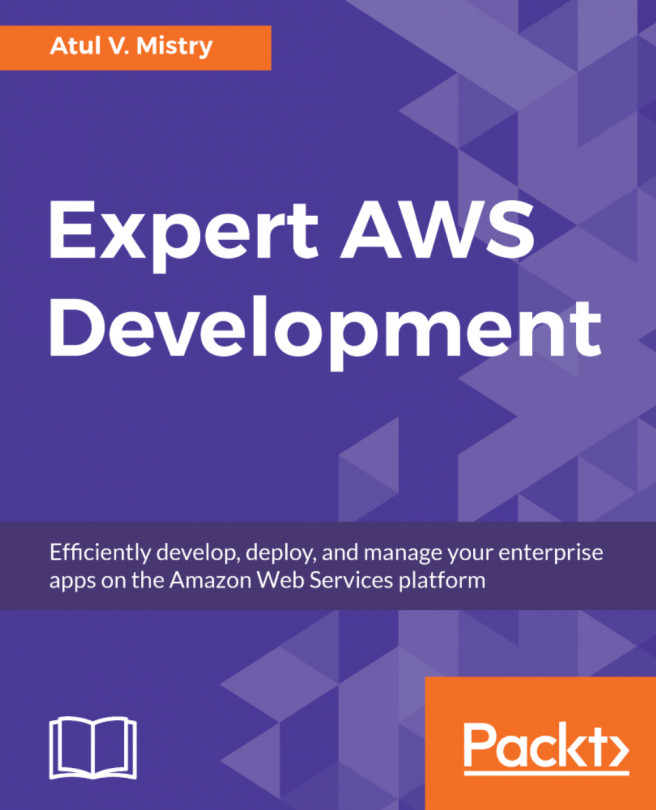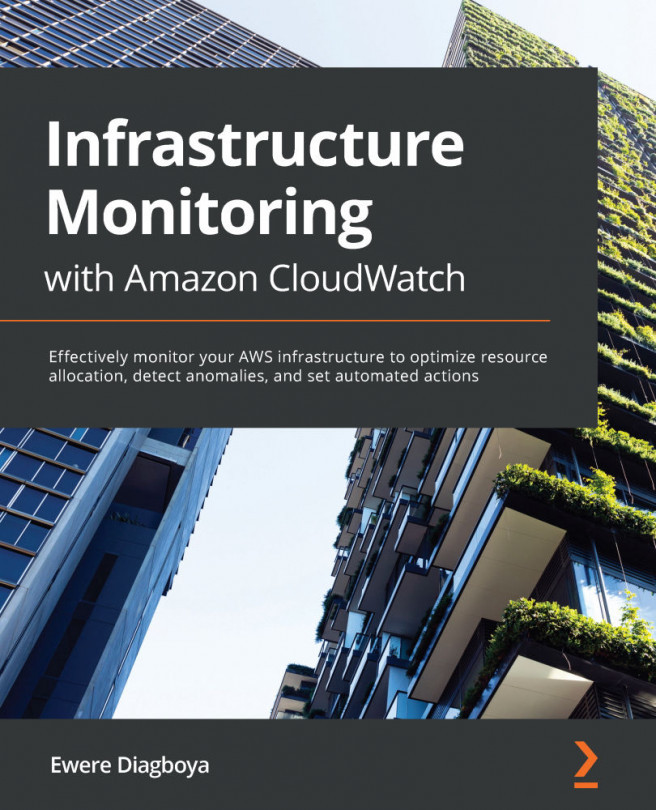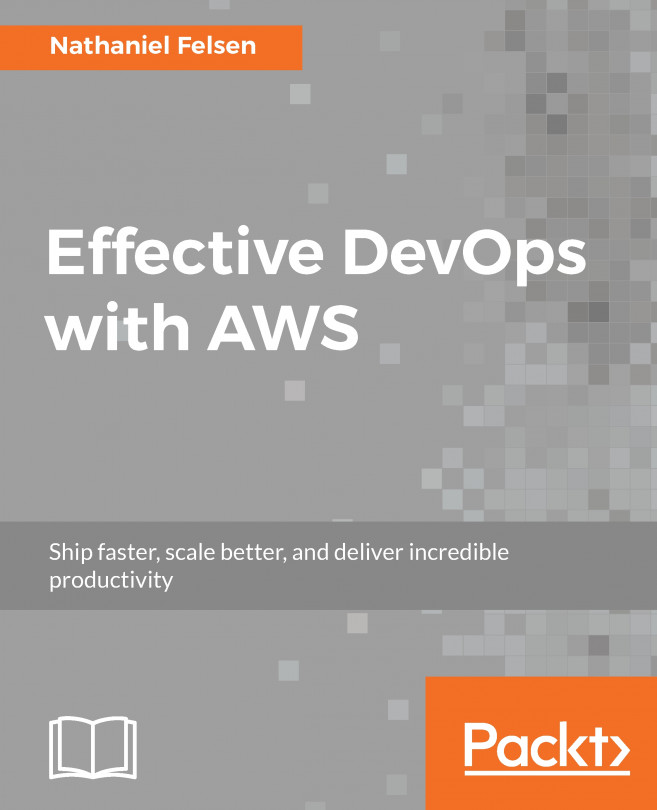Configuring an application load balancer
In this section, we shall configure the application load balancer.
- First, select a
Cluster VPCand twoSubnets, as shown in the following screenshot. The VPC should be the same one that the application load balancer was created in. TheSecurity groupthat gets created is listed.Auto-assign public IPmust be set toENABLED:

- In the
Load balancingsection, selectApplication Load Balanceras theLoad balancer type, as shown in the following screenshot. Select theLoad balancer name(hello-world-lb) created earlier:

- In
Container to load balance, click onAdd to load balancerfor theContainer name:portto be created ashello-world:80:80, as shown in the following screenshot:

- Additional fields get displayed to configure the container to load balance. Select
80:HTTPas theListener port, as shown in the following screenshot. - Select
Target group nameashello-world-tg, which is the target group created when the load balancer was created, as shown in the following screenshot...