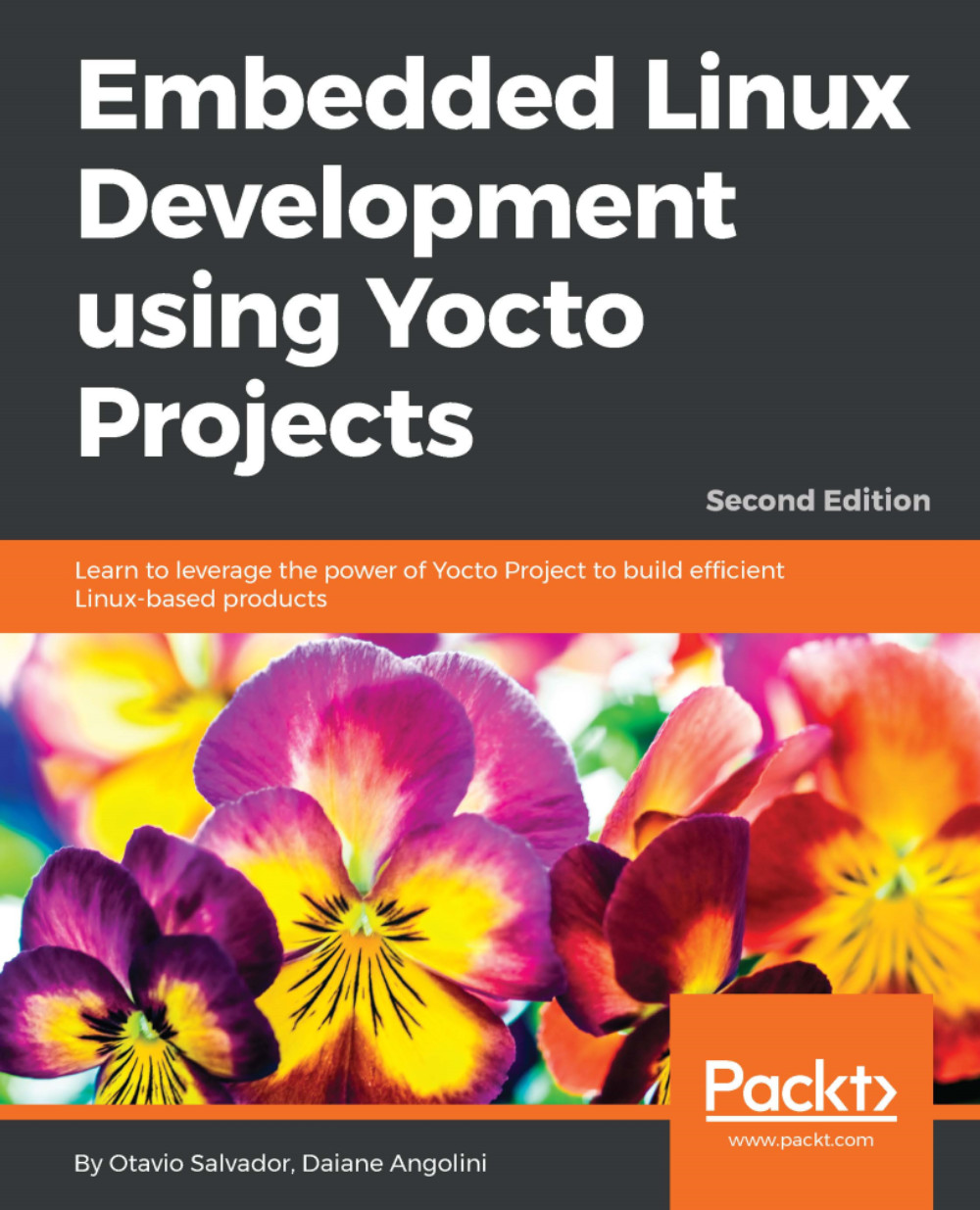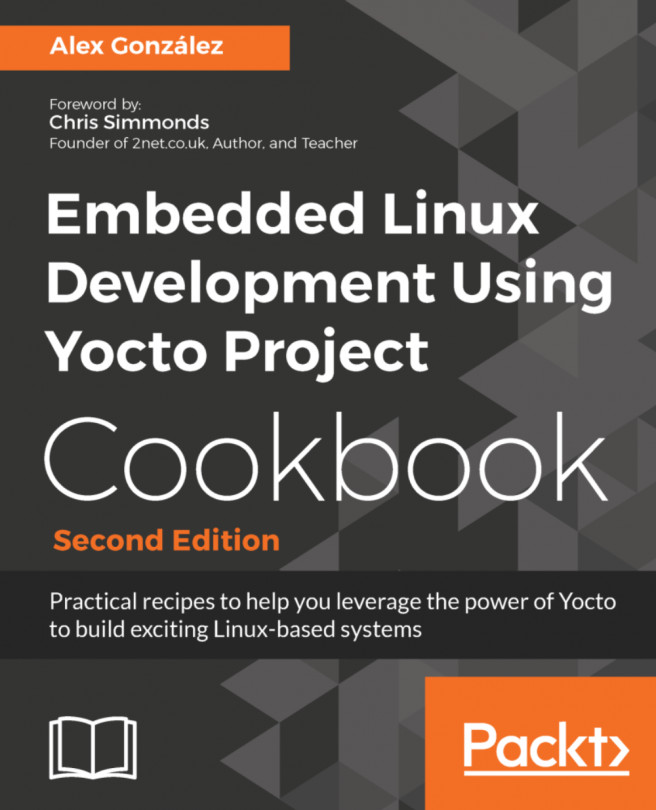Following the same steps used in Chapter 2, Baking Our Poky-Based System, we are going to build an image to the QEMU ARM emulation.
The first step is to create the first project, which is a collection of configurations and builds that have already been performed.
As we don't have a project, we need to start one. Create a Project name and choose the target release, as shown in the following screenshot:

After creating my-first-project, we can see the main project screen, as shown in the following screenshot:

While on the Configuration tab, go to Machine and change it to qemuarm:

After that, click the Image Recipes tab to choose the image you want to build. In this example, as used in Chapter 2, Baking Our Poky-Based System, we can build core-image-full-cmdline:

The following screenshot shows the build process:

The build process takes some time...