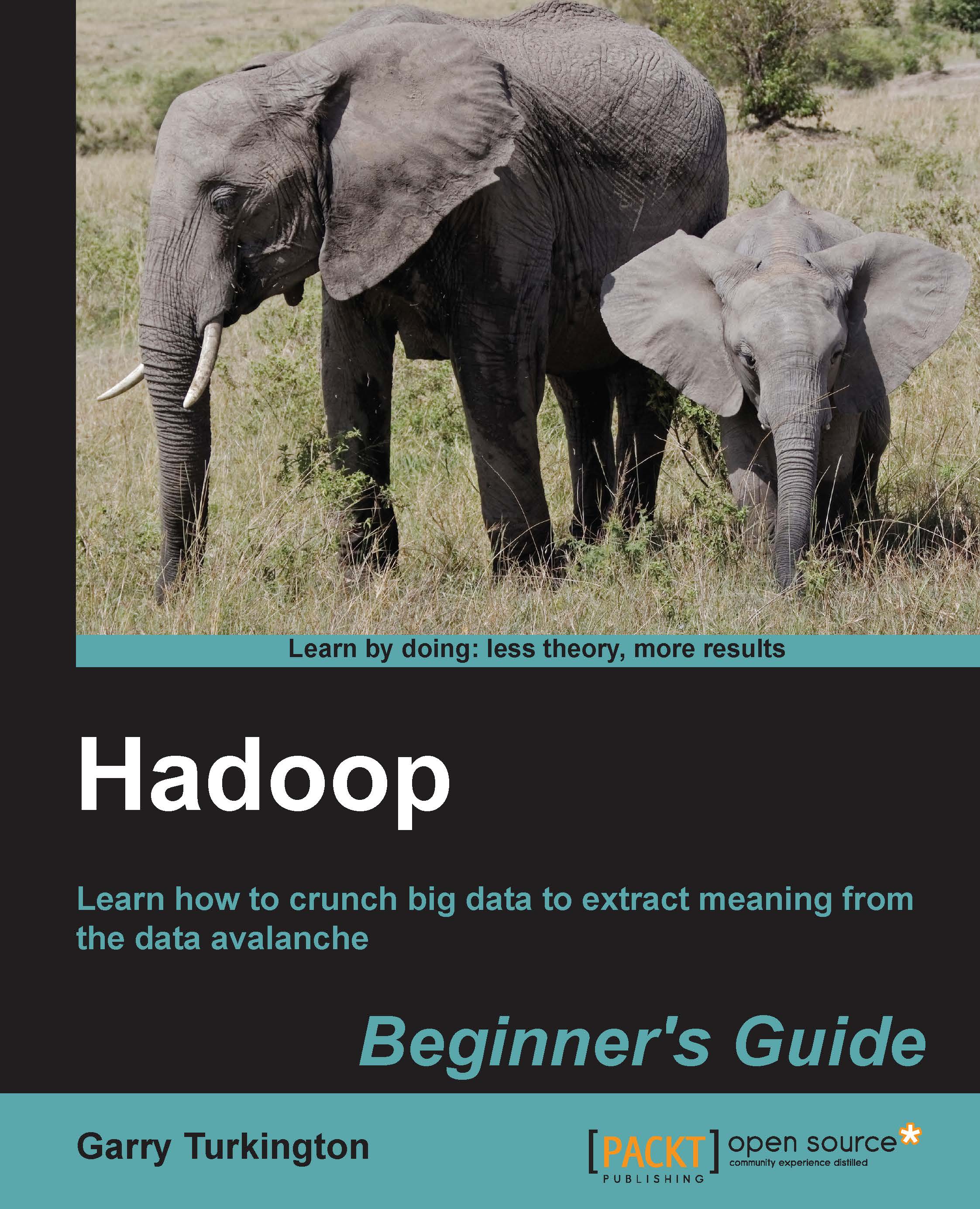Time for action – capturing network traffic in a log file
In the first instance, let's use a simple Flume configuration that will capture the network data to the main Flume log file.
Create the following file as
agent1.confwithin your Flume working directory:agent1.sources = netsource agent1.sinks = logsink agent1.channels = memorychannel agent1.sources.netsource.type = netcat agent1.sources.netsource.bind = localhost agent1.sources.netsource.port = 3000 agent1.sinks.logsink.type = logger agent1.channels.memorychannel.type = memory agent1.channels.memorychannel.capacity = 1000 agent1.channels.memorychannel.transactionCapacity = 100 agent1.sources.netsource.channels = memorychannel agent1.sinks.logsink.channel = memorychannel
Start a Flume agent:
$ flume-ng agent --conf conf --conf-file 10a.conf --name agent1The output of the preceding command can be shown in the following screenshot:

In another window, open a telnet connection to port 3000 on the local host and then type some...