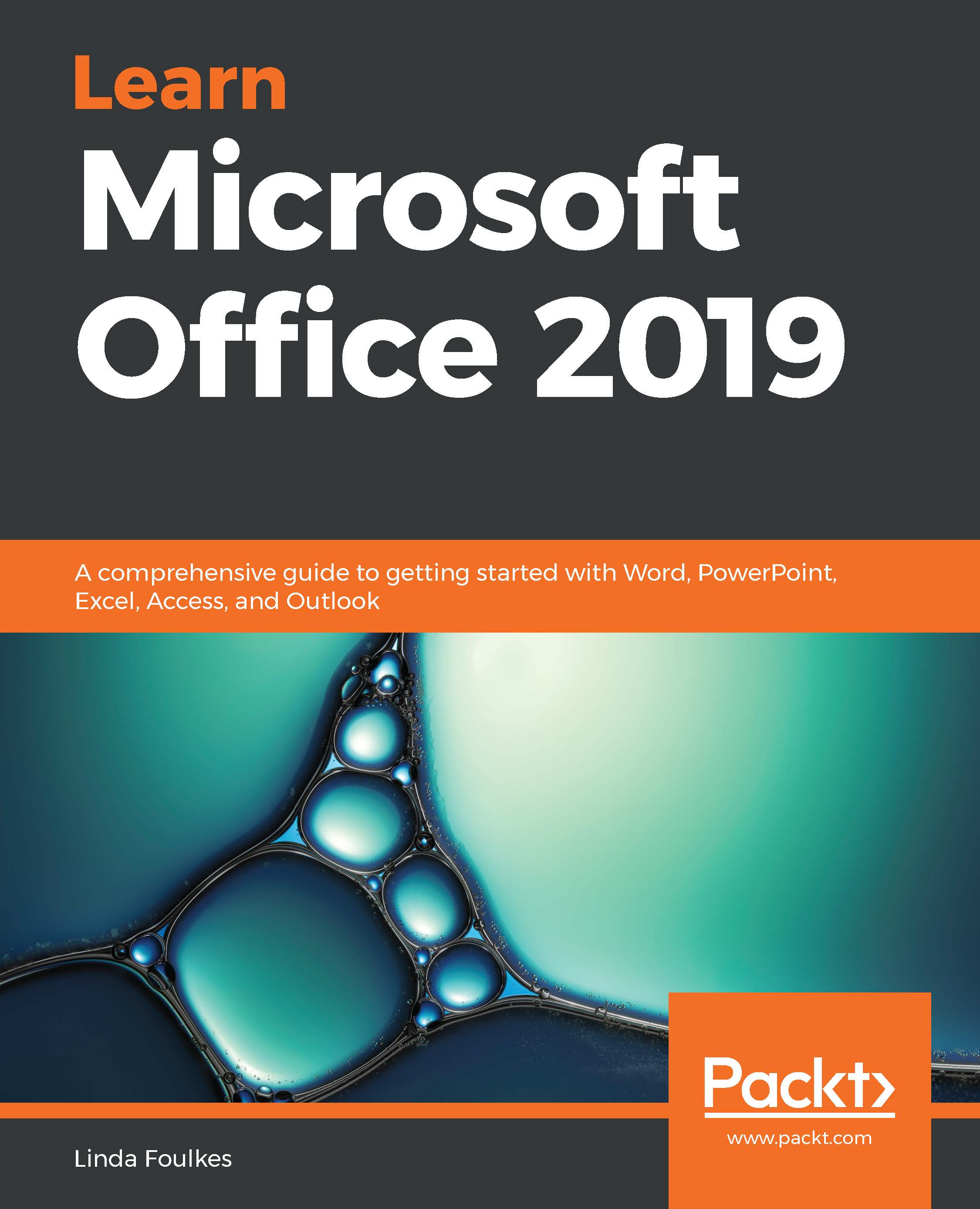Compressing media is another huge factor when exporting a file or if you need to keep a presentation's file size down when working on a file or sending a file as attachments. So, we will learn how to manipulate image compression.
Improving your playback experience is vital when you have audio and video files embedded in your presentation. Compressing these files saves disk space. Please note, however, that 3D models in PowerPoint 2019 increase the file size incredibly and there is currently no way to compress them—static image replacements reduce the file size considerably:
- Open a presentation that contains pictures and video content. For this example, we will use the SSG Travel.pptx presentation.
- Click on the Info menu item from the File tab:
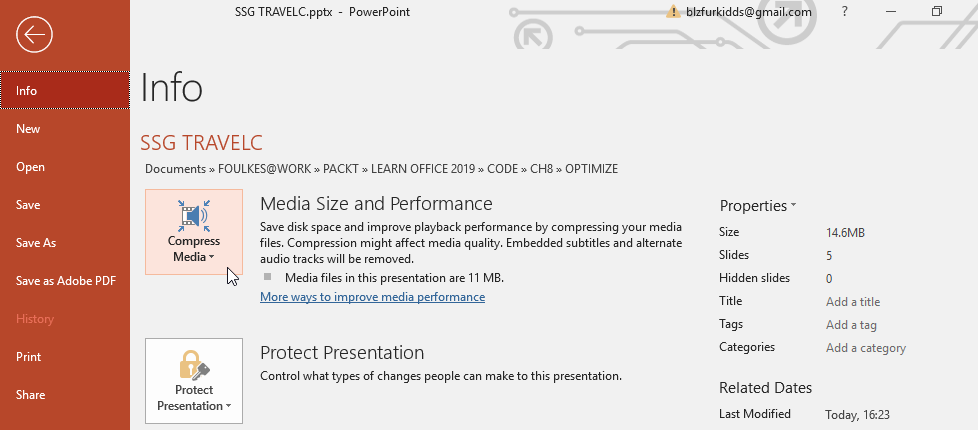
- Select Compress Media:
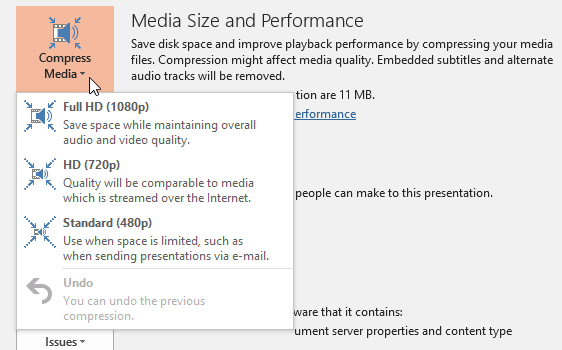
- Choose the compression you require from the list...