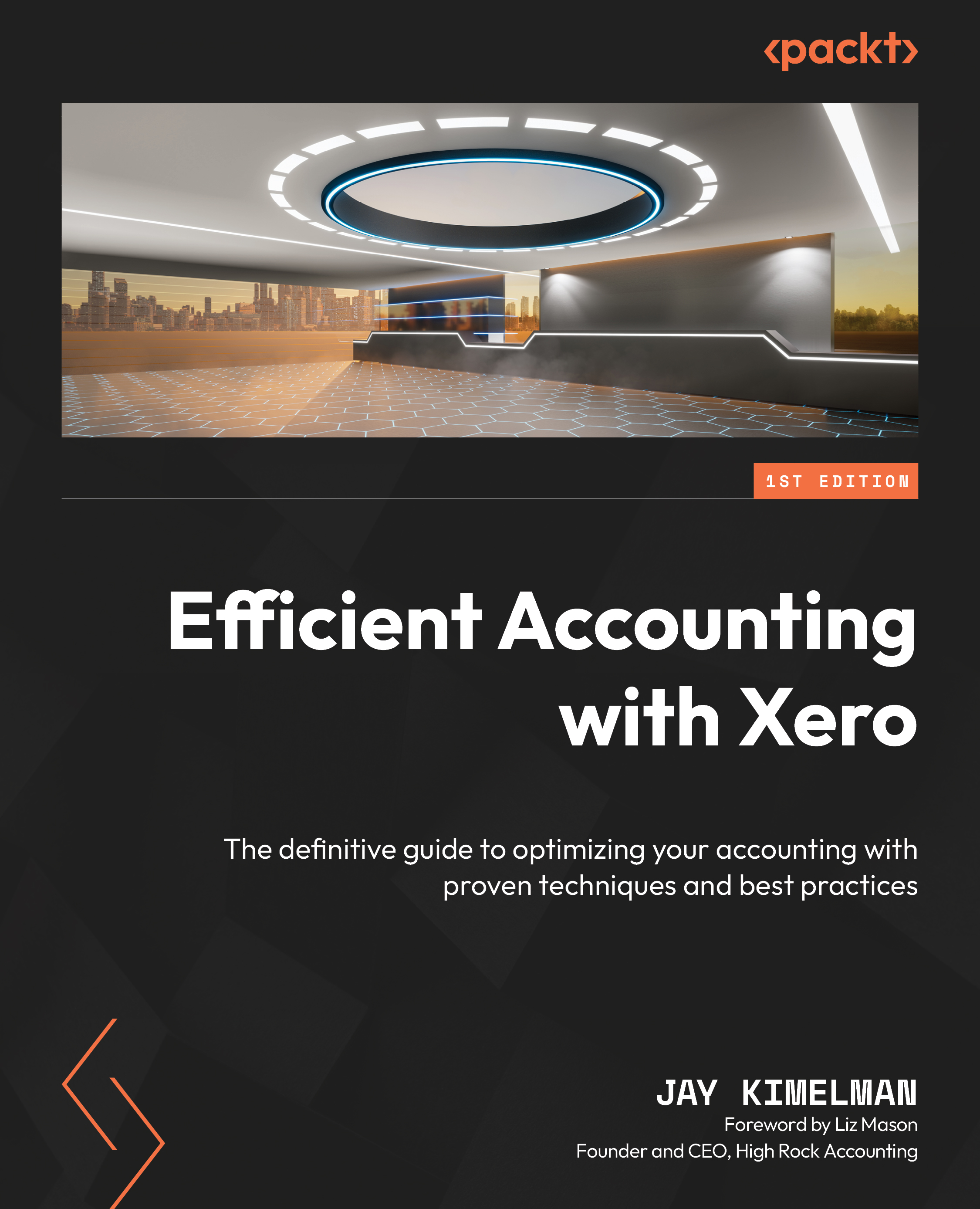Clients in Xero HQ
As we said earlier in this chapter, Xero HQ is a light CRM, and that is where you would expect to find your clients and their details.
Let’s start our exploration of Clients in Xero by adding a new client:
- We do that by clicking the green Add client button in the upper-right corner of the screen (Figure 16.2). This will allow us to add a new client or an existing Xero organization. If the client is on Xero already, click the existing option.
- We are going to start from scratch and click New client. This will open the New client box:
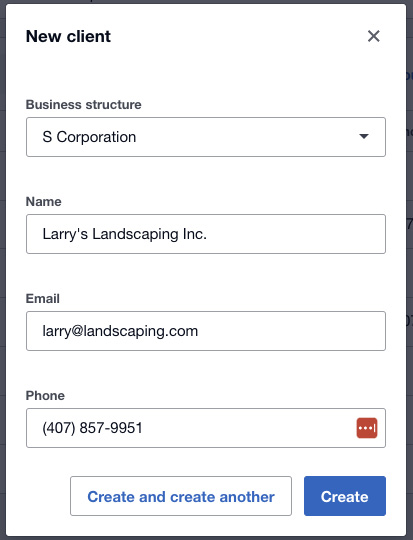
Figure 16.3: New client box
- We will start creating this new client by adding the business structure. Using the dropdown, choose the entity/tax type of this client. Here, we chose S Corporation.
- Add the Name, Email, and Phone details of this new client.
- Click the Create button. This will take you to the client details screen:
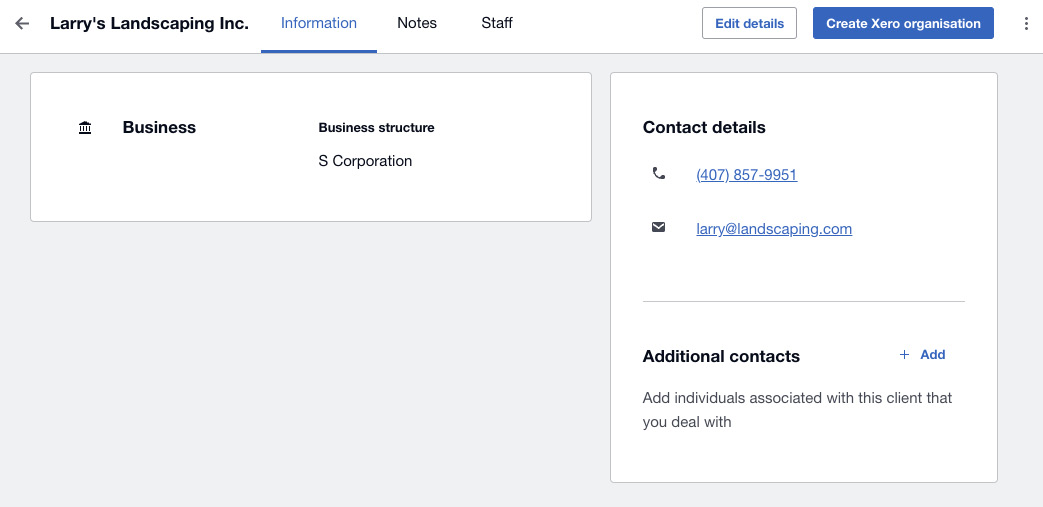
Figure 16.4...