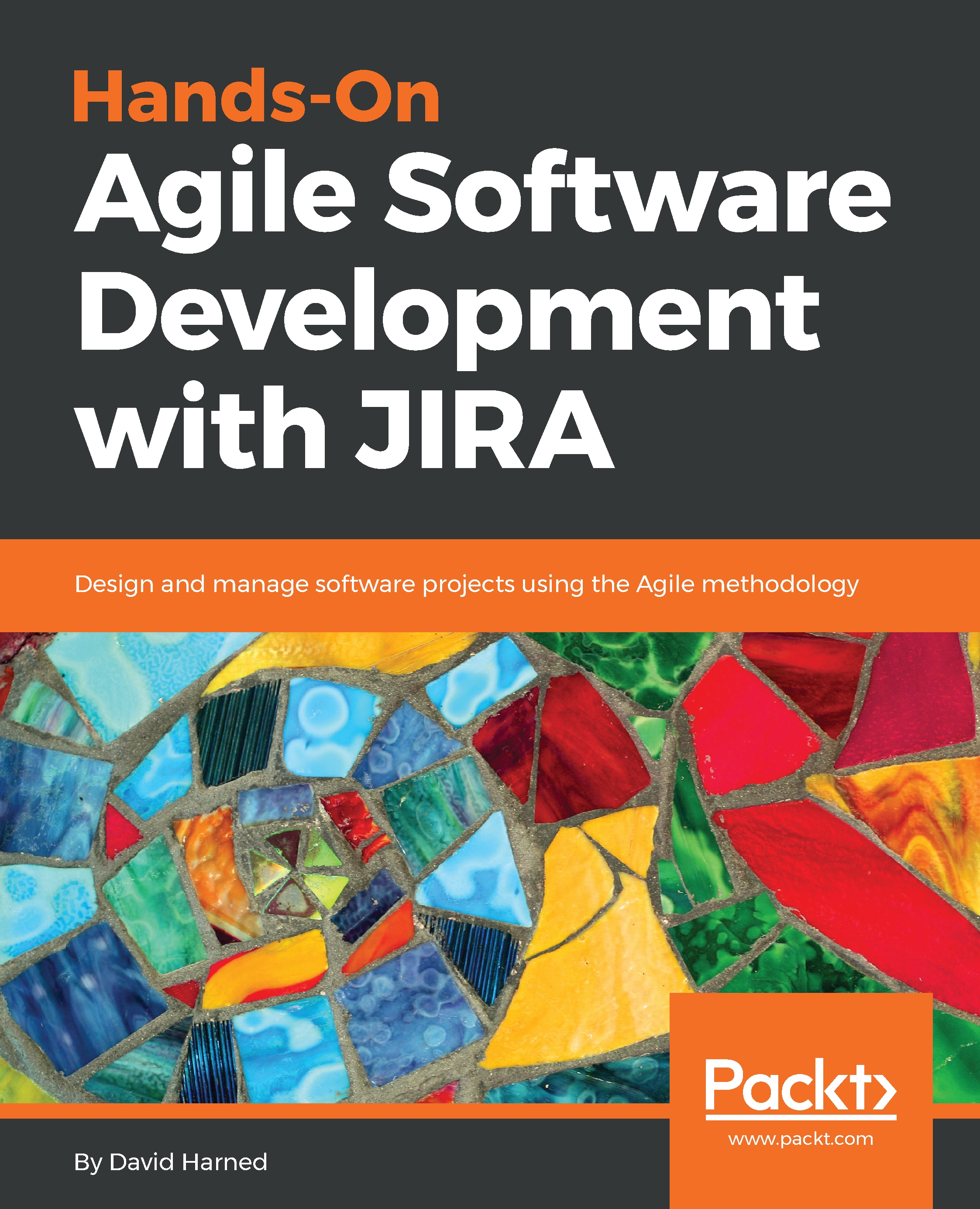There aren't a lot of prerequisites for this book; just a couple of things that I thought would be helpful. First, you should have a basic knowledge of Scrum. We'll reference Scrum a fair amount as we're running an Agile project in JIRA, and I'll give you some helpful specifics. Second, it is nice to have at least one team of people that are looking to work together, because that's what JIRA is really great for: having a team of people work together instead of just one person working on something. Although you can use JIRA alone, having a team that you can apply these concepts to once you've learned them will be really powerful.
You will need to be familiar with the basics of JIRA, from both the end-user and administrator perspectives. Experience with workflows, custom fields, and other administrative JIRA functions will be useful.