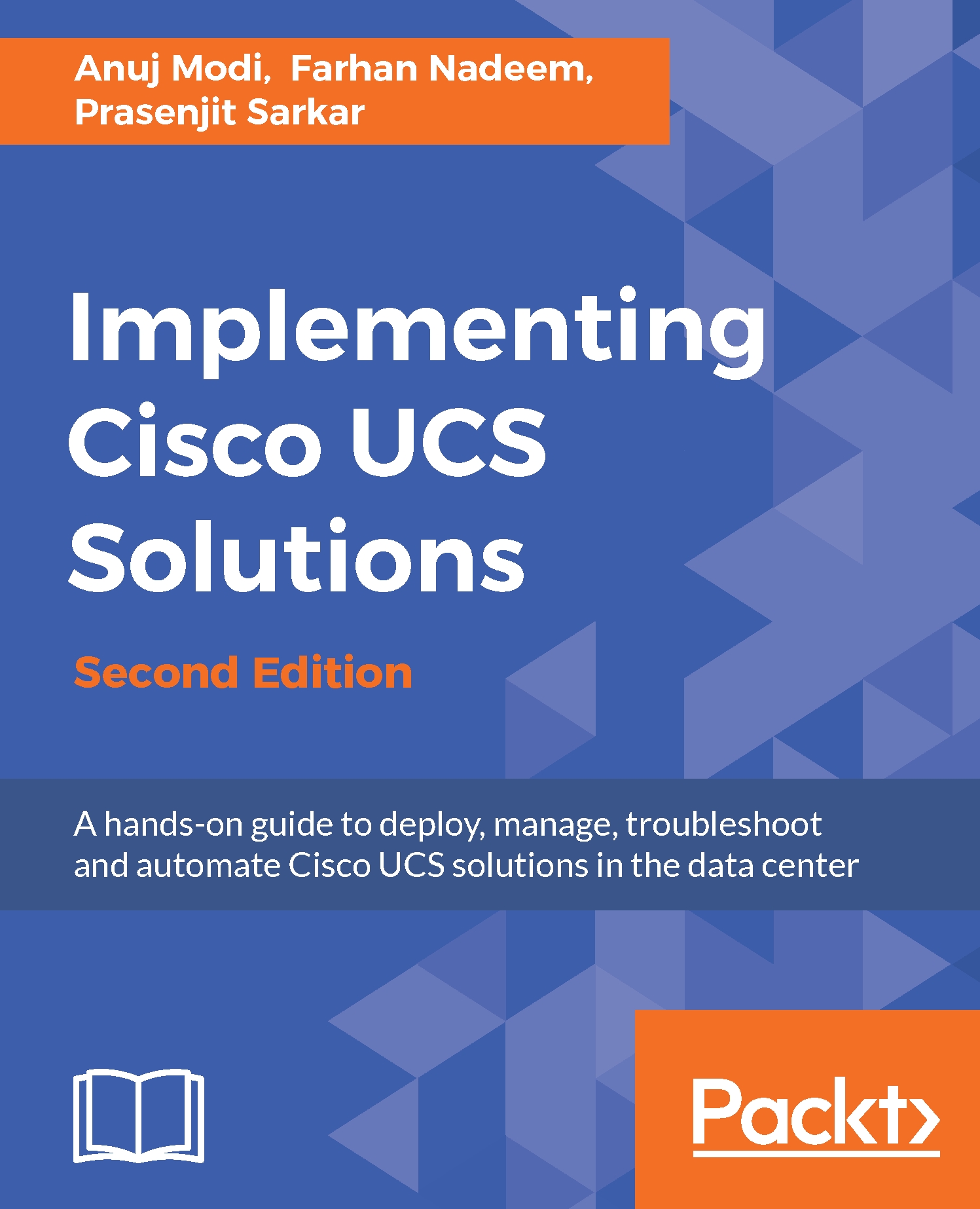Configuring the FC uplink port
By default, all FC ports on Fabric Interconnect ports are unconfigured. For FC uplink connectivity, the ports need to be configured as uplink ports in FC Ports for each Fabric Interconnect and need to be configured with the correct VSAN (VSANs will be discussed in next section).
To define, change or check the state of a port, expanding the Fabric Interconnect inventory from the Equipment tab in the navigation pane, perform the following steps:
- Log into UCS Manager.
- Click on the
Equipmenttab in the navigation pane. - In the
Equipmenttab click on a Fabric Interconnect and expandFC Ports. - Select one of the FC ports, and its current configuration will be displayed in the right-side working pane.
- Select the right
VSANfrom the drop-down menu forVSAN, underPropertiesin the right-side working pane.
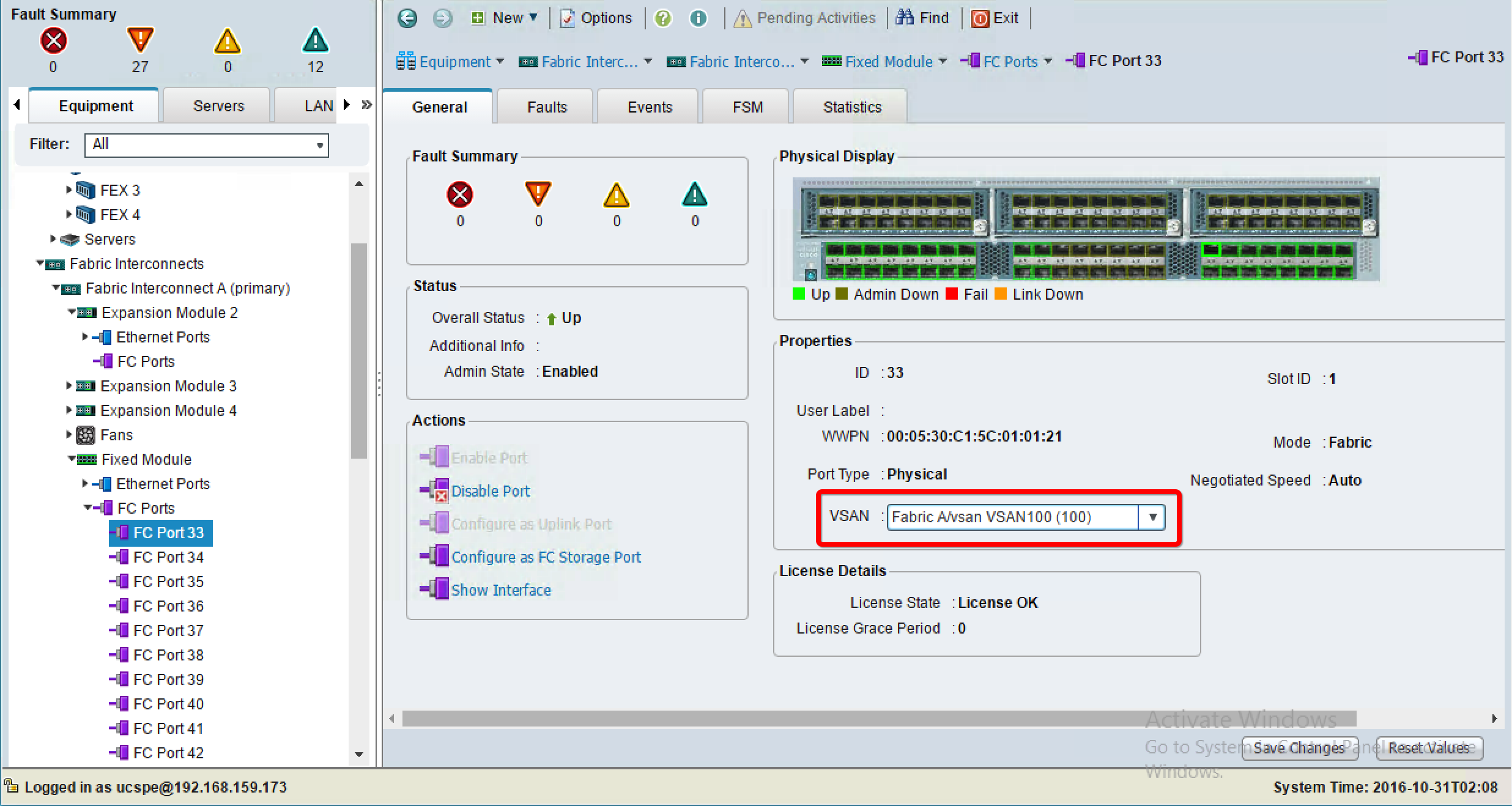
- Ports can be enabled or disabled from the menu as well.
- Repeat the same step for the secondary Fabric Interconnect.