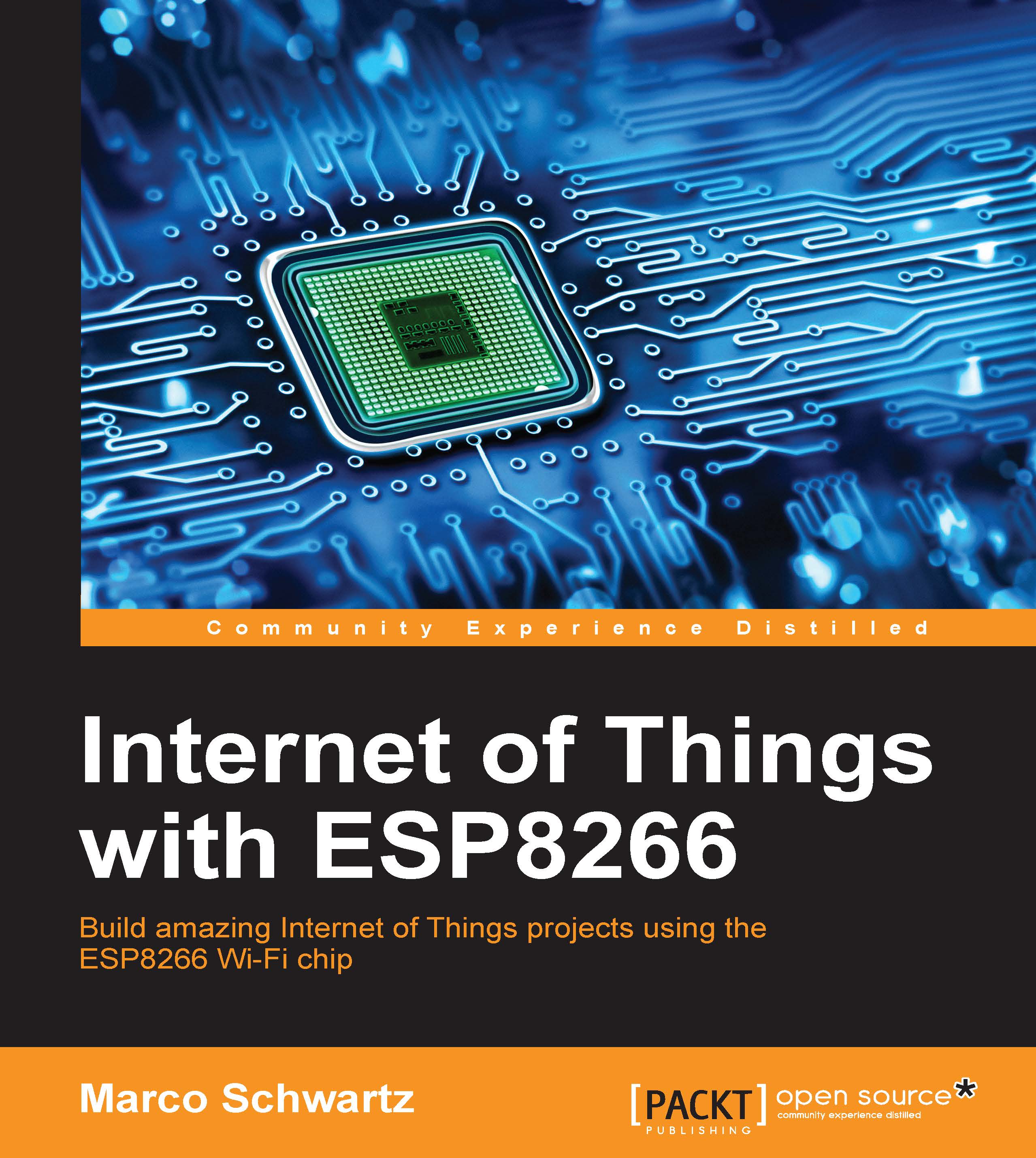Reading data from a GPIO pin
In the second project in this chapter, we are going to read the state of a GPIO pin. For this, we will use the same pin as in the previous project. You can therefore remove the LED and the resistor that we used in the previous project.
Now, simply connect this pin (GPIO 5) of the board to the positive power supply on your breadboard with a wire, applying a 3.3V signal on this pin.
Reading data from a pin is really simple. This is the complete code for this part:
// Import required libraries
#include <ESP8266WiFi.h>
void setup(void)
{
// Start Serial (to display results on the Serial monitor)
Serial.begin(115200);
// Set GPIO 5 as input
pinMode(5, INPUT);}
void loop() {
// Read GPIO 5 and print it on Serial port
Serial.print("State of GPIO 5: ");
Serial.println(digitalRead(5));
// Wait 1 second
delay(1000);
}We simply set the pin as an input, read the value of this pin, and print it out every second. Copy and paste this code into the Arduino...