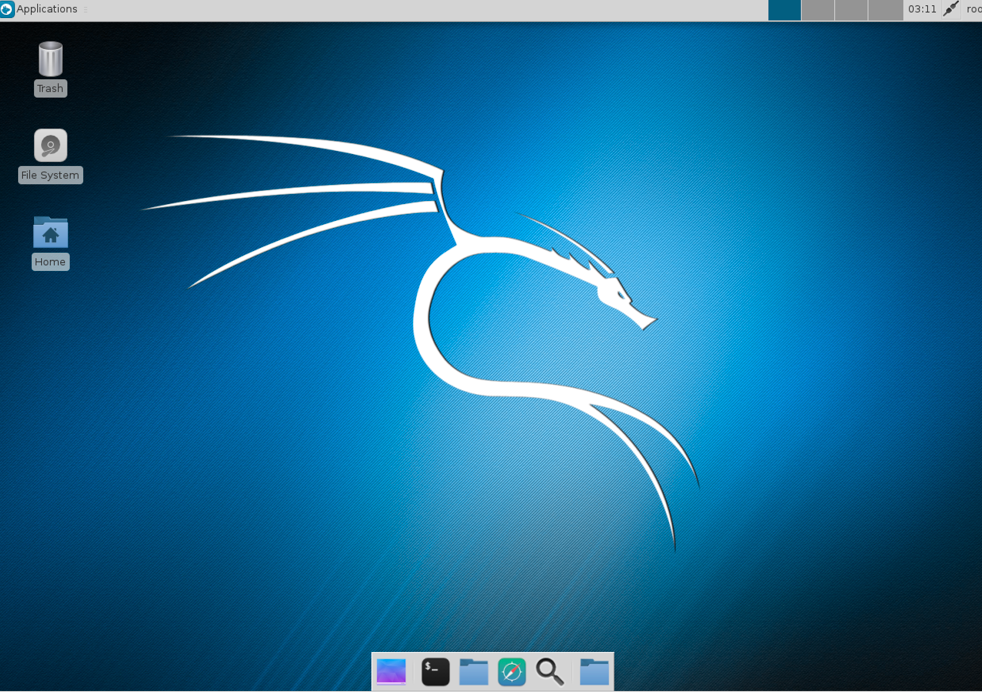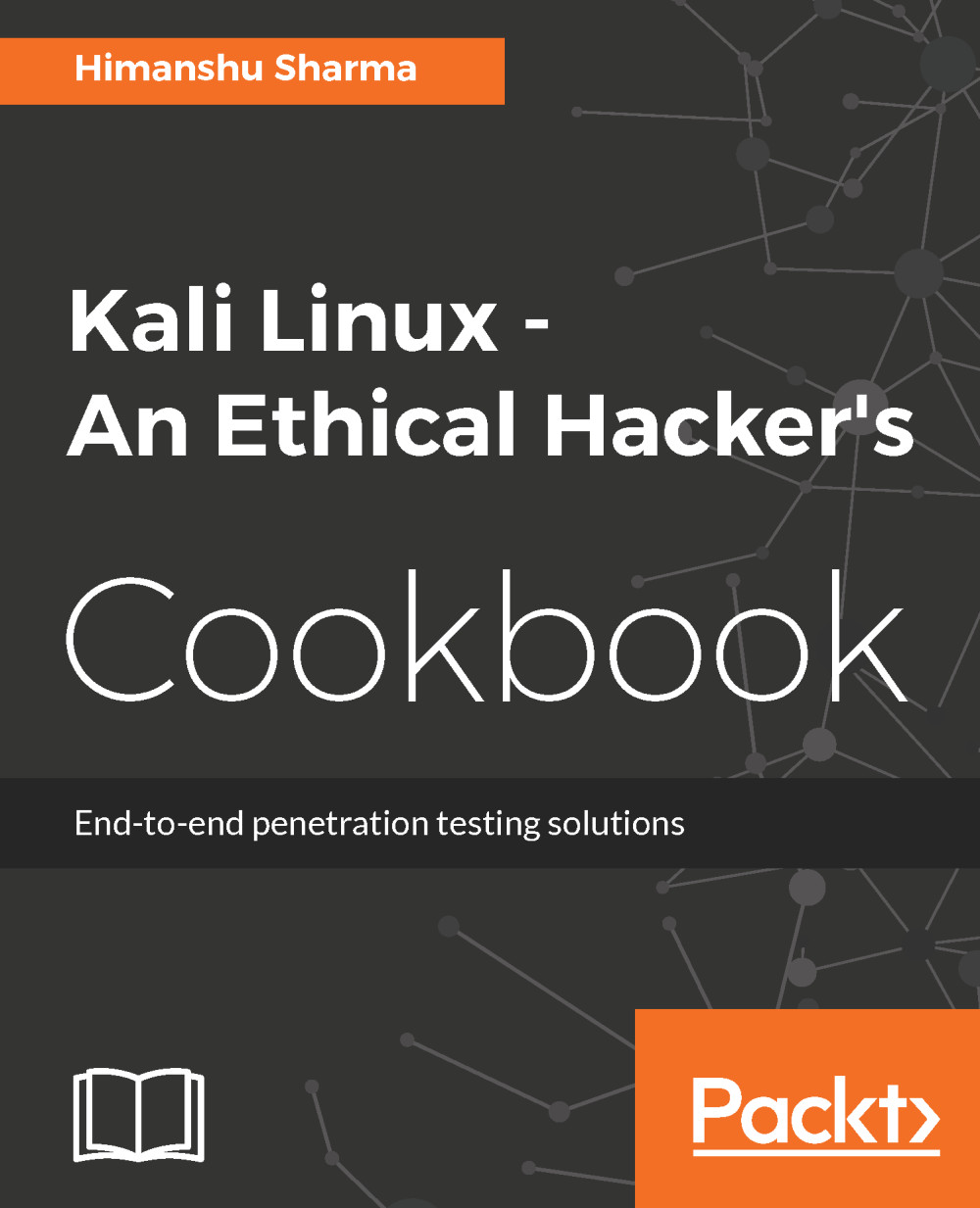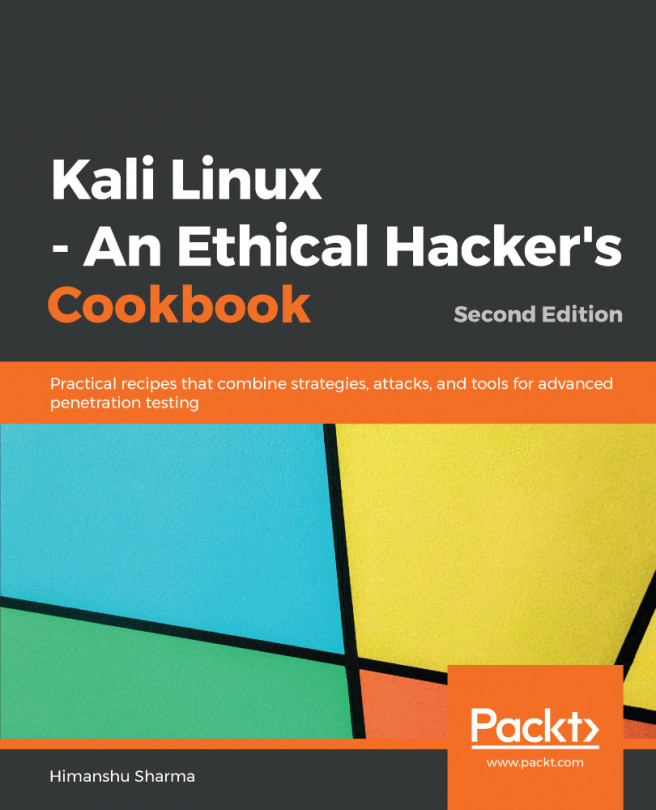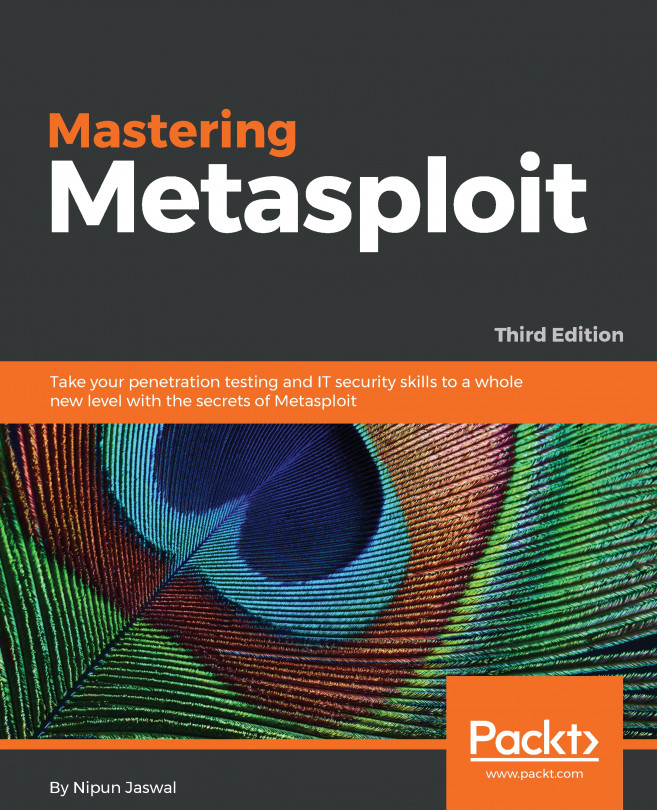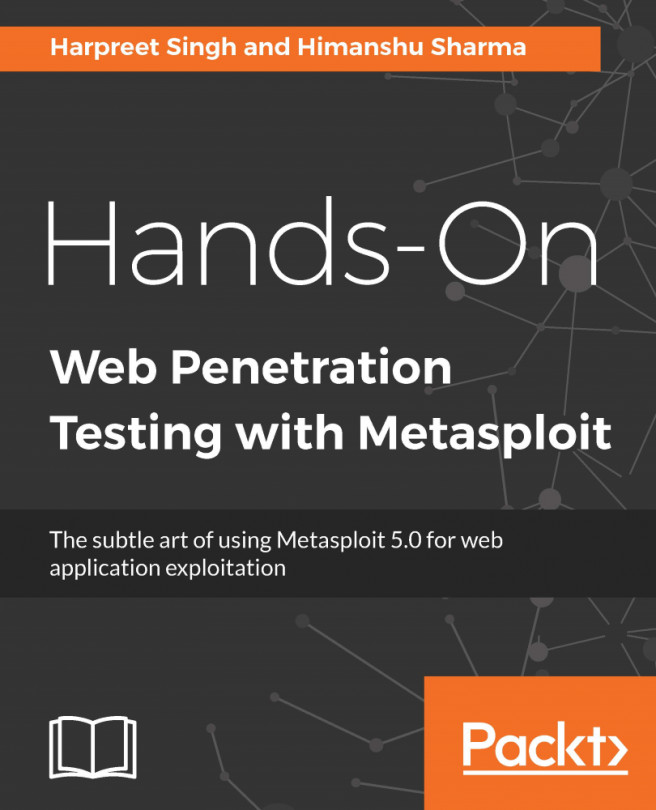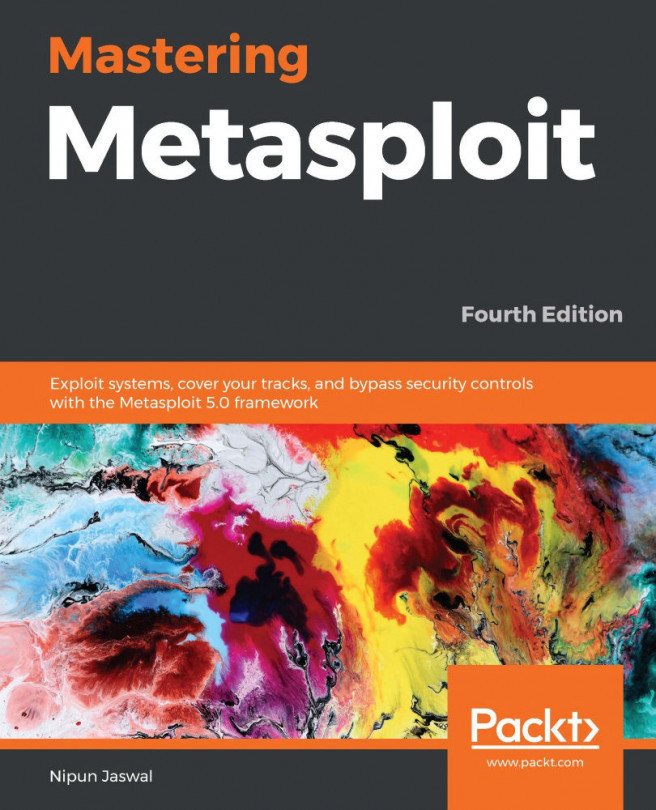Xfce is a free, fast, and lightweight desktop environment for Unix and Unix-like platforms. It was started by Olivier Fourdan in 1996. The name Xfce originally stood for XForms Common Environment, but since that time Xfce has been rewritten twice and no longer uses the XForms toolkit.
Configuring the Xfce environment
How to do it...
To configure the Xfce environment follow the given steps:
- We start by using the following command to install Xfce along with all plugins and goodies:
apt-get install kali-defaults kali-root desktop-base xfce4
xfce4-places-plugin xfce4-goodies
The following screenshot shows the preceding command:

- Type Y when it asks for confirmation on additional space requirements.
- Select Ok on the dialogue box that appears.
- We select lightdm as our default desktop manager and press the Enter key.
- When the installation is complete we open a Terminal window and type the following command:
update-alternatives --config x-session-manager
The following screenshot shows the output of the preceding command:
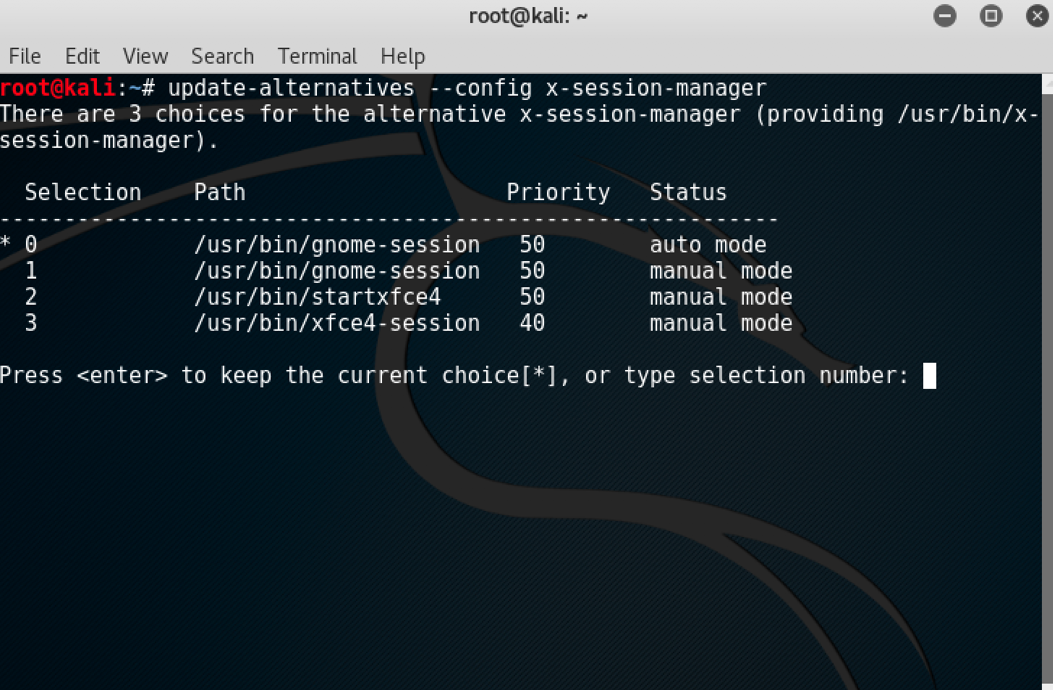
- Choose the option xfce4-session (in our case 3) and press the Enter key.
- Log out and log in again or you can restart the machine and we will see the Xfce environment: