After defining a work center, you need to define a way to specify under which conditions you should use the work center. This is accomplished by defining routings. For our example, we are going to keep it simple and use routing to send our manufacture order to the printing work center for the finished product to be produced. In a real-world example, the job may use routings to go through many work center operations before the final product is produced.
To create a routing order, go to the Manufacturing application and choose Routings under the Master Data submenu. Click Create to bring up the new Routing form:
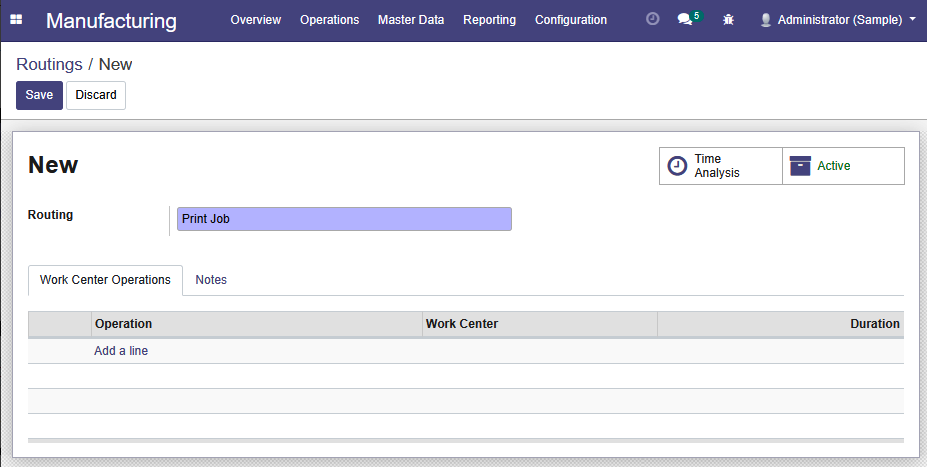
In our example, we have named the routing Print Job.
Next, we will define our work station as Operation by clicking Add a line and bringing up the Create Operations form:
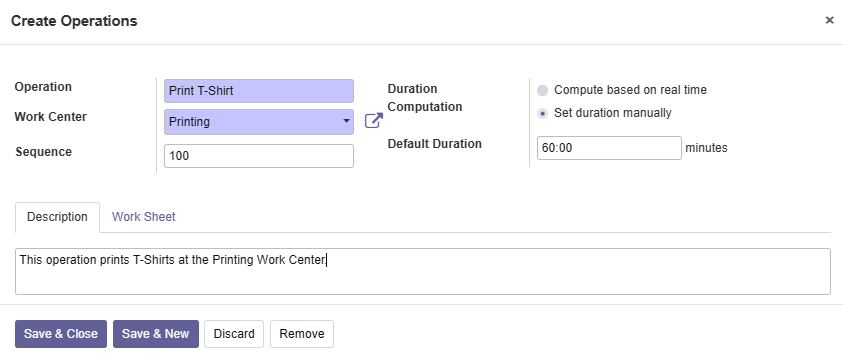
When defining our Operation, we can name it whatever we wish, but in this...




























































