Extruding the ears
We haven’t made the ears yet. Our animal looks a bit funny because of it.
There’s two different ways you could make the ears. You could start with a separate object, model it into an ear shape, then add that to your mesh.
That works.
The other way is to figure out where the ears go and extrude them right out of the base mesh. That’s what you’ll be doing here for this animal model.
First we’ll extrude the ear shape, then we will tweak it to make sure it looks nice:
- Simply select the face highlighted in Figure 9.30:
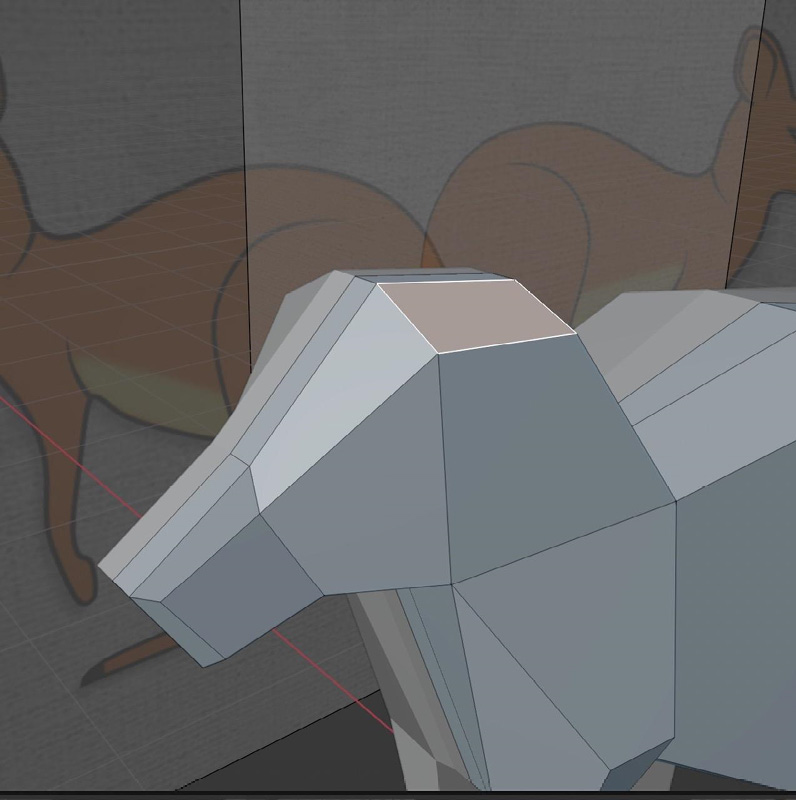
Figure 9.30 – The faces that will become ears
- Then press E to extrude it outward:
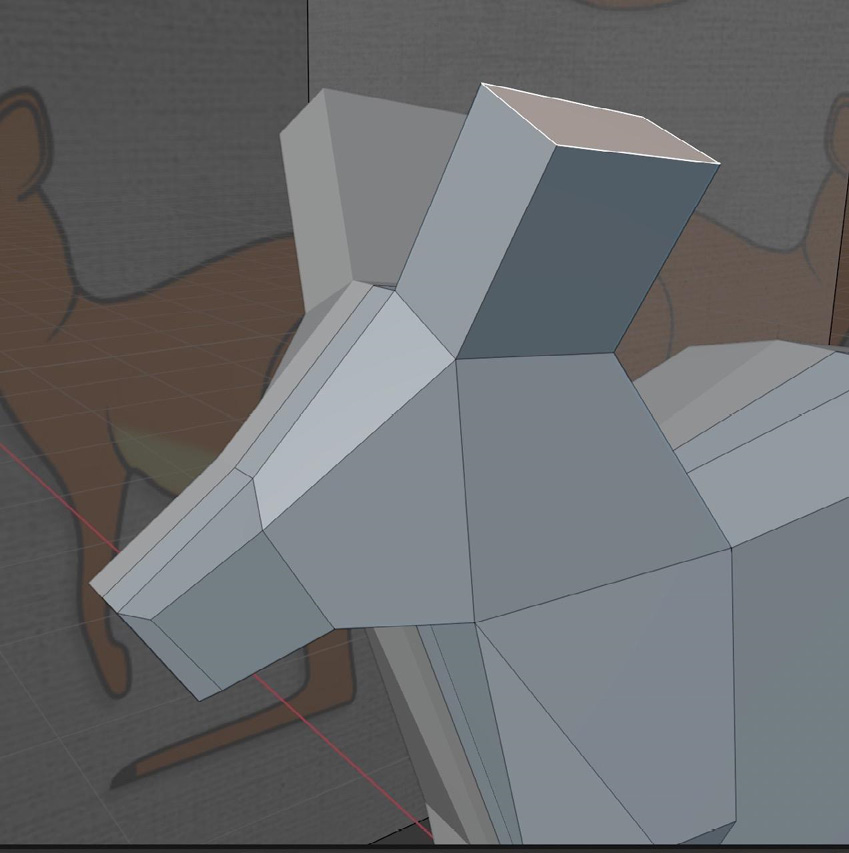
Figure 9.31 – The extruded ears
Now we have the simple base of the ear shape. We’ll shape it into more of an ear shape by scaling the top face. You can check your reference image to make sure it’s looking accurate as you...























































