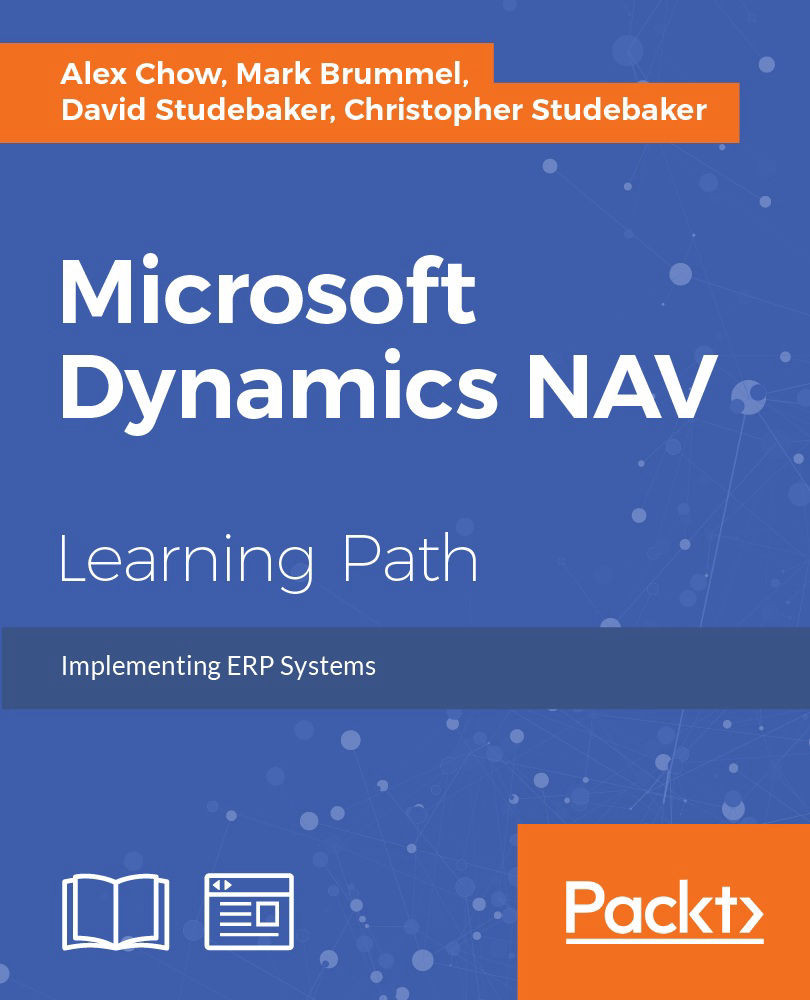Assigning a Table Relation property
Finally, we open the Radio Show table again by highlighting the table line and clicking on the Design button. This time highlight the Type field and access its Properties screen. Highlight the TableRelation property and click on the ellipsis button (the three dots). We see the Table Relation screen with four columns, as shown in the following image. The middle two columns are headed Table and Field. In the top line in the Table column, enter 50001 (the table number) or Radio Show Type (the table name). In the same line, in the Field column, click on the up-arrow button and choose Code.

We exit the Table Relation screen (by clicking the OK button) and return to the Type - Properties page that looks like the following image. Save and exit the modified table.

To check that TableRelation is working properly, we could run the Radio Show table (that is, highlight the table name and click on the Run button). We could also run the Radio Show List page...