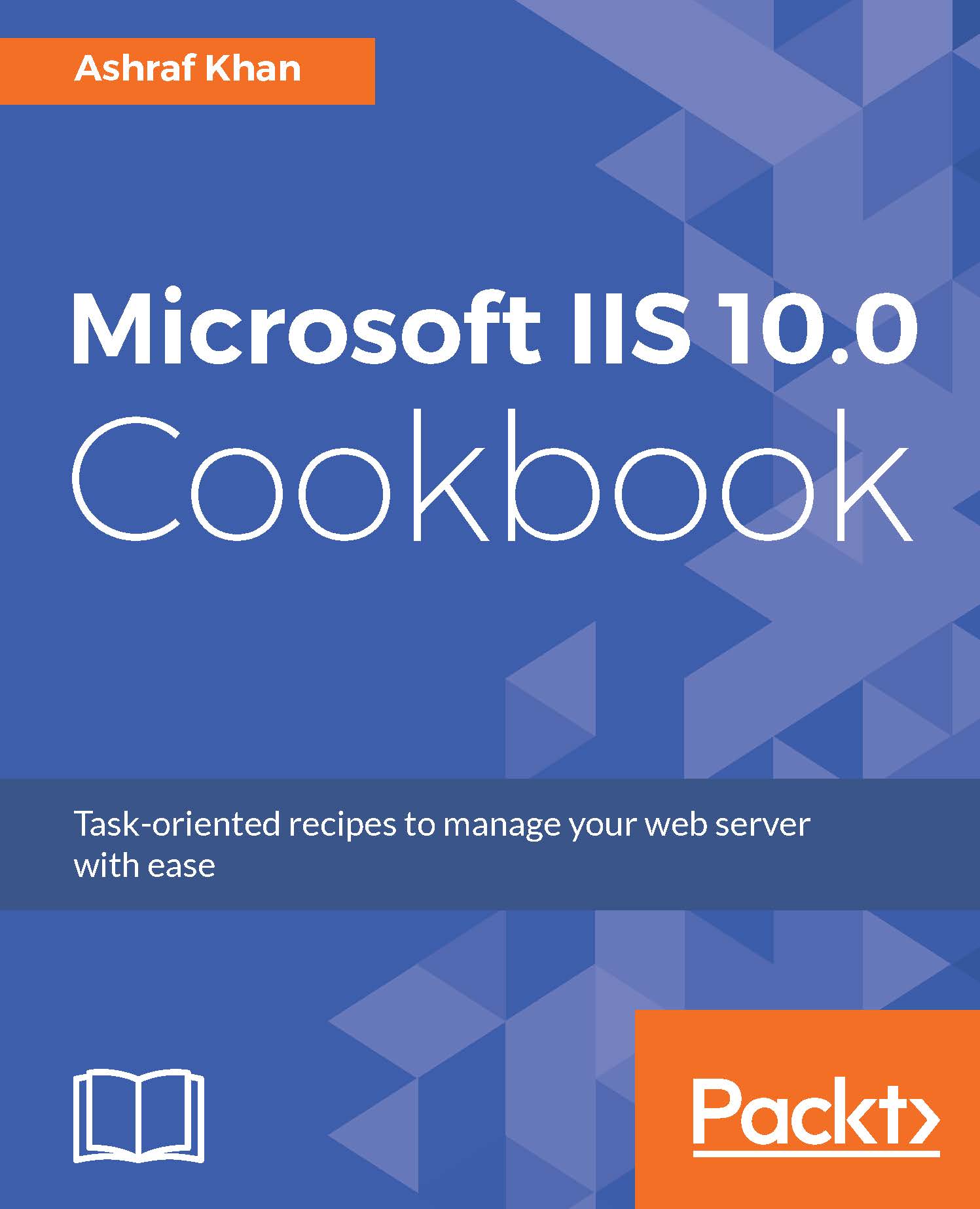We've already uploaded the static index.html page to the wwwroot folder, and we've checked the Default Document settings for the default home page. Now let's see how to test the static web page.
Testing a static-page website
Getting ready
We have to test whether the web page is working. You need an up-and-running IIS 10.0 server instance and a static HTML web page.
We have already created the index.html page and uploaded it in the IIS wwwroot directory.
How to do it...
- Open Internet Explorer.
- You have to provide the URL of your web page in the address bar. We have IIS 10.0 installed on the localhost (local server).
- Type the URL http://localhost/ and press Enter . Your page will look like this:
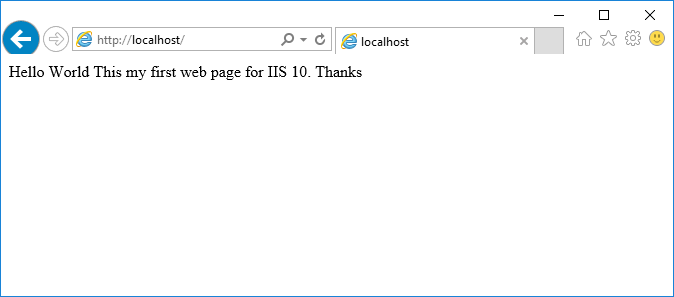
How it works...
Once you access your web page through IIS, the page is displayed through HTTP port 80. You can try uploading more pages.