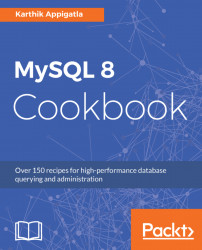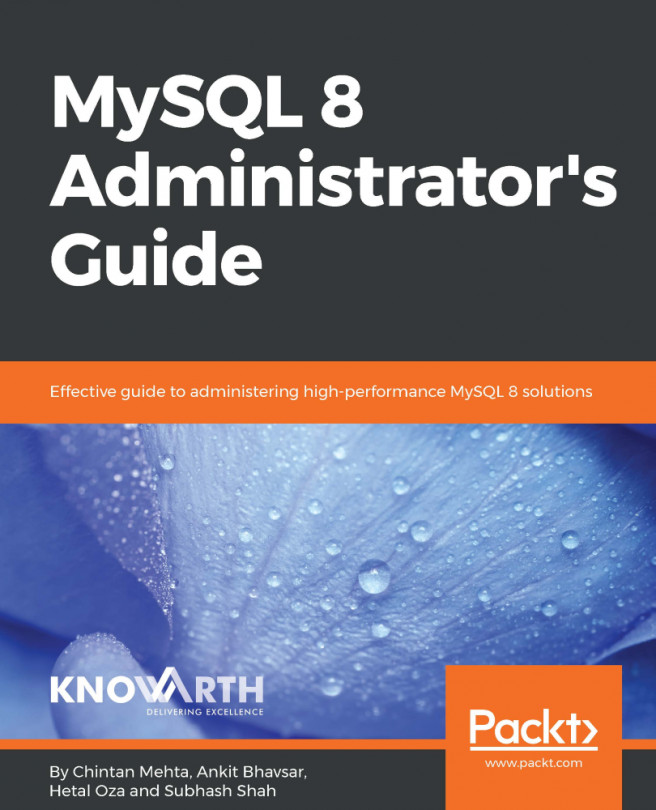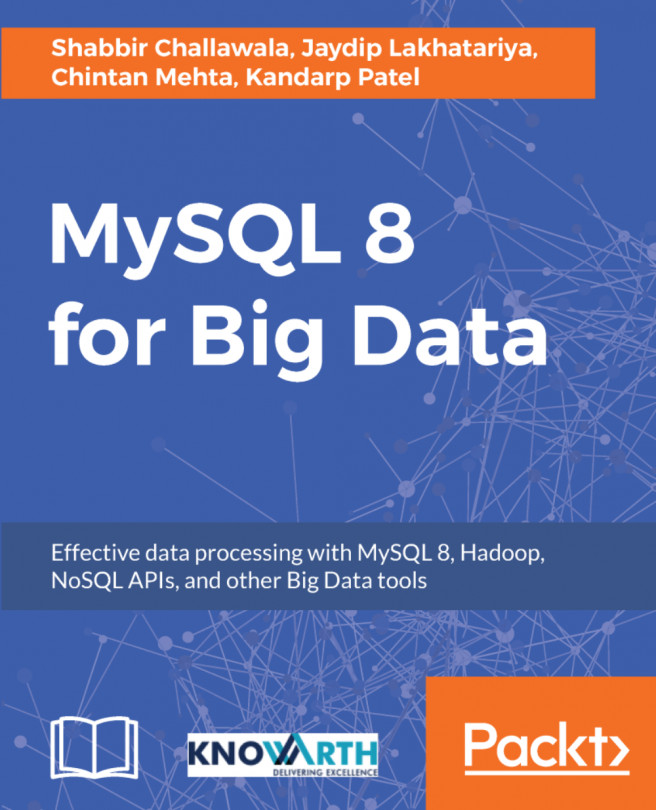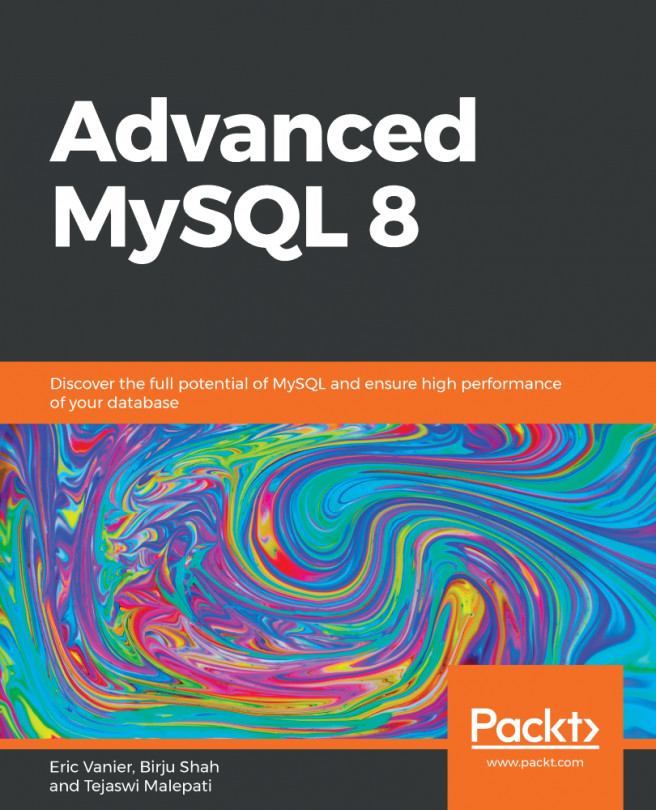The most common and easiest way of installation is through software repositories where you add official Oracle MySQL repositories to your list and install MySQL through package management software.
There are mainly two types of repository software:
- YUM (Centos, Red Hat, Fedora and Oracle Linux)
- APT (Debian, Ubuntu)