The importance of using the bevel modifier when modeling
One of the fatal mistakes that most 3D designers commit that prevent them from achieving photorealistic results is modeling without using the bevel modifier. Let’s see a quick example in Blender to emphasize this theory.
Bevel modifier
The bevel modifier gives you the ability to bevel the edges of the mesh it is applied to. Basically, it adds edge lines in between the mesh corners (see Figure 1.17). It might seem like a simple step, but the effect the bevel modifier has is enormous for achieving photorealism; we’ll see that later.
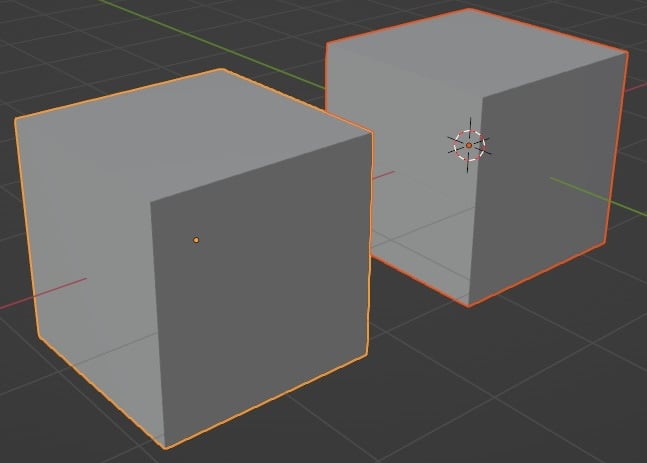
Figure 1.19 – Creation of two cubes
For our example, let’s use two cubes, one with the bevel modifier applied to it (red cube) and another without any beveling (blue cube). To apply beveling to the red cube, let’s perform the following steps:
- Go to Modifier Properties (wrench icon), select Add Modifier, and choose the Bevel modifier:
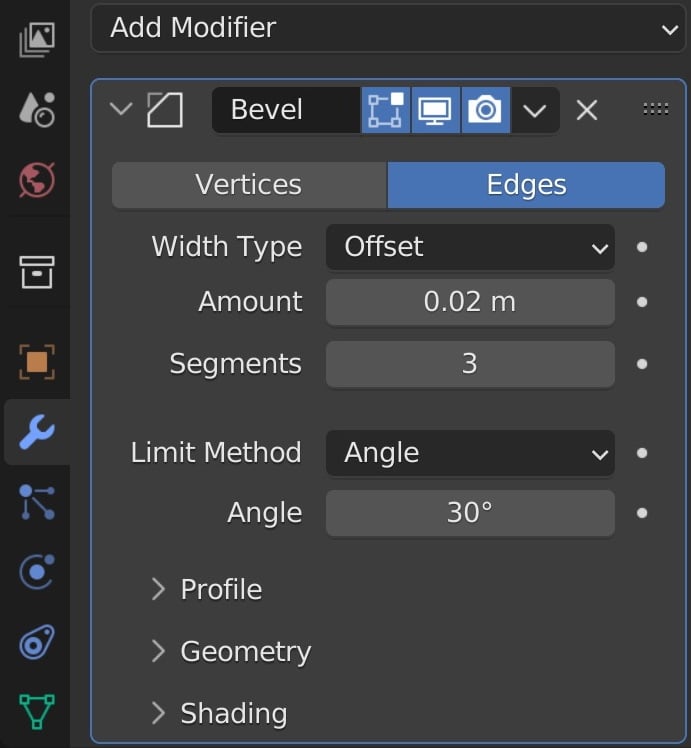
Figure 1.20 – Bevel modifier settings in Blender
- Set Amount to
0.02 m; this represents how large we’re going to be affecting the corners of our cube object. Basically, the one corner edge we got by default will be divided into two edges, and the distance between the two edges is the bevel amount. - Set Segments to
3; this indicates how many face loops there are going to be inside the bevel. - Select the beveled cube, then right-click and choose Smooth.
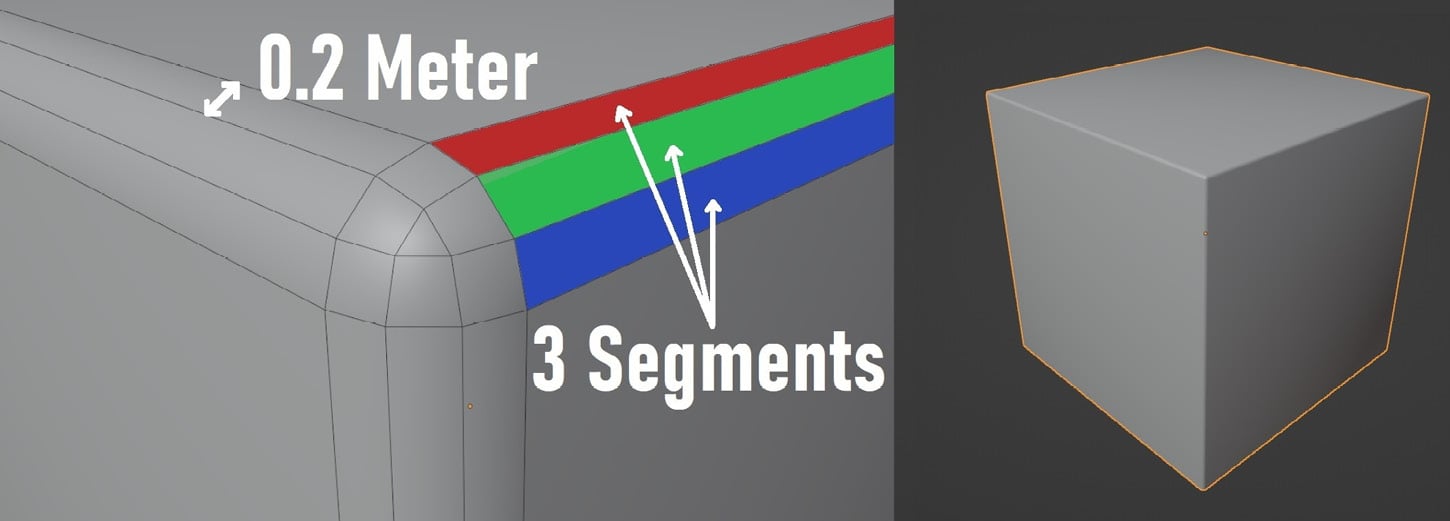
Figure 1.21 – Three cubes demonstrating the Amount, Segments, and Smooth bevel settings
The other cube will remain as default: no beveling will be applied.
When you add a source of light to the scene, you will see a big difference between the two cubes:
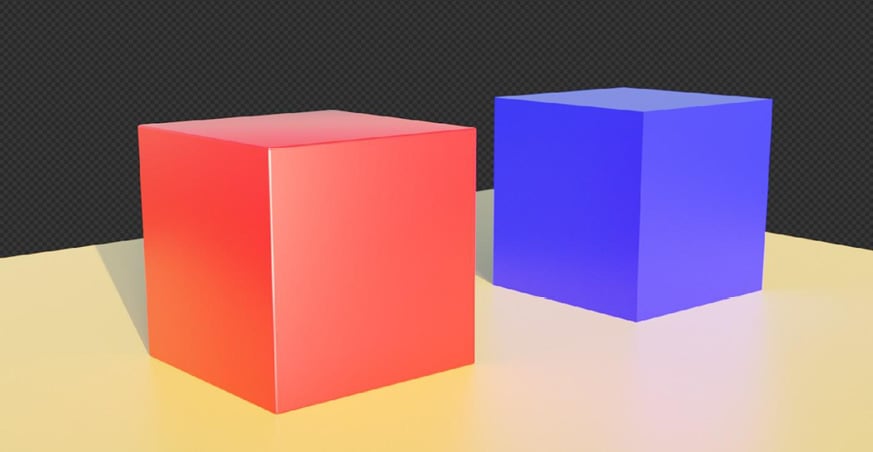
Figure 1.22 – Final render of the beveled and unbeveled cubes
The red beveled cube reflects light on its corners, which makes it more realistic. On the other hand, the blue cube looks fake right on the spot: its edges are 100% sharp and non-realistic.
In general, 3D software programs like Blender make everything perfect by default. When creating a cube, for example, it will come with these sharp 90-degree corners, something that doesn’t exist in real life. In nature, you’ll never find an object that has completely sharp edges. Even if you zoom in on a sharp knife (zoom really close to its edge), you’ll find some sort of beveling.
I’ve heard a saying that says, “Imperfection is the CGI perfection,” which means that in order to make objects photorealistic, we have to break the perfection that comes with CGI, and one of the first steps to break it is to always apply the bevel modifier.
Now with the measurements we set earlier and the help of the fSpy, we can set the right scale.
























































