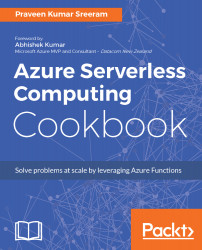Praveen Kumar Sreeram is an author, Microsoft Certified Trainer, and certified Azure Solutions Architect. He has over 15 years of experience in the field of development, analysis, design, and the delivery of applications of various technologies. His projects range from custom web development using ASP.NET and MVC to building mobile apps using the cross-platform Xamarin technology for domains such as insurance, telecom, and wireless expense management. He has been given the Most Valuable Professional award twice by one of the leading social community websites, CSharpCorner, for his contributions to the Microsoft Azure community through his articles. Praveen is highly focused on learning about technology, and blogs about his learning regularly. You can also follow him on Twitter at @PrawinSreeram. Currently, his focus is on analyzing business problems and providing technical solutions for various projects related to Microsoft Azure and .NET Core.
Read more