Now, we will see how to use dialogs for the same Hello World bot application.
Dialogs will be used in a conversational process, where there is an interaction or exchange of messages between the user and the bot. Each dialog is an abstraction that encapsulates its own state in a C# class that implements IDialog. To work with dialogs, we need to import the Microsoft.Bot.Builder.Dialogs namespace. Add a C# class HelloWorldDialog into your project. To add a class, right-click on your project and navigate to Add | Class... from the menu:
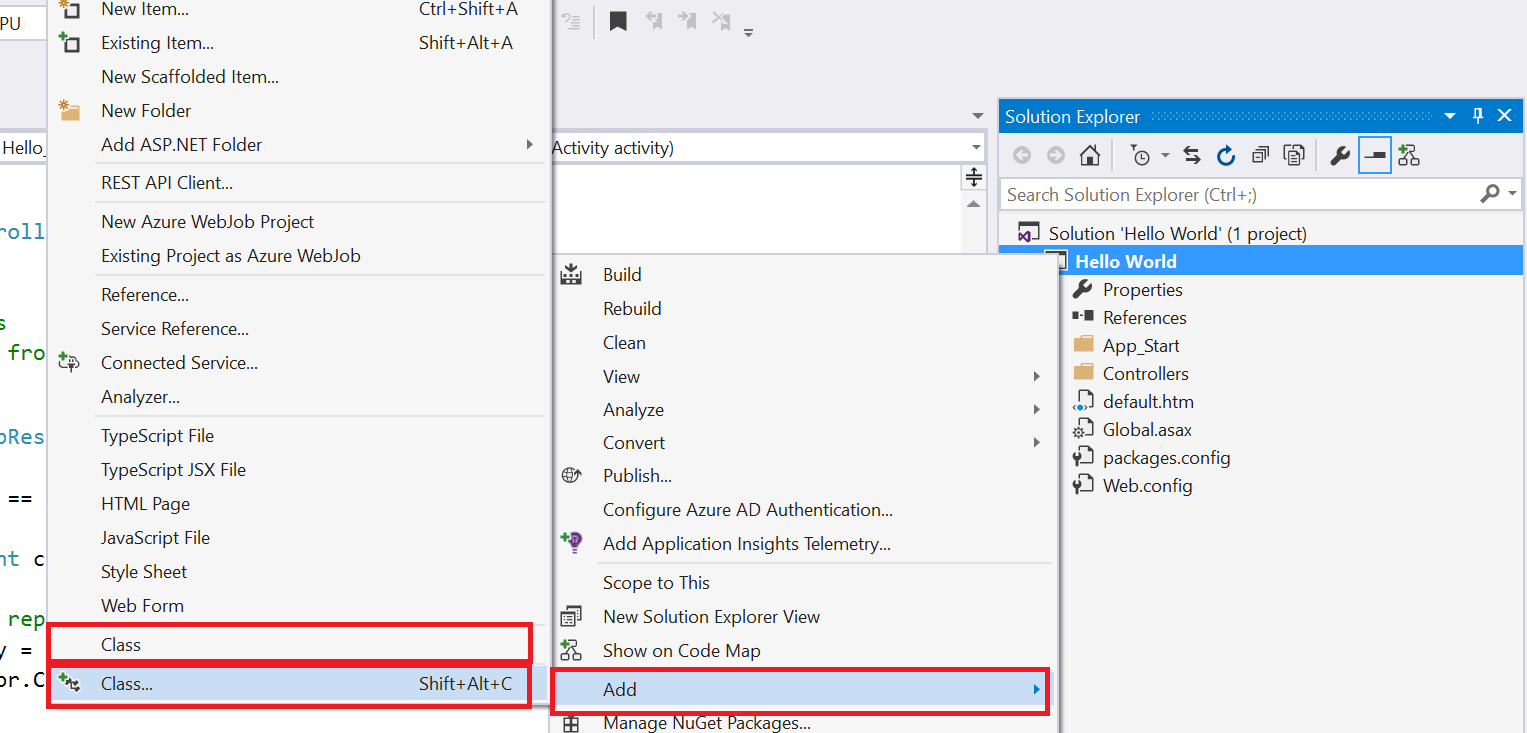
Figure 16: Using Visual Studio IDE to add a new class to an existing project
Give the Name as HelloWorldDialog:

Figure 17: Using Visual Studio IDE to name a new class
In order to change the Hello World example, add the following code in HelloWorldDialog. To use the Bot Builder, we first need to import the required namespace:
using Microsoft.Bot...





























































