Overview of the Godot UI
Like most game engines, Godot has a unified development environment. This means that you use the same interface to work on all of the aspects of your game – code, visuals, audio, and so on. This section is an introduction to the interface and its parts. Take note of the terminology used here; it will be used throughout this book when referring to actions you’ll take in the editor window.
Project Manager
The Project Manager window is the first window you’ll see when you open Godot:
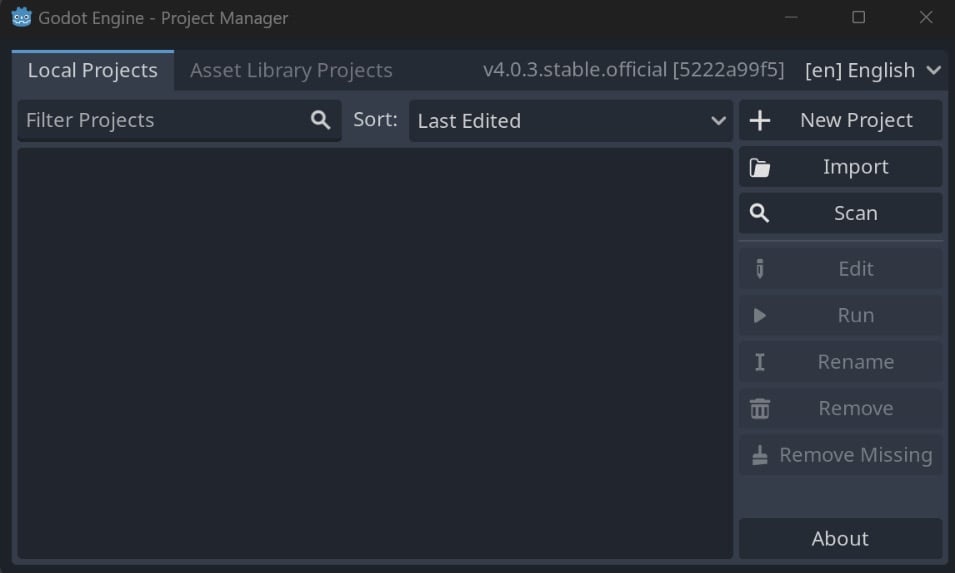
Figure 1.3: Project Manager
Opening Godot for the first time
The first time you open Godot, you won’t have any projects yet. You’ll see a pop-up window asking if you want to explore official example projects in the Asset Library. Select Cancel, and you’ll see the Project Manager as it appears in the preceding screenshot.
In this window, you can see a list of your existing Godot projects. You can choose...
























































