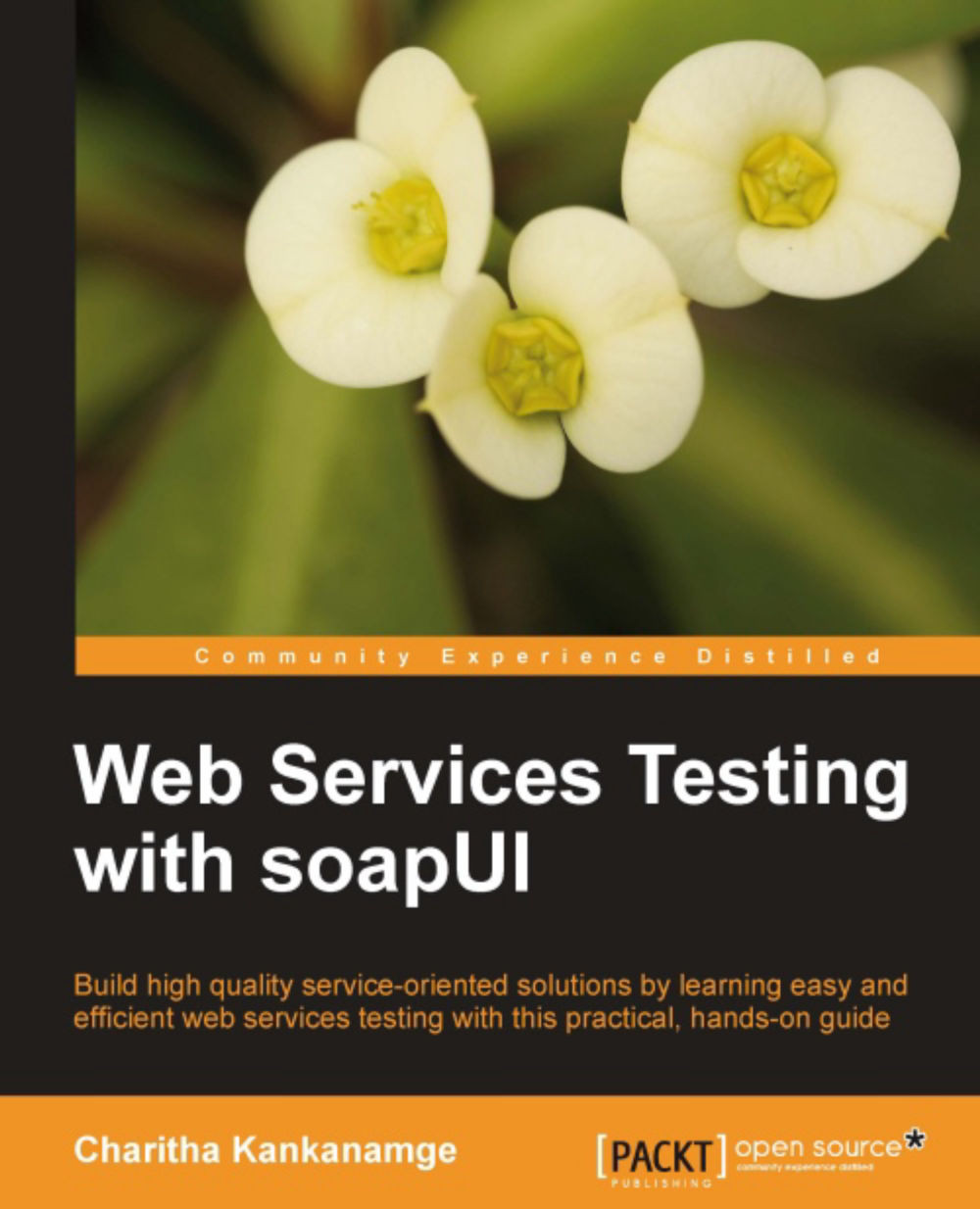Creating a soapUI project
All your work which you carry out with soapUI is based on projects. Therefore, projects can be considered as the central masterpiece in soapUI. Whatever you do, except the activities related to tools such as Axis2 WSDL2Java, perform under a project. Let's create our first soapUI project. Perform the following steps to create a project:
Start soapUI.
Select File | New soapUI Project from the main menu.
Tip
In a fresh soapUI instance, if you add a new project in this way, the project is added under the default workspace. If you want to add the project into a different workspace, you can do so by creating a new workspace or use an existing workspace. We will discuss more about workspaces in the next chapter.
Once the New soapUI Project dialog box is launched as shown in the following screenshot, enter
HotelReservationProjectas the name of the project. In our example, the initial WSDL will be the definition ofGuestManagementService. We can find out the web service definition...