When you first install Odoo e-commerce, it provides you with a default layout to get you started. However, there are several options available that you can use to alternate how your shop looks and what kind of information it displays. Let's take a look at a few of those options now.
Choose Shop from the main menu in order to see your changes. By clicking the Customize menu on the right, you will get a list of options that can be checked or unchecked to change the appearance of your online store.
The Customize menu is available on every page, but the options that are available in the menu change depending on what page you are on.
Let's check the Add to Cart option to add a small image to each product that will allow visitors to add the product to the shopping cart:
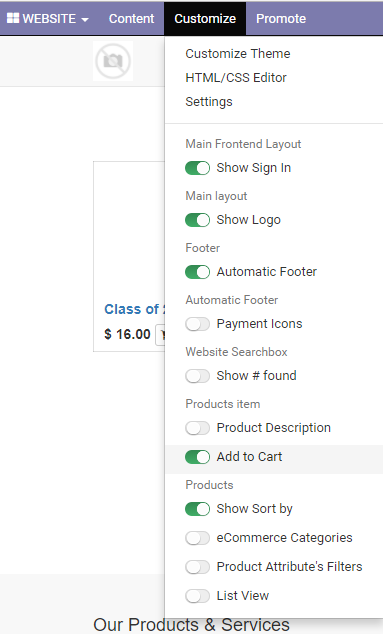
In the previous screenshot, you can see the available...




























































