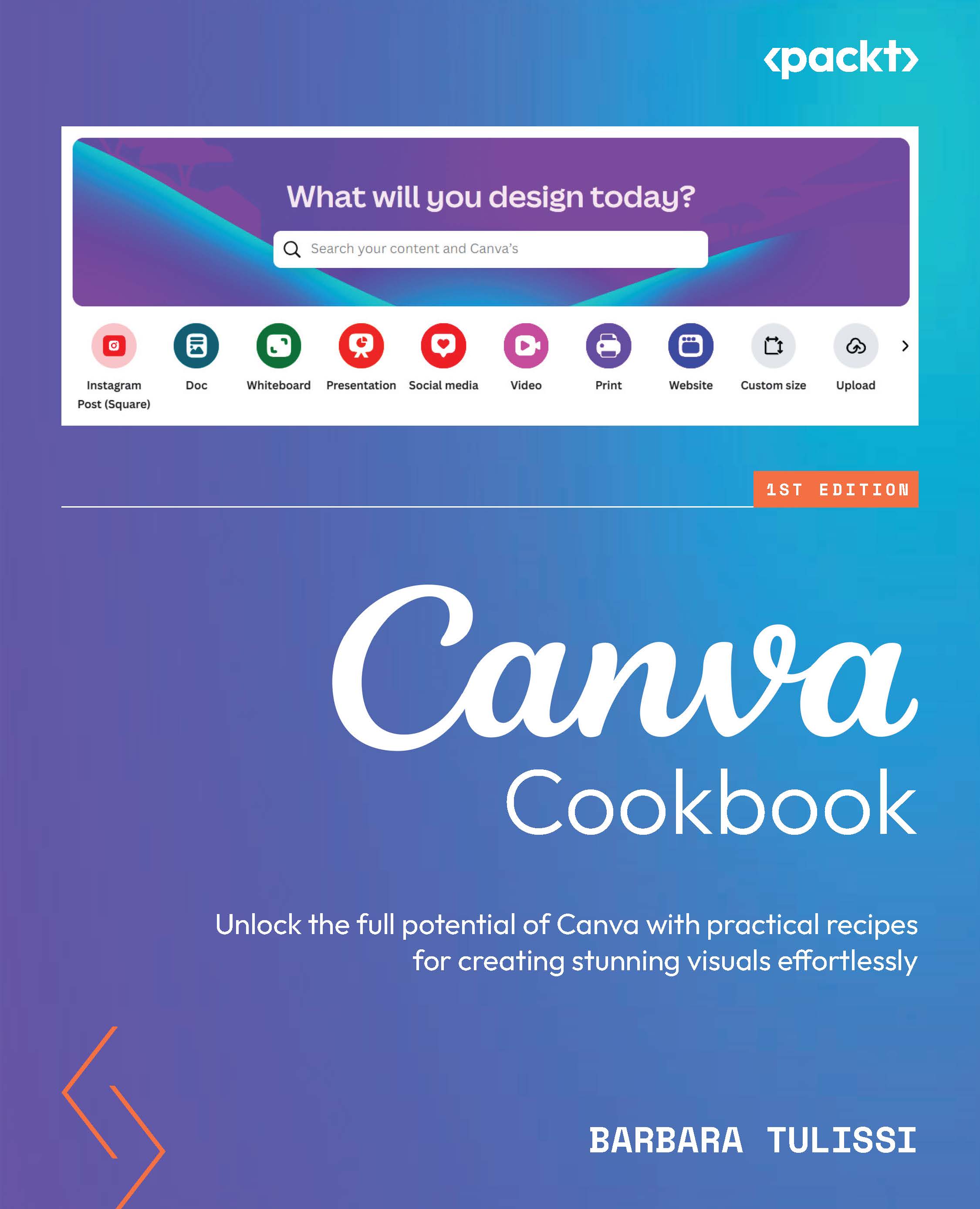Animating your designs (Pro)
Tired of spending hours manually selecting and positioning animations and transitions? Magic Animate is the solution you’ve been waiting for. This powerful Canva feature uses AI to automatically add animations to your entire design, saving you time and effort, especially for longer presentations and videos.
Getting ready
Open the workbook link provided at the start of the chapter: https://partner.canva.com/LXb36o
How to do it…
Here’s how to use Magic Animate:
- From the workbook link, go to the last slide.
- Click on the slide background, then go to the editor toolbar, and click Animate.
- From here, animation options will show on the side panel, including Magic Animate.
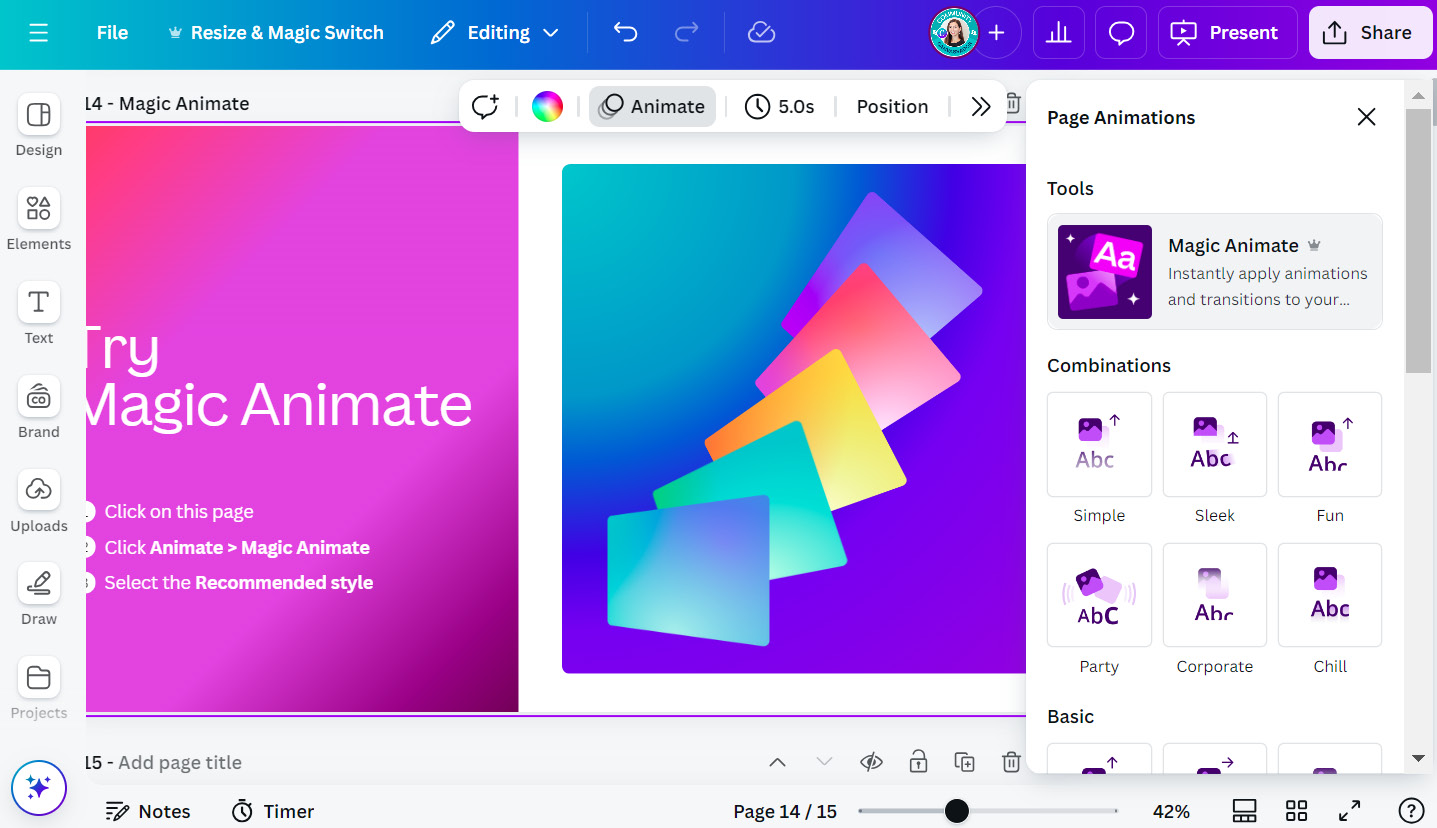
Figure 11.36: Finding Magic Animate
- Once selected, you can choose the recommended style to apply to your entire design or an alternative one. In this case, the recommended style is Digital, which uses a mixture...