Changing the transparency
Transparency is one of the features I think I use the most; it’s great for social media posts where you have an image and would like to overlay text. So often, text on an image becomes unreadable due to the heavy use of color, but adding a shape with the transparency adjusted really brings out the text.
In this example, I have an image underneath and have adjusted the transparency of the arrow so that you can read the information on top but also still see the image beneath:
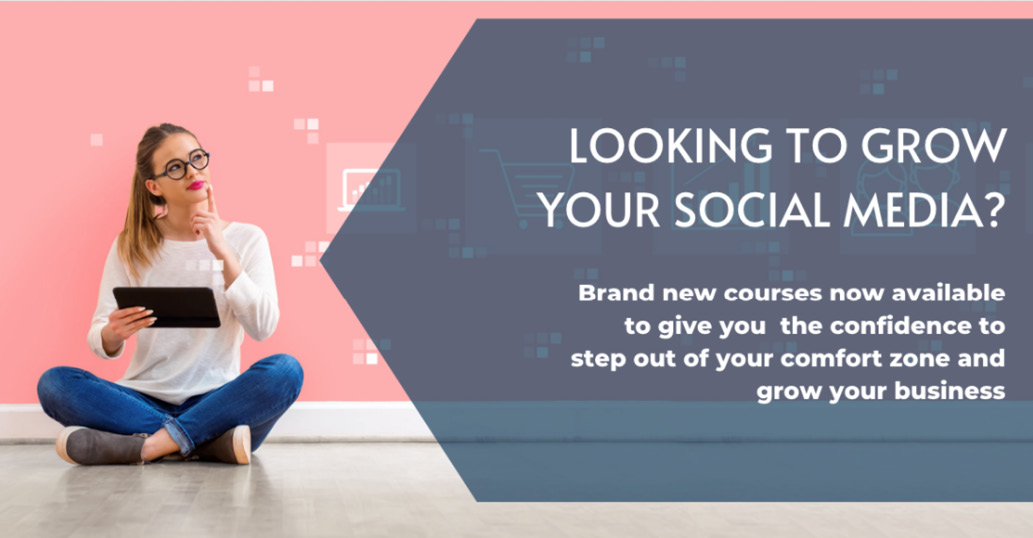
Figure 4.12 – Transparency
To adjust the transparency in Canva, select the small box that looks like a chess board in the top-right corner, as the following screenshot shows:
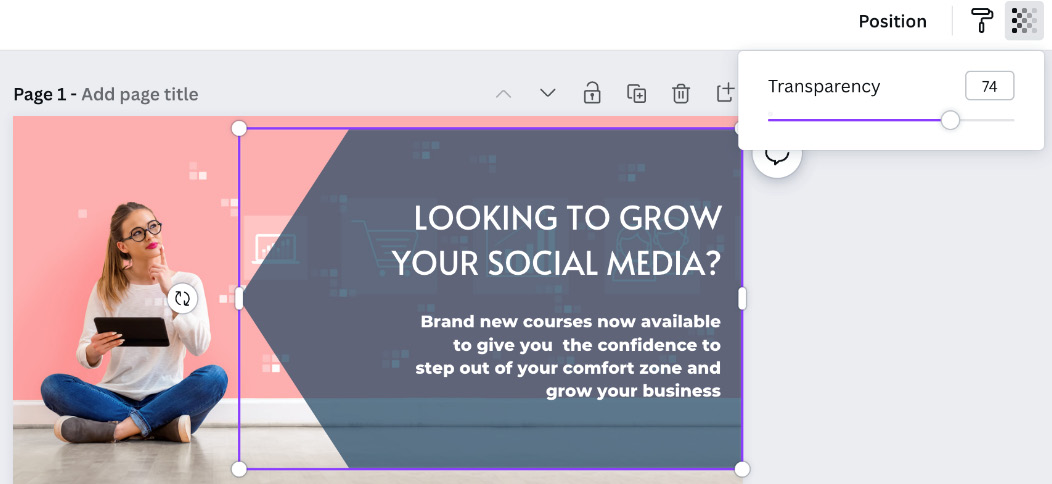
Figure 4.13 – The transparency slide bar
This gives you a slide bar to adjust the transparency on any element, image, or text box – a really useful feature for great-looking designs. So, let’s look at how you can resize...
































































