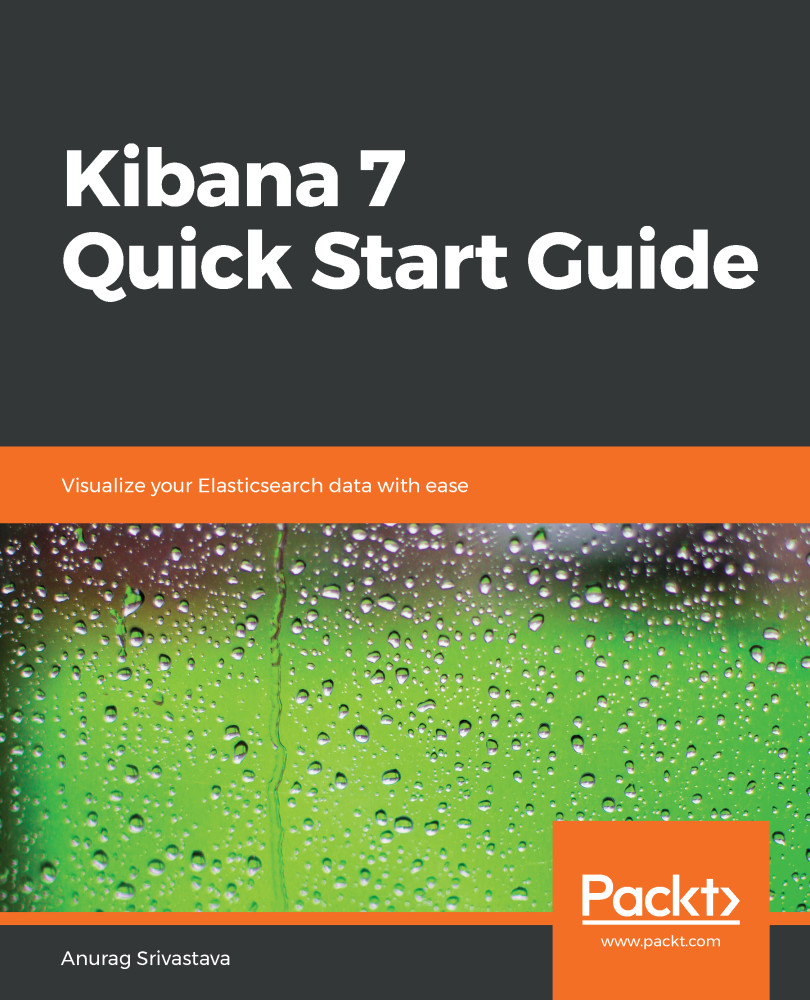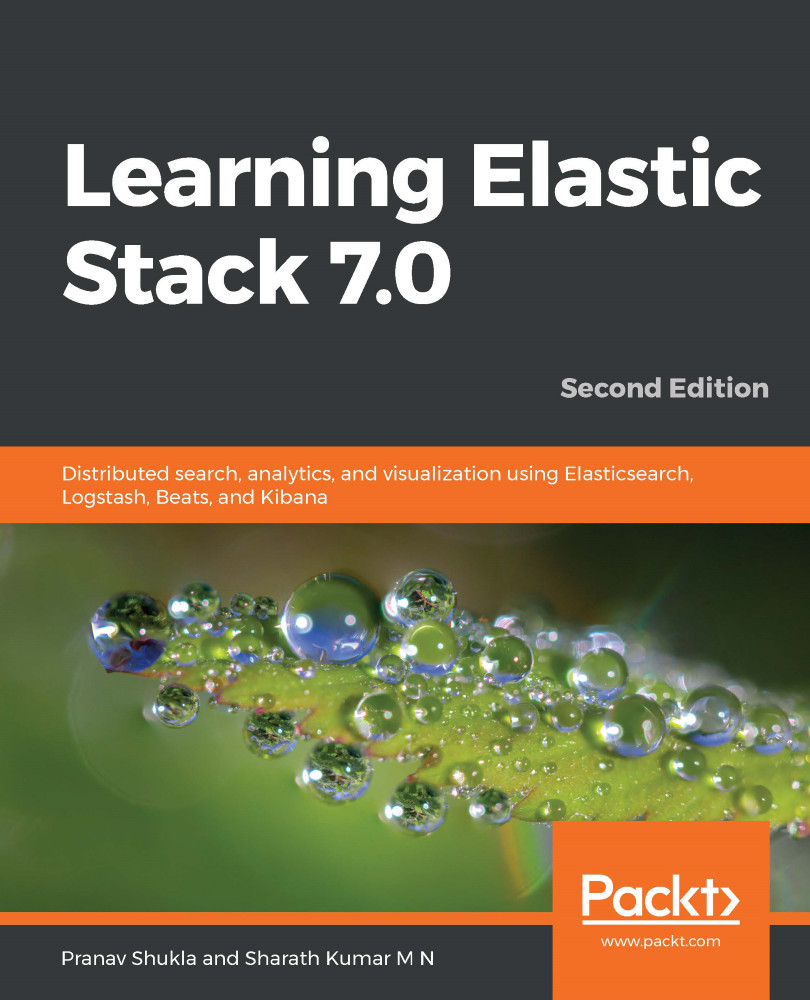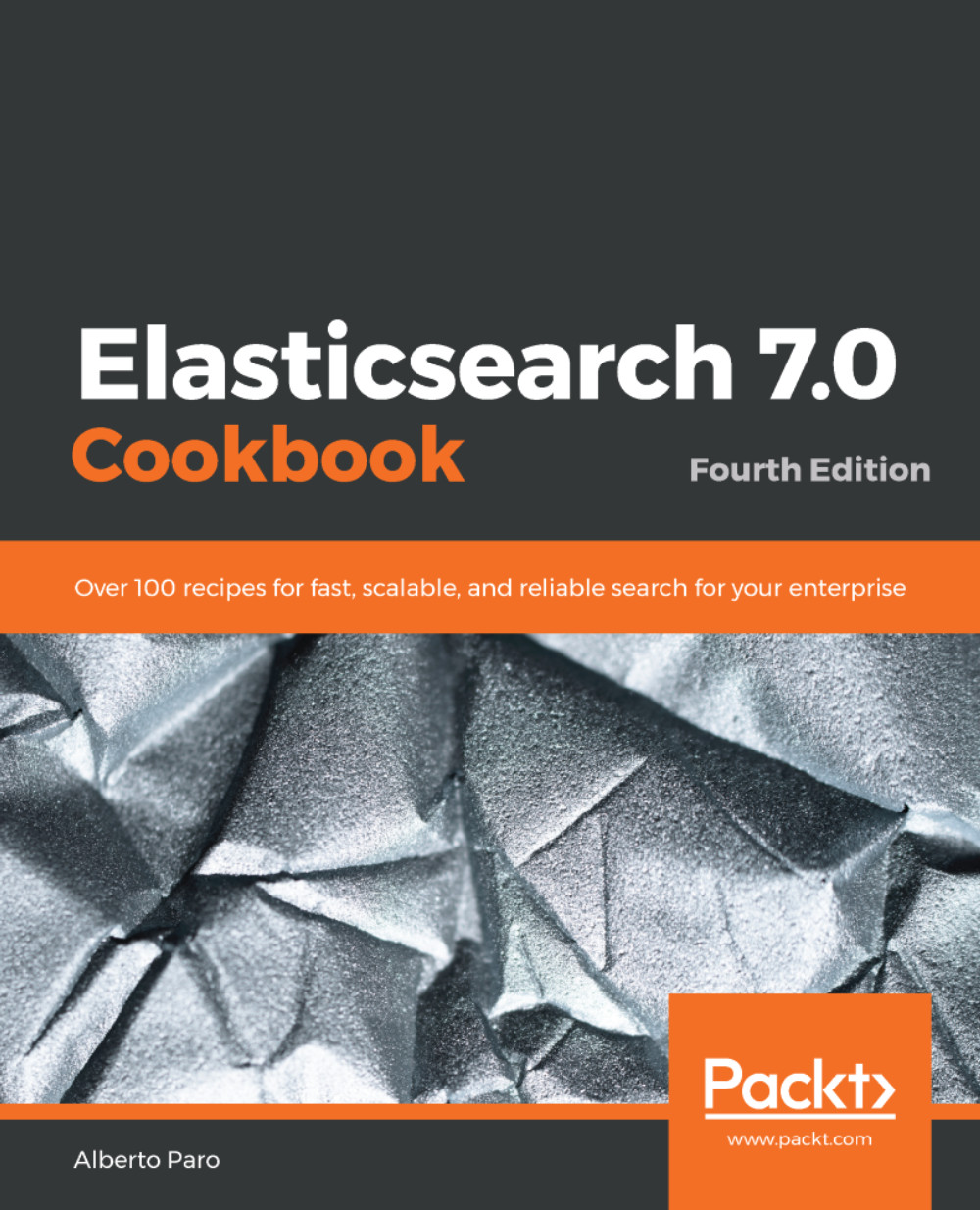Logstash is a data pipeline that can take data input from various sources, filter it, and output it to various sources; these sources can be files, Kafka, or databases. Logstash is a very important tool in Elastic Stack as it's primarily used to pull data from various sources and push it to Elasticsearch; from there, Kibana can use that data for analysis or visualization. We can take any type of data using Logstash, such as structured or unstructured data , which comes from various sources, such as the internet. The data can be transformed using Logstash's filter option, which has different plugins to play with different sets of data. For example, if we get an IP address in our data, the GeoIP plugin can add geolocation using that IP address, and in the output, we can get additional information of geolocation, which can then be used in Kibana to plot a map.
The following expression shows us an example of a Logstash configuration file:
input
{
file
{
path => "/var/log/apache2/access.log"
}
}
filter
{
grok
{
match => {message => "%{COMBINEDAPACHELOG}"}
}
}
output
{
elasticsearch
{
hosts => "localhost"
}
}
In the preceding expression, we have three sections: input, filter, and output. In the input section, we're reading the Apache access log file data. The filter section is there to extract Apache access log data in different fields, using the grok filter option. The output section is quite straightforward as it's pushing the data to the local Elasticsearch cluster. We can configure the input and output sections to read or write from or to different sources, whereas we can apply different plugins to transform the input data; for example, we can mutate a field, transform a field value, or add geolocation from an IP address using the filter option.
Grok is a tool that we can use to generate structured and queryable data by parsing unstructured data.
 Germany
Germany
 Slovakia
Slovakia
 Canada
Canada
 Brazil
Brazil
 Singapore
Singapore
 Hungary
Hungary
 Philippines
Philippines
 Mexico
Mexico
 Thailand
Thailand
 Ukraine
Ukraine
 Luxembourg
Luxembourg
 Estonia
Estonia
 Lithuania
Lithuania
 Norway
Norway
 Chile
Chile
 United States
United States
 Great Britain
Great Britain
 India
India
 Spain
Spain
 South Korea
South Korea
 Ecuador
Ecuador
 Colombia
Colombia
 Taiwan
Taiwan
 Switzerland
Switzerland
 Indonesia
Indonesia
 Cyprus
Cyprus
 Denmark
Denmark
 Finland
Finland
 Poland
Poland
 Malta
Malta
 Czechia
Czechia
 New Zealand
New Zealand
 Austria
Austria
 Turkey
Turkey
 France
France
 Sweden
Sweden
 Italy
Italy
 Egypt
Egypt
 Belgium
Belgium
 Portugal
Portugal
 Slovenia
Slovenia
 Ireland
Ireland
 Romania
Romania
 Greece
Greece
 Argentina
Argentina
 Malaysia
Malaysia
 South Africa
South Africa
 Netherlands
Netherlands
 Bulgaria
Bulgaria
 Latvia
Latvia
 Australia
Australia
 Japan
Japan
 Russia
Russia