In the previous section, your first recording experience was based on the default preferences of Captivate. To take full control of the situation, you will explore and fine-tune the automatic recording modes before having a second try. Perform the following steps to explore the automatic recording modes:
- In the left panel in the Preferences dialog, select the Modes category under the Recording section.
- At the top of the Preferences dialog, make sure the Mode: drop-down list is set to Demonstration, as shown in the following screenshot:
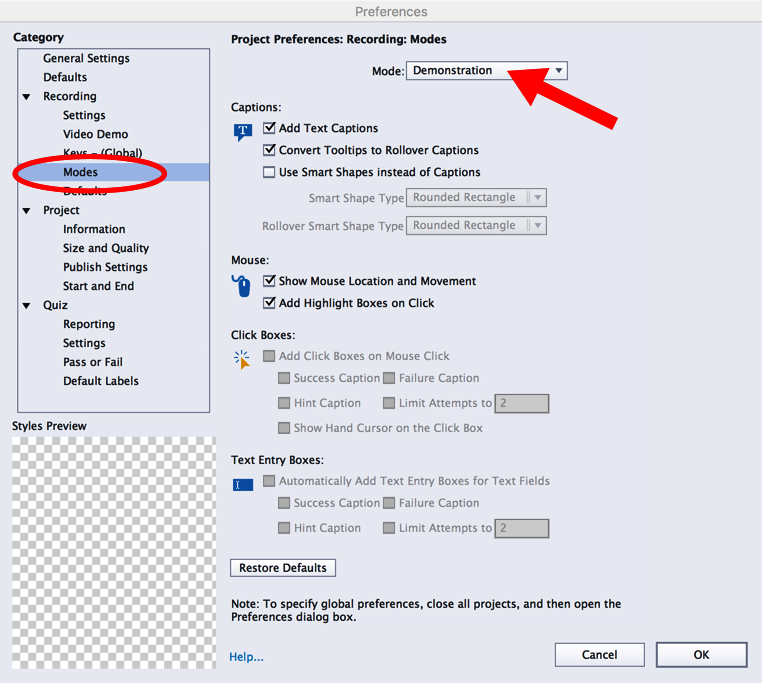
The Preferences dialog currently displays the settings of the Demonstration recording mode you used during your first capture session. As expected, this recording mode adds Text Captions to the slides.
If you wish to use Smart Shapes instead of Text Captions to have more flexibility to style the text, select Use Smart Shapes instead of Captions.
It also shows the mouse and adds a Highlight Box each time the...


























































