We created the visualization for showing metric data in the previous chapter and saved it under the Visualize tab of Kibana. Now, by using these visualizations, we'll design a new dashboard. To create the dashboard, click on the Dashboard link on the left-hand side menu in Kibana:
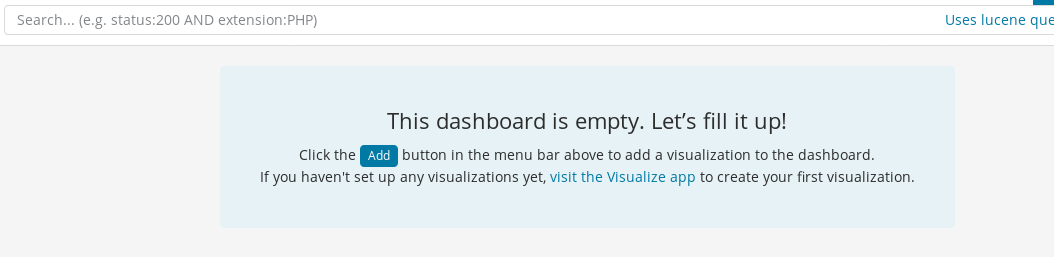
We will get a empty screen with a message This dashboard is empty. Let's fill it up! We need to do the following to create a dashboard:
- Click on the Add button on the page or Add link on the top menu.
- On the Add Panel screen, we have two options: Visualization and Saved Search.
- Under Visualization, add the visualization that we created and saved earlier:
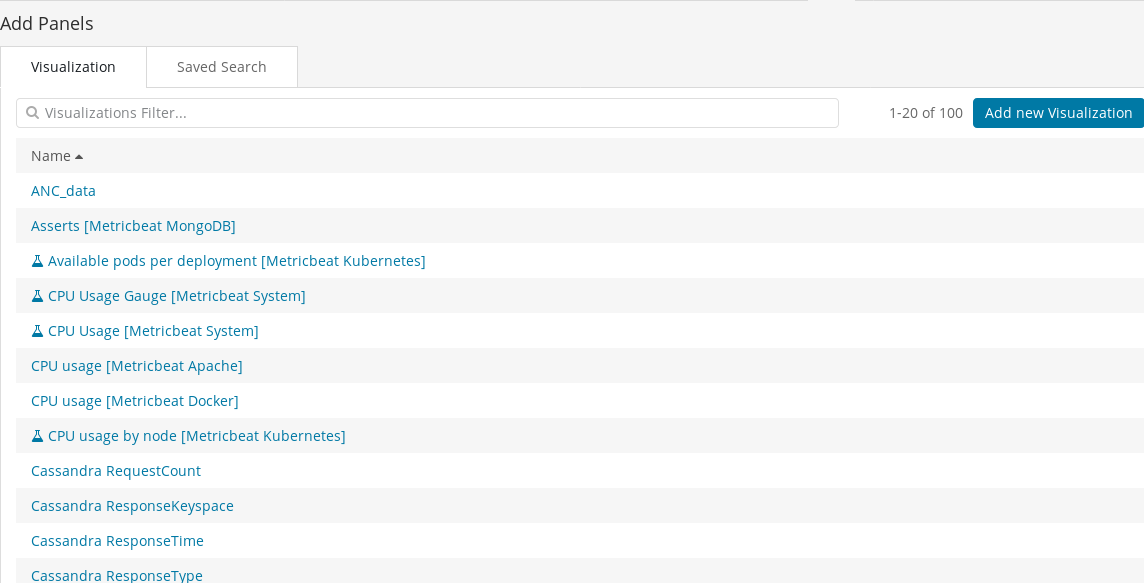
- Under Saved Search, add the saved search under Kibana Discover.
- After adding all the required visualizations, click on the up arrow in the top-right corner.
- This will show all visualizations...



























































