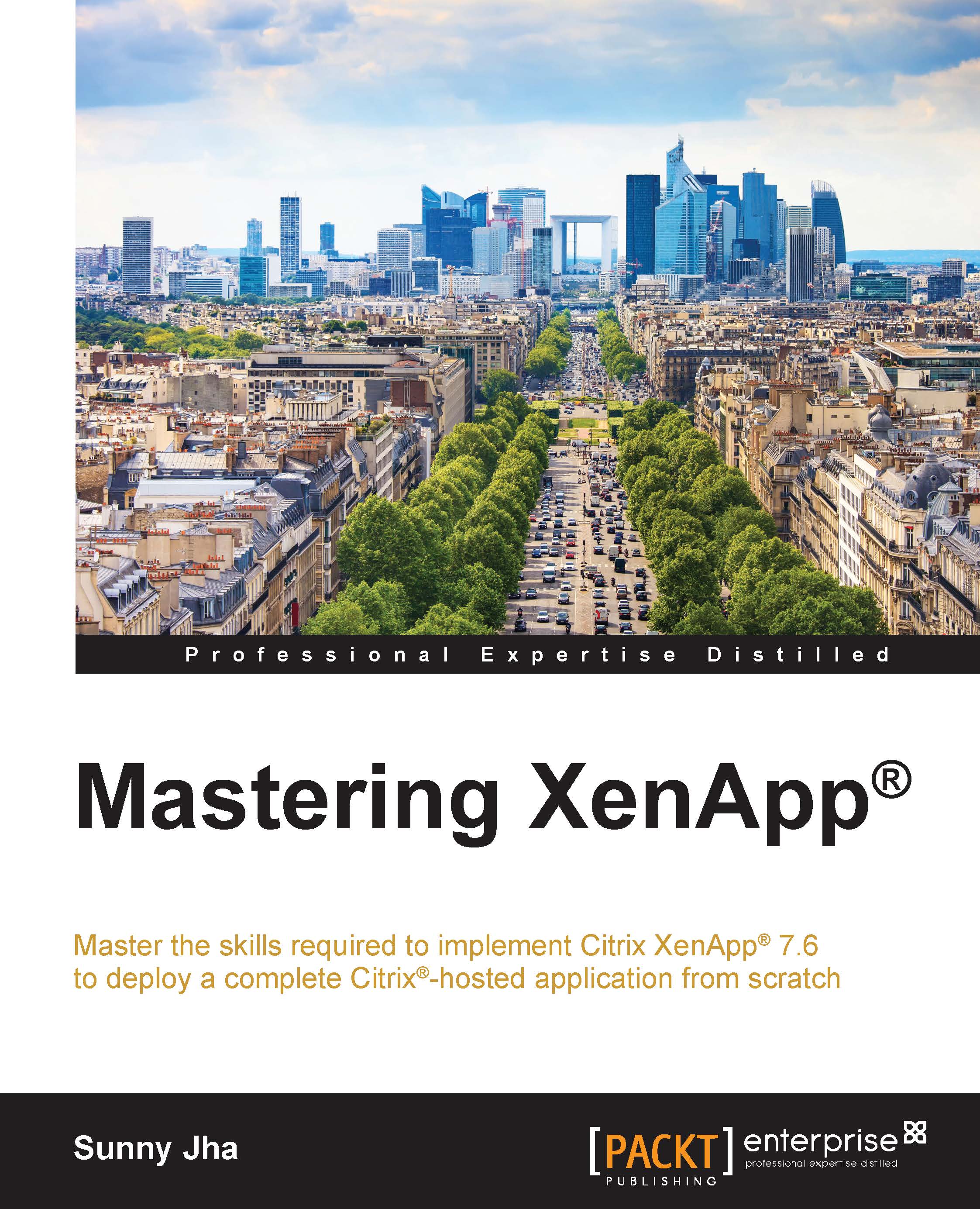Configuring NetScaler® for remote access
Now that we have configured the initial configuration and HA, and installed the certificate, our NetScaler appliance is ready to host the services. I will take you through the steps to create the Gateway to provide secure remote access to the users coming in from outside the organization. The following are the steps:
In order to start the steps, log in to the NetScaler management console and, in the Configuration tab, click on XenApp and XenDesktop under Integrate with Citrix Products:

Click on Get Started, and you will asked whether you want to create the Gateway for Web Interface or StoreFront. Here, in this chapter, we are creating the Gateway for StoreFront:

Click on Continue and enter the details as shown here:

Tip
Clicking on the redirect request from port
80will redirect all the traffic from80to443, for example, if a user is accessing the StoreFront Gateway URL via port80, NetScaler will automatically redirect to443.The next screen will ask...