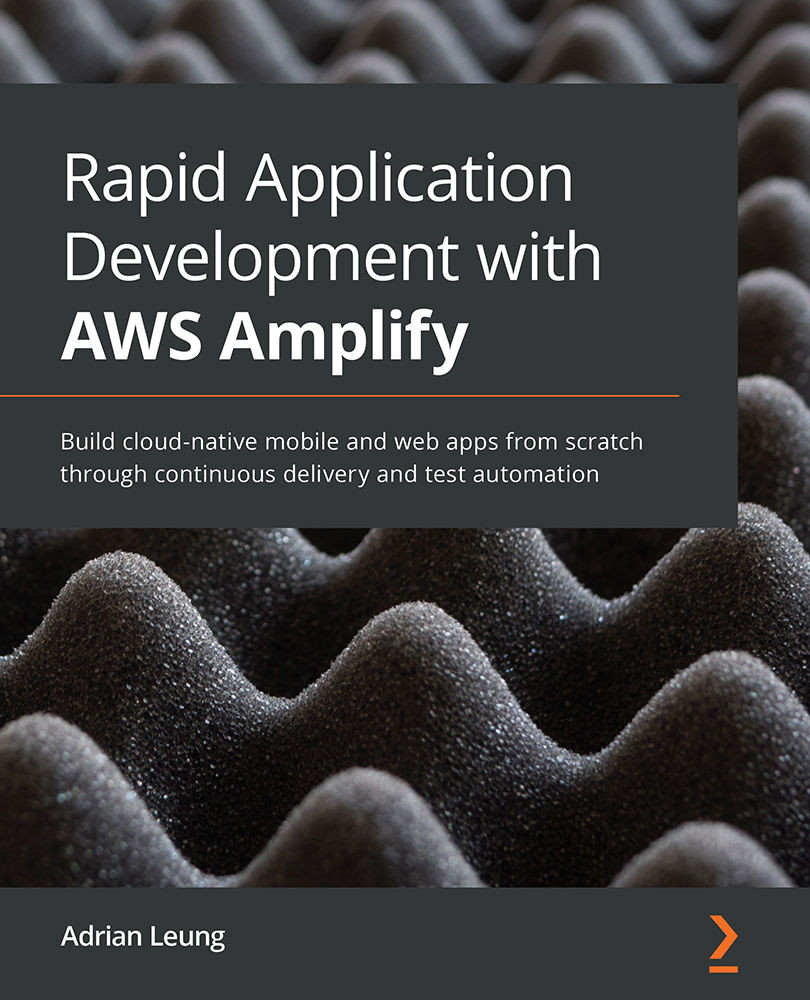Sharing an image with text as a blog post with ReactJS
In this section, we will create a blog post with the code that we created in the previous section. Imagine that someone who has visited your website has signed up and logged in as a user and then thinks of something worth sharing. To do this, they must create a blog post. In this section, we will show you how the user will pick an image and then add a title and content, as well as click the Create button to ensure the functionalities are working perfectly. Let's get started:
- First, let's call the
yarn startcommand in a Terminal to run the app. Try to create a new post by uploading a photo, fill in the title and content fields, and then click the Create button:Figure 6.1 – Uploading a photo during post creation
- You should be able to scroll down to the bottom of the page to check out the newly created post, as shown here:
Figure 6.2 – Newly created post with an image
...