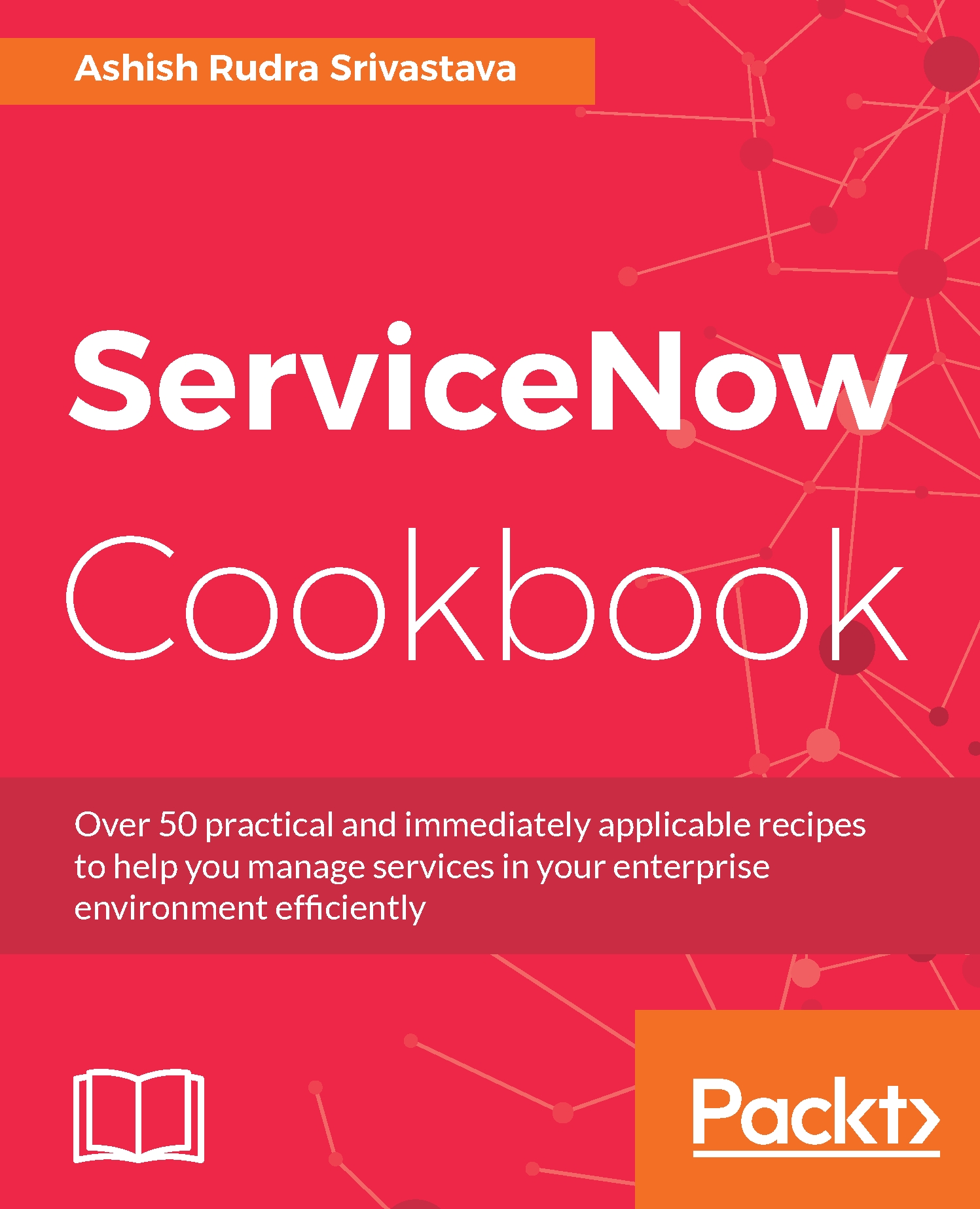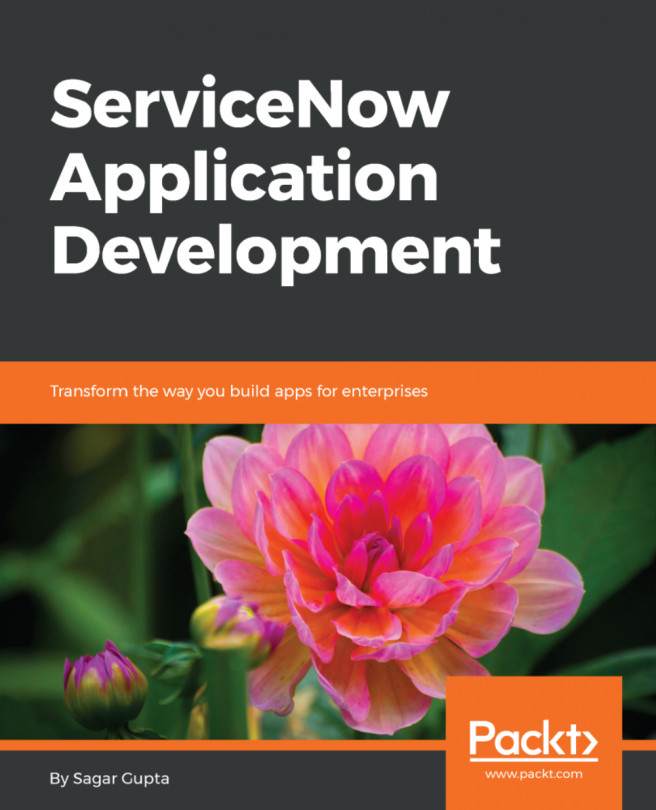Configuring UI policies on Service-Now forms
UI policies are applied to the Service-Now form to customize the behavior of the form, such as read-only access or showing or hiding a field base on a condition. Keep in mind that UI policies run after the client script does.
Getting ready
To step through this recipe, you should have an active Service-Now instance, valid credentials, and an admin role.
How to do it...
Open any standard web browser.
Type the Service-Now instance web address (
http://{instance_name}.service-now.com) provided by your company in the address bar. Now, enter your credentials in respective fields.Go to the Incident module and click on the Create New module.
Right-click on the header of Incident form.
Click on Configure and then on UI policies:

UI Policy button
Now you will be able to see the UI Policies page, as shown in the following diagram. Here, you need to click on the New button:

UI policies records
Now you need to configure the UI policy as follows:
Table:
Incident [incident...