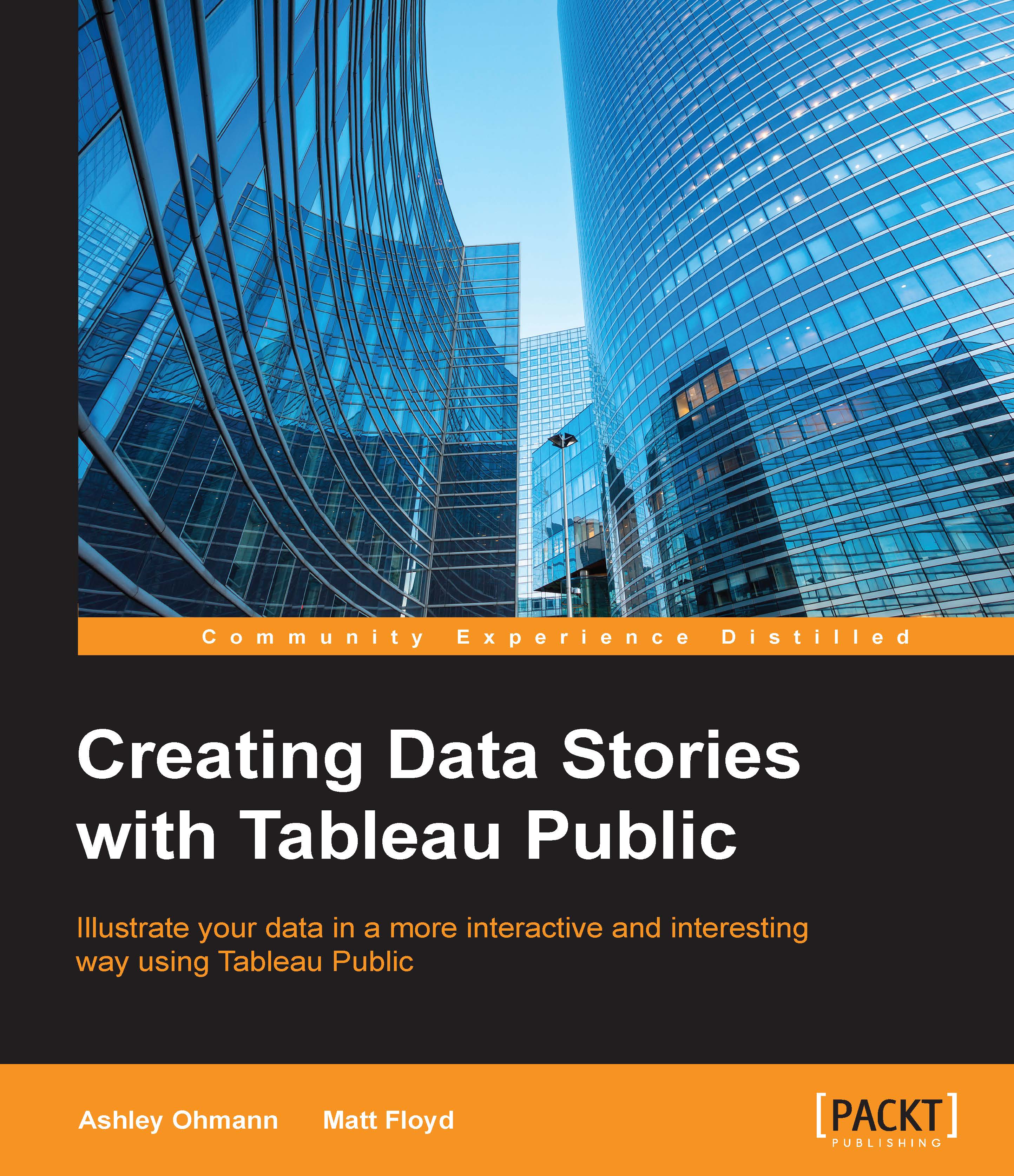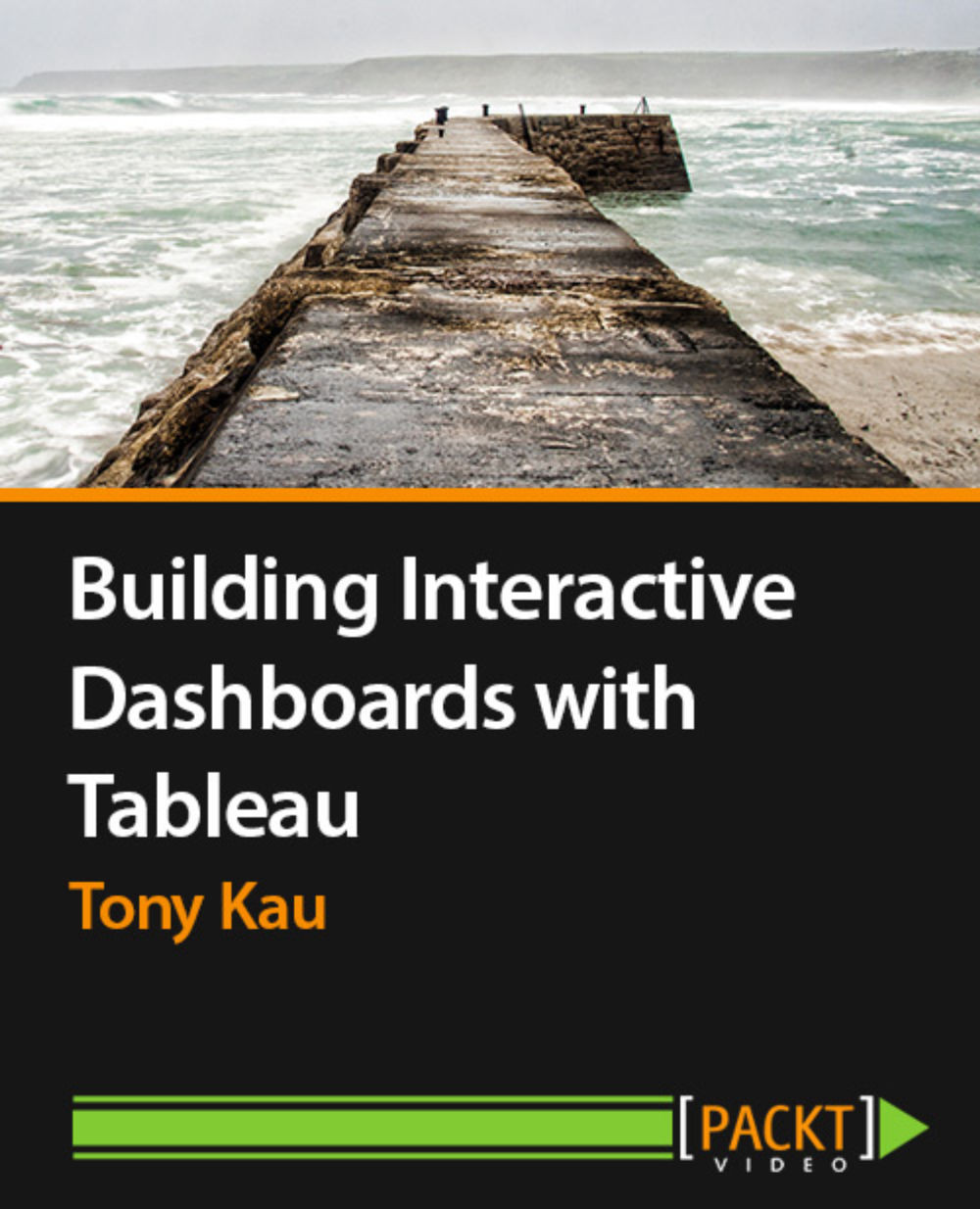A Tableau Public overview
Tableau Public allows you to tell your data story and create compelling and interactive data visualizations that invite discovery and education. Tableau Public is sold at a great price—free. It allows you as a data storyteller to create and publish data visualizations without learning how to code or having special knowledge about web publishing. In fact, you can publish data sets of up to 10 million rows or 10 GB to Tableau Public in a single workbook. Tableau Public is a data discovery tool. It should not be confused with enterprise-grade business intelligence tools, such as Tableau Desktop and Server, QlikView, and Cognos Insight. Those tools integrate with corporate networks and security protocols as well as server-based data warehouses. Data visualization software is not a new thing. Businesses have used software to generate dashboards and reports for decades. The new twist comes with data discovery tools, such as Tableau Public. Journalists and bloggers who would like to augment their reporting of static text and graphics can use these data discovery tools, such as Tableau Public, to create compelling, rich data visualizations, which may consist of one or more charts, graphs, tables, and other objects that can be controlled by readers to allow for discovery.
The people who are active members of the Tableau Public community have a few primary traits in common— they are curious, generous with their knowledge and time, and enjoy conversations that relate data to the world around us. Tableau Public maintains a list of blogs of data visualization experts who use Tableau Software.
In the following screenshot, Tableau Zen Masters Anya A'hearn of Databrick and Allan Walker used data on San Francisco bike sharing to show the financial benefits of Bay Area Bike Share, a city-sponsored 30-minute bike sharing program, as well as a map of both the proposed expansion of the program and how far a person can actually ride a bike in half an hour.
This dashboard is featured in the Tableau Public gallery because it relates data to users clearly and concisely. It presents a great public interest story (commuting more efficiently in a notoriously congested city) and then grabs the viewer's attention with maps of current and future offerings. The second dashboard within the analysis is significant, as well. The authors described the Geographic Information Systems (GIS), the tools that they used to create innovative maps, as well as the methodology that went into the final product so that the users who are new to the tool can learn how to create a similar functionality for their own purposes:
The preceding image is republished under the terms of fair use. It was created by Anya A'hearn and Allan Walker. (Source: https://public.tableausoftware.com/views/30Minutes___BayAreaBikeShare/30Minutes___?:embed=y&:loadOrderID=0&:display_count=yes.)
As humans, we relate our experiences to each other in stories, and data points are an important component of stories. They quantify phenomena and, when combined with human actions and emotions, can make them more memorable. When authors create public interest story elements with Tableau Public, readers can interact with the analysis, which creates a highly personal experience and translates into increased participation and decreased abandonment. It's not difficult to embed Tableau Public visualizations into websites and blogs. It is as easy as copying and pasting the JavaScript that Tableau Public automatically renders for you.
Using Tableau Public increases accessibility to stories too. You can view data stories on any mobile device with a web browser and then share it with friends via social media sites such as Twitter or Facebook using Tableau Public's sharing functionality. Stories can be told with text as well as popular and tried-and-true visualization types such as maps, bar charts, lists, heat maps, line charts, and scatterplots. Maps are particularly easier to build in Tableau Public than most other data visualization offerings because Tableau has integrated geocoding (down to the city and postal code) directly into the application. Tableau Public has a built-in date hierarchy that makes it easy for users to drill through time dimensions just by clicking on a button. One of Tableau Software's taglines, Data to the People, is a reflection not only of the ability to distribute analyses sets to thousands of people at once, but also of the enhanced abilities of nontechnical users to explore their own data easily and derive relevant insights for their own community without having to learn a slew of technical skills.
 Germany
Germany
 Slovakia
Slovakia
 Canada
Canada
 Brazil
Brazil
 Singapore
Singapore
 Hungary
Hungary
 Philippines
Philippines
 Mexico
Mexico
 Thailand
Thailand
 Ukraine
Ukraine
 Luxembourg
Luxembourg
 Estonia
Estonia
 Lithuania
Lithuania
 Norway
Norway
 Chile
Chile
 United States
United States
 Great Britain
Great Britain
 India
India
 Spain
Spain
 South Korea
South Korea
 Ecuador
Ecuador
 Colombia
Colombia
 Taiwan
Taiwan
 Switzerland
Switzerland
 Indonesia
Indonesia
 Cyprus
Cyprus
 Denmark
Denmark
 Finland
Finland
 Poland
Poland
 Malta
Malta
 Czechia
Czechia
 New Zealand
New Zealand
 Austria
Austria
 Turkey
Turkey
 France
France
 Sweden
Sweden
 Italy
Italy
 Egypt
Egypt
 Belgium
Belgium
 Portugal
Portugal
 Slovenia
Slovenia
 Ireland
Ireland
 Romania
Romania
 Greece
Greece
 Argentina
Argentina
 Malaysia
Malaysia
 South Africa
South Africa
 Netherlands
Netherlands
 Bulgaria
Bulgaria
 Latvia
Latvia
 Australia
Australia
 Japan
Japan
 Russia
Russia