Grouping elements
Grouping multiple elements together allows you to move and position them quickly, keeping them all in the same place. The grouping option appears once you have selected an element, text box, or image. You can move individual images around or group them, but if you’ve placed images into a grid, then you cannot group grids together.
In this example, I have highlighted the Available courses text box and the text boxes underneath. Canva will automatically group them together for you, but once you click off, they ungroup. To leave them grouped, highlight all required text boxes and select the Group option in the top bar, to the right, next to the Position option.
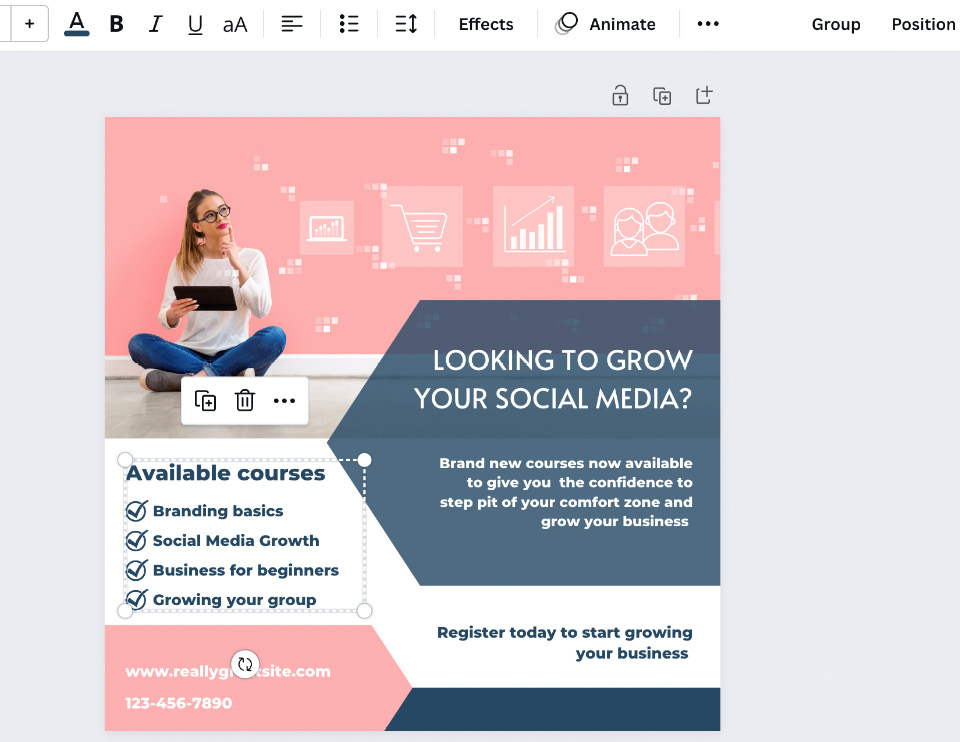
Figure 4.1 – Grouped text boxes
They will now stay grouped until you select to ungroup them by selecting the same option on the top bar, as seen in the following screenshot:
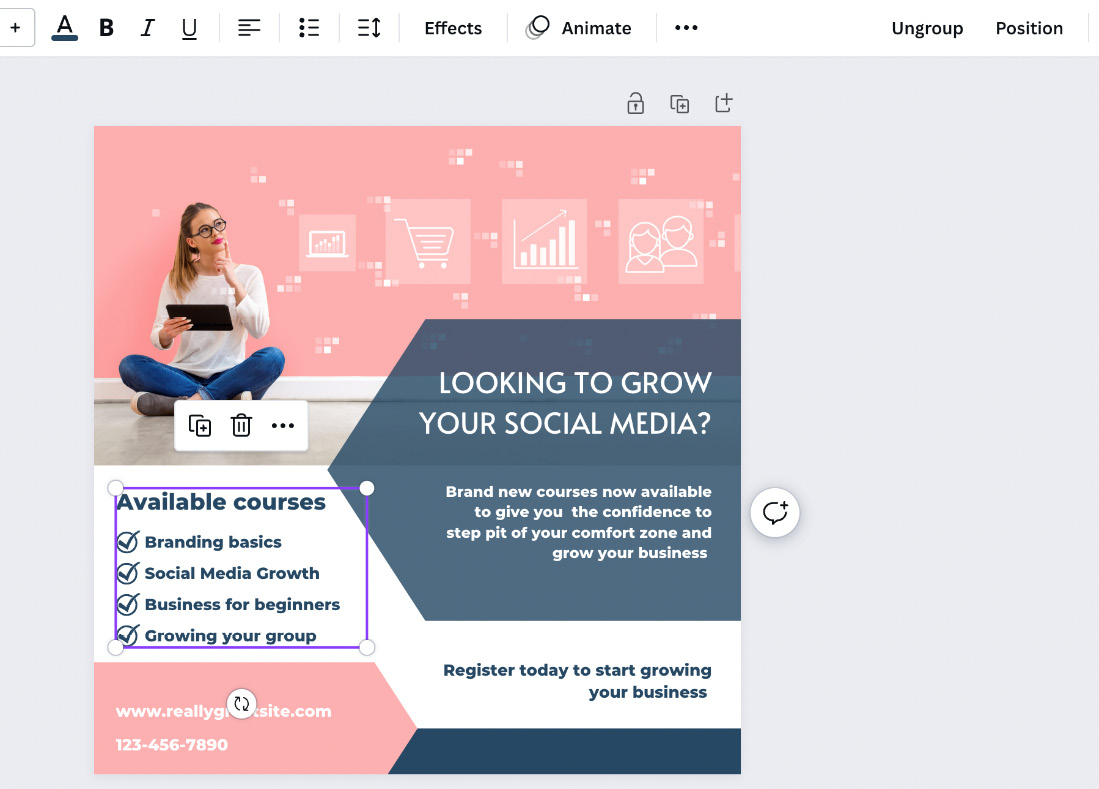
Figure 4.2 – Text boxes grouped with the Ungroup option...
































































