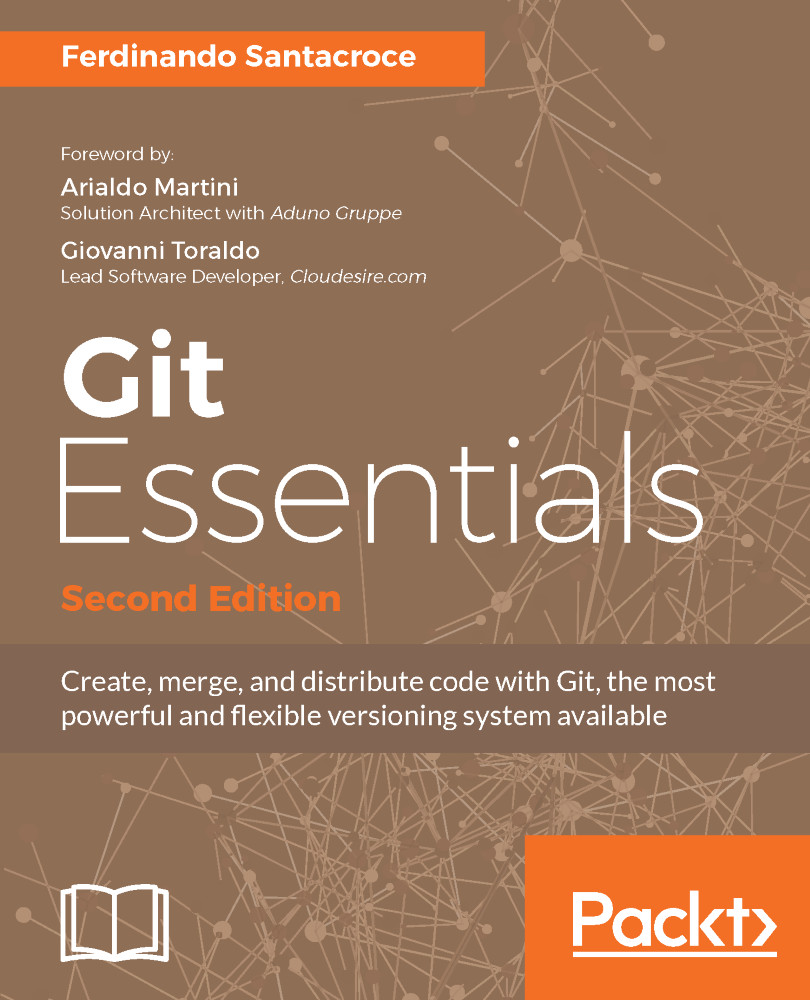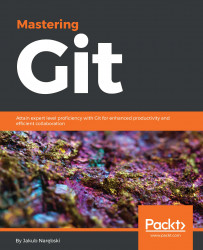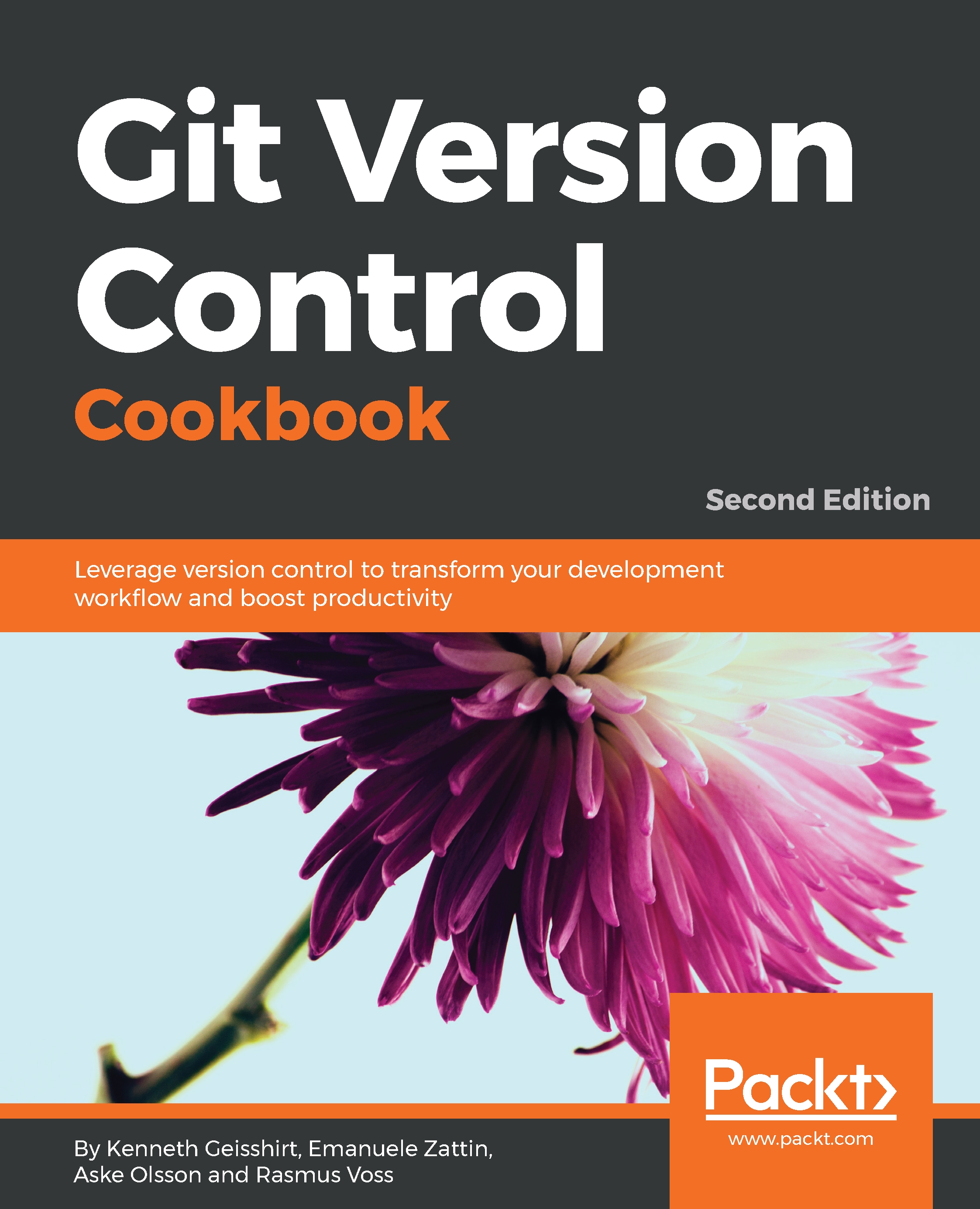While clicking on the Download button on http://git-scm.com, you will automatically download Git in either the x86 or the x64 variant. I won't go into too much detail about the installation process itself, as it is trivial; I will only provide a few recommendations in the following screenshots:
Enabling Windows Explorer integration is generally useful; you will benefit from a convenient way to open a Git prompt in any folder by right-clicking on the contextual menu.
You should also enable Git to be used in the classic DOS command prompt, as shown in the following screenshot:
Git is provided with an embedded, Windows-compatible version of the famous Bash shell (see https://en.wikipedia.org/wiki/Bash_(Unix_shell)), which we will use extensively. By doing this, we will also make Git available to third-party applications, such as GUIs and so on. It will come in handy when we give some GUI tools a try.
Use defaults for line endings. This will protect you from future annoyances while working on multiplatform repositories:
Now it's time to choose a terminal emulator for Git; I recommend using MinTTY (see https://mintty.github.io), as it is a very good shell, fully customizable and user friendly:
Now, let's look at some new stuff from the latest Git releases-that is file system caching, the Git Credential Manager, and symbolic links:
File system caching has been considered experimental until Git for Windows v2.7.4 (March 18, 2016), but now it is stable, and since Git 2.8 this feature is enabled by default. This is a Windows-only configuration option, and allows Git to be quicker when dealing with the underlying read/write operations. I recommend that you enable it for optimal performance.
Git Credential Manager (see https://github.com/Microsoft/Git-Credential-Manager-for-Windows) is included in the Git for Windows installer since v2.7.2 (February 23, 2016). Thanks to Microsoft, today, you can deal with Git users and passwords as easily as you can on other platforms. It requires .NET framework v4.5 or later, and perfectly integrates even with Visual Studio (see https://www.visualstudio.com/) and the GitHub for Windows (see https://desktop.github.com) GUI. I recommend that you enable it, as it saves some time while working.
Symbolic links is a feature that Windows has lacked from the beginning, and even when they were introduced in Windows Vista, they have highlighted many incompatibilities with with Unix-like symlinks.
Anyway, Git and its Windows subsystem can handle them (with some limitations), so, if needed, you can try to install this feature and enable it in configuration options (they are disabled by default). For now, however, the best thing is to not use them at all in your repository if you need to work on the Windows platform. You can find more info at https://github.com/git-for-windows/git/wiki/Symbolic-Links.
Git for Windows v2.10.2 (November 2 2016) introduced a new, built-in difftool that promises quicker diffs. I use it on a daily basis, and I find it quite stable and fast. Enable it if you want give it a try, but this is not mandatory for the purposes of this book.
Git for Windows will install it in the default Program Files folder, as all the Windows programs usually do.
At the end of the process, we will have Git installed, and all its *nix friends will be ready to use it.
Please keep an eye on the Release Notes to see what's new in the latest release.
 Germany
Germany
 Slovakia
Slovakia
 Canada
Canada
 Brazil
Brazil
 Singapore
Singapore
 Hungary
Hungary
 Philippines
Philippines
 Mexico
Mexico
 Thailand
Thailand
 Ukraine
Ukraine
 Luxembourg
Luxembourg
 Estonia
Estonia
 Lithuania
Lithuania
 Norway
Norway
 Chile
Chile
 United States
United States
 Great Britain
Great Britain
 India
India
 Spain
Spain
 South Korea
South Korea
 Ecuador
Ecuador
 Colombia
Colombia
 Taiwan
Taiwan
 Switzerland
Switzerland
 Indonesia
Indonesia
 Cyprus
Cyprus
 Denmark
Denmark
 Finland
Finland
 Poland
Poland
 Malta
Malta
 Czechia
Czechia
 New Zealand
New Zealand
 Austria
Austria
 Turkey
Turkey
 France
France
 Sweden
Sweden
 Italy
Italy
 Egypt
Egypt
 Belgium
Belgium
 Portugal
Portugal
 Slovenia
Slovenia
 Ireland
Ireland
 Romania
Romania
 Greece
Greece
 Argentina
Argentina
 Malaysia
Malaysia
 South Africa
South Africa
 Netherlands
Netherlands
 Bulgaria
Bulgaria
 Latvia
Latvia
 Australia
Australia
 Japan
Japan
 Russia
Russia