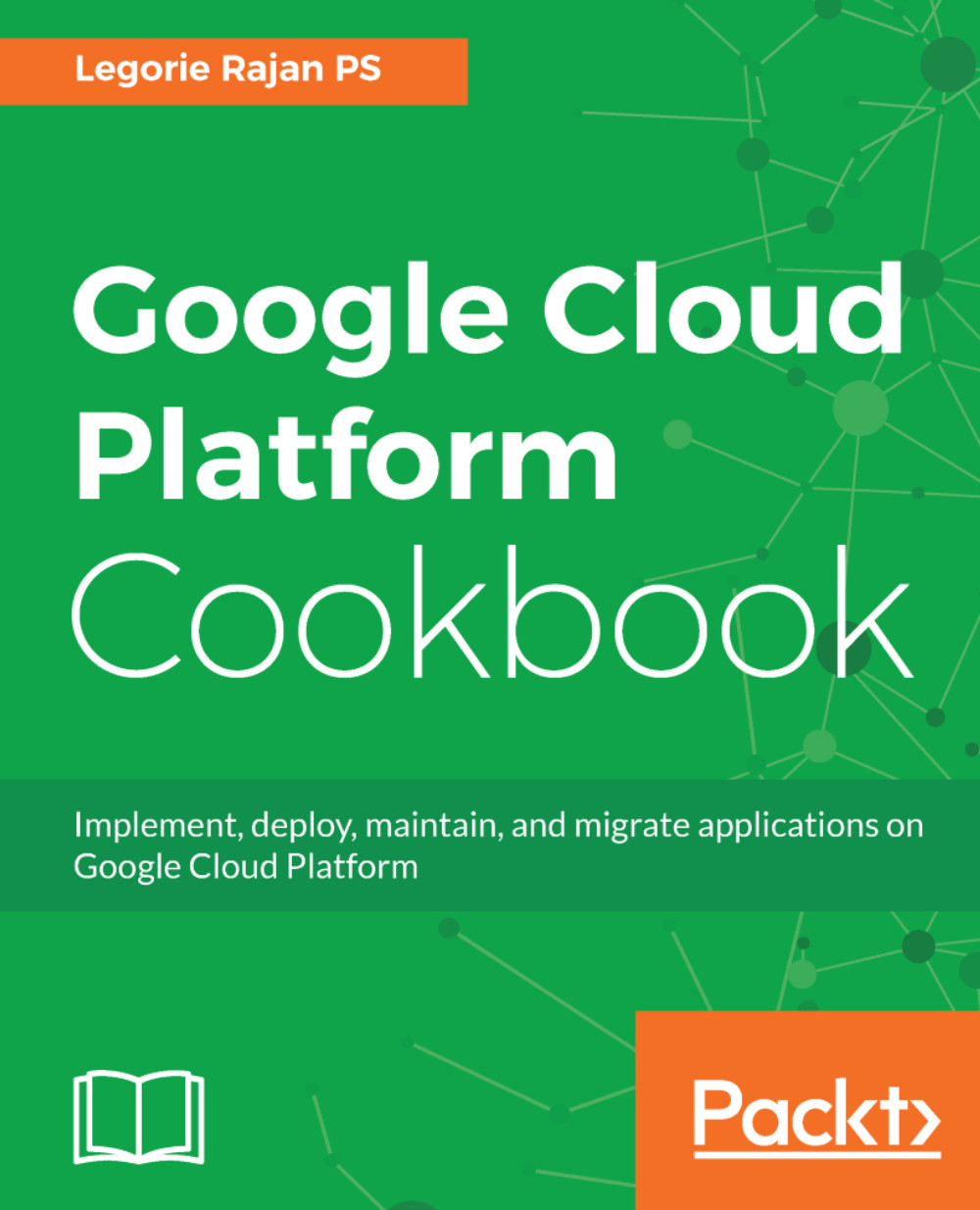We'll implement a Node.js application (http://keystonejs.com/) on Google Compute Engine (GCE). GCE is Google's offering for all IaaS needs. Our simple application is built on expressjs and MongoDB. expressjs is a simple web application framework for Node.js and MongoDB is a document-oriented NoSQL database. KeystoneJS also uses a templating engine along with Node.js and MongoDB.
The architecture of our recipe is depicted as follows:
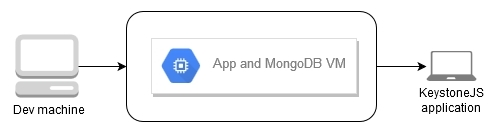
We will follow a single-tiered approach to host the application and the database on the same VM. Later in this chapter, we'll host the same Node.js application on Google App Engine and Kubernetes Engine.
- GCE
- Google Cloud logging
- Google Cloud Source Repositories