In this section, we'll learn how to digitize a map, which will allow us to work with this map for further spatial analysis. In doing so, we need to know the coordinates of some of the point locations on this image. We'll use these location coordinates to digitally get coordinates of all points on the image. These points are called Ground Control Points (GCPs).
Now we'll digitize an image of a district of Bangladesh, Gazipur, using GCPs:
- Click on Manage and Install Plugins under Plugins.
- Now we see the Plugins window. We need to write Georeferencer GDAL in the Search bar, click on Georeferencer GDAL, and then click on Close, as shown in the following screenshot:
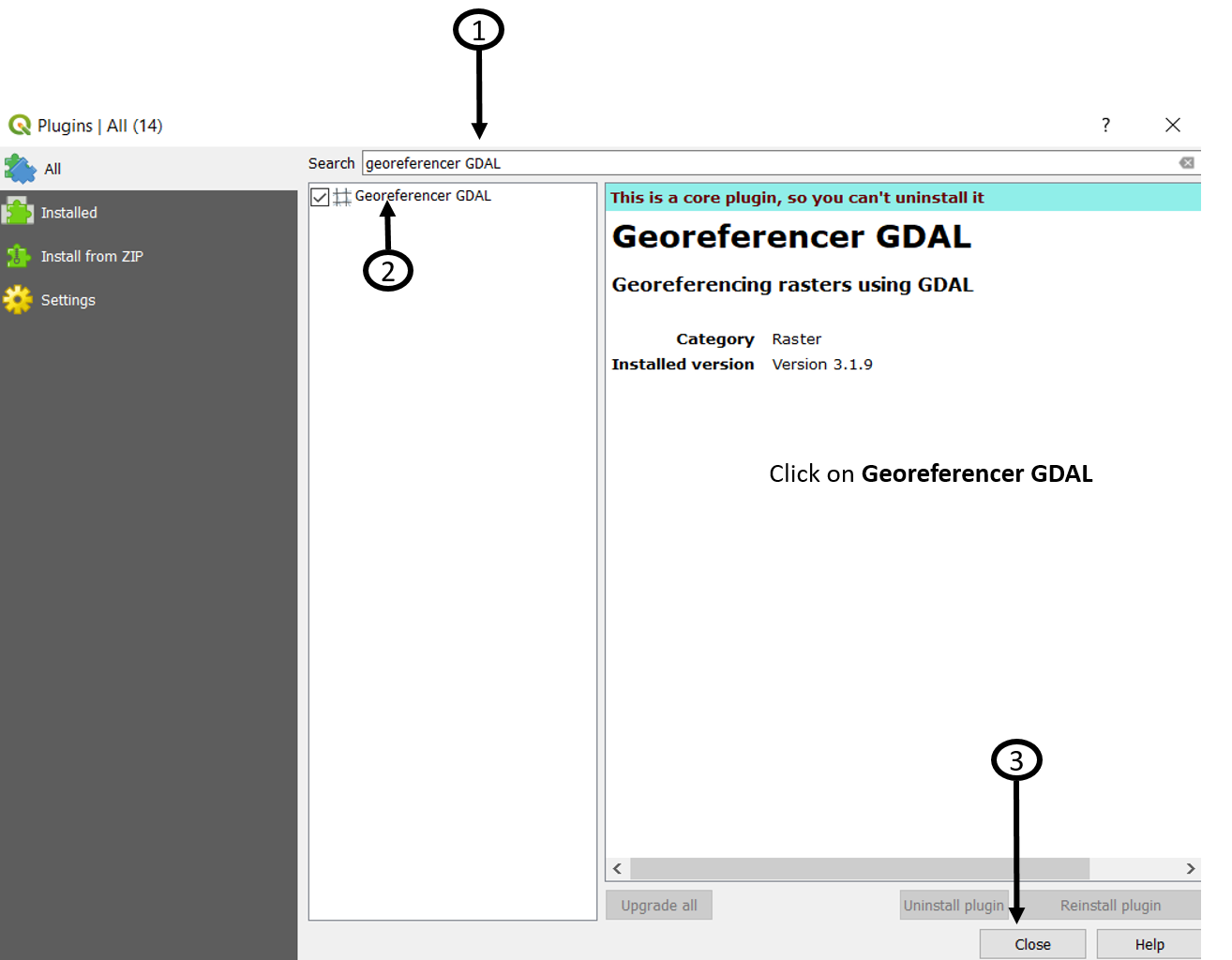
- We need to open the Georeferencer window by clicking on Georeferencer under Raster from the menu bar, which again shows Georeferencer, which we need to click again.
- A new window for...































































