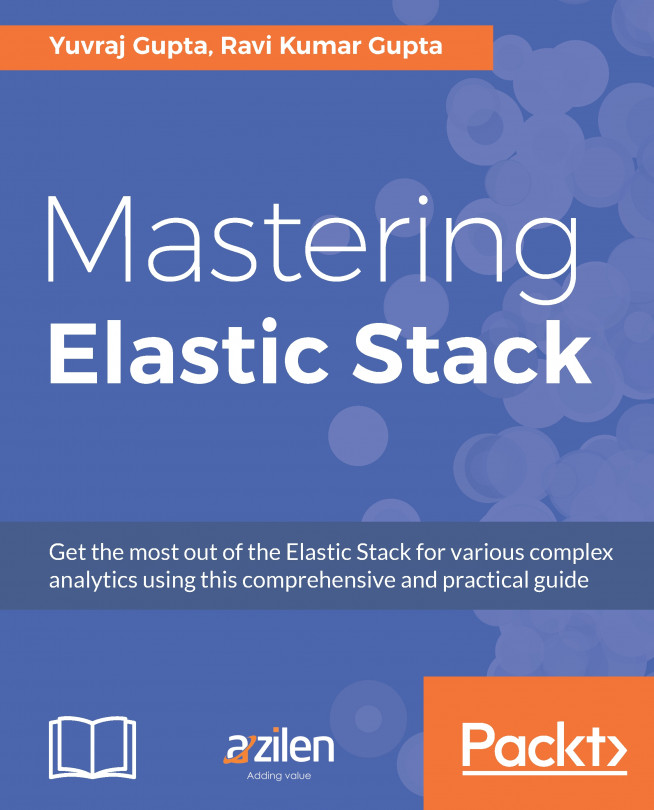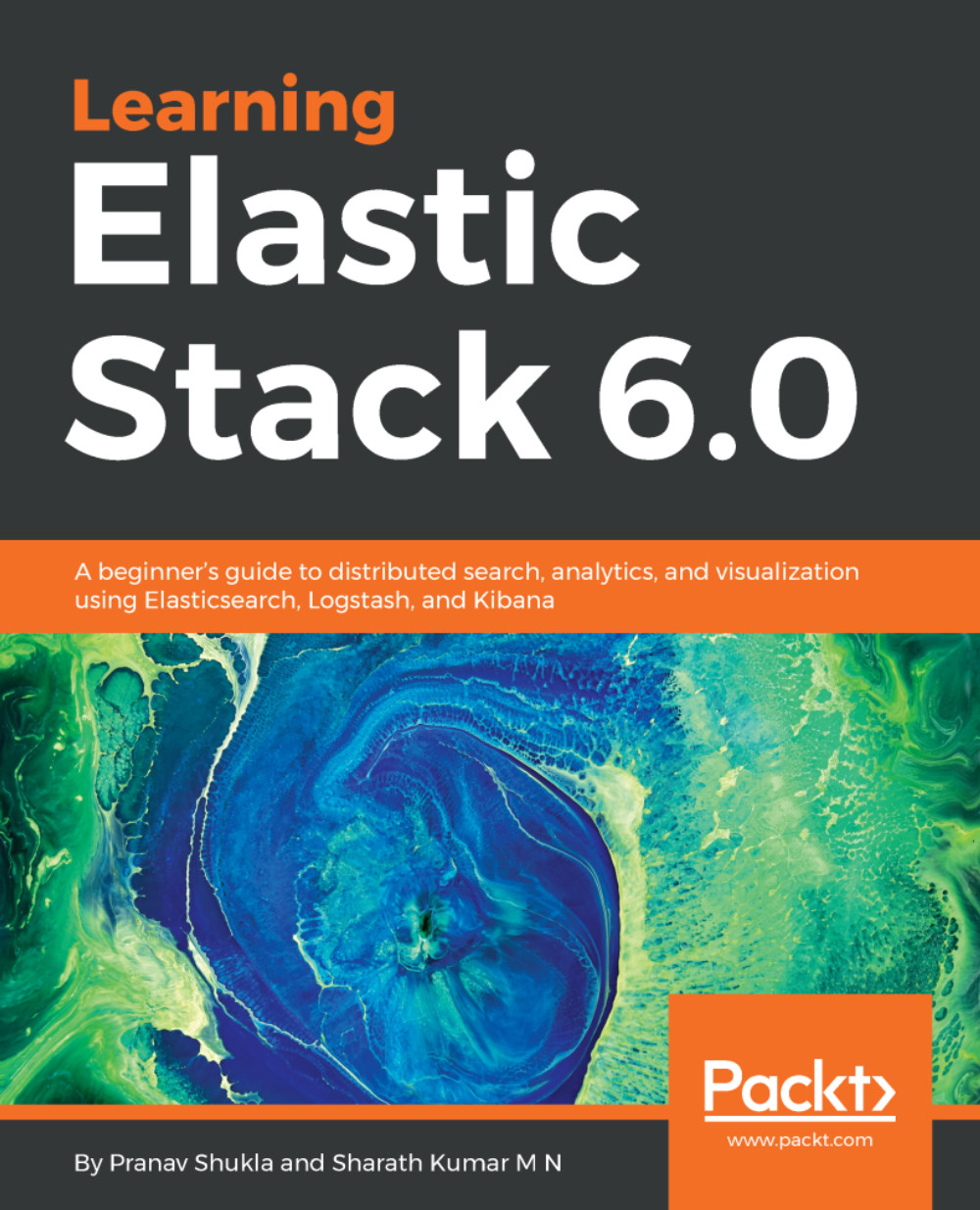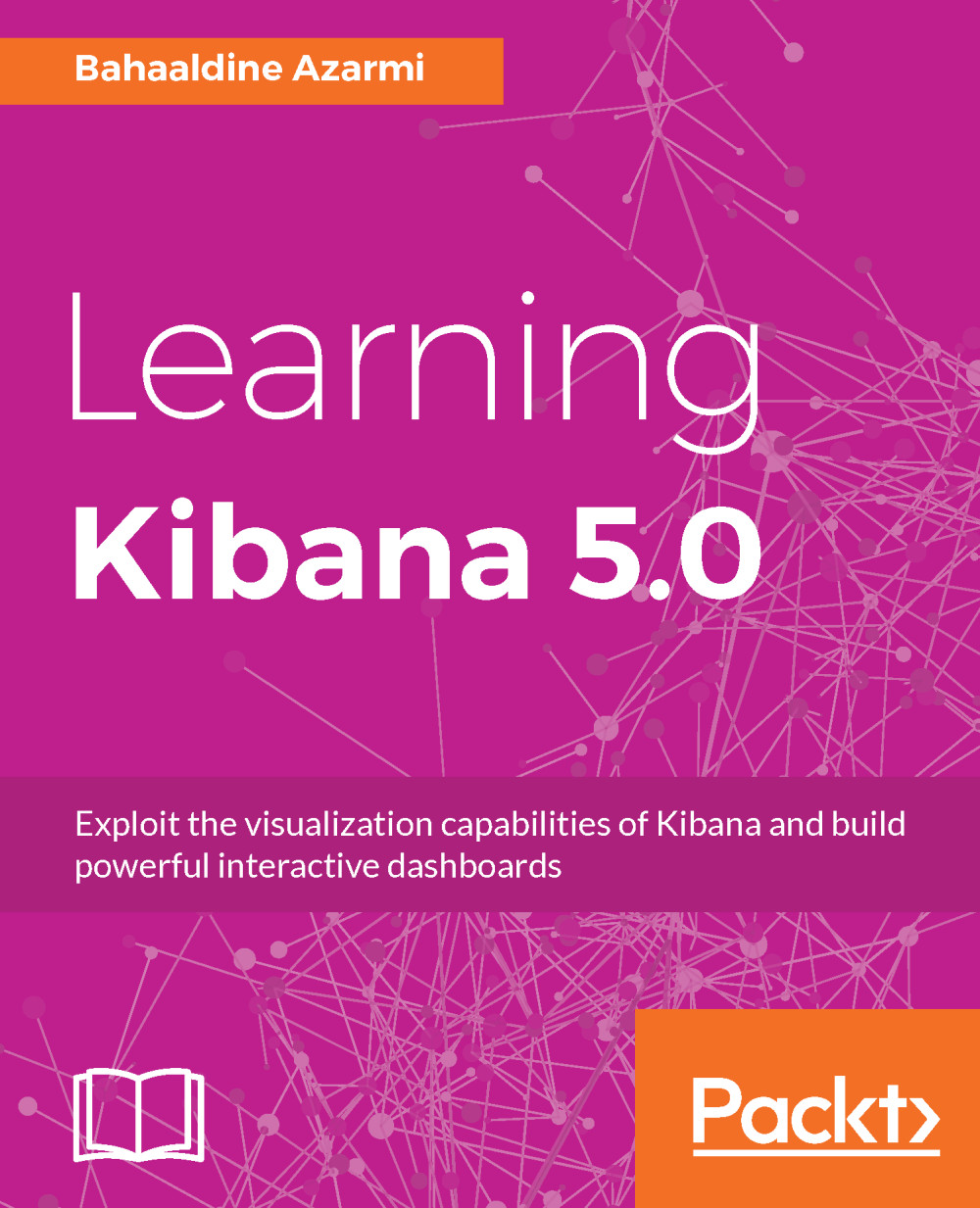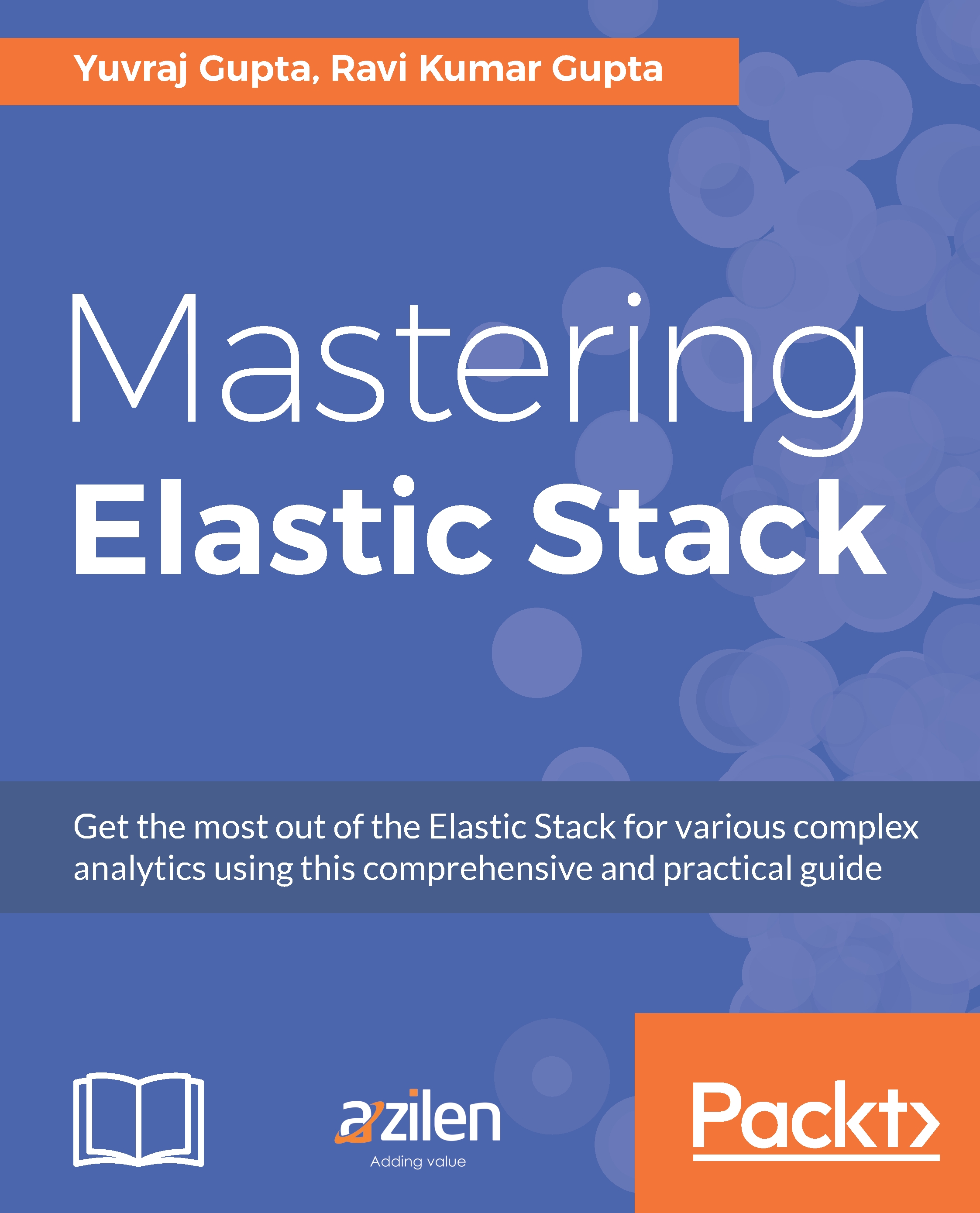Introduction to ELK Stack
It all began with Shay Banon, who started an open source project called Elasticsearch, successor of Compass, which gained popularity as one of the top open source database engines. Later, based on the distributed model of working, Kibana was introduced, to visualize the data present in Elasticsearch. Earlier, to put data into Elasticsearch, we had Rivers, which provided us with a specific input via which we inserted data into Elasticsearch.
However, with growing popularity, this setup required a tool via which we could insert data into Elasticsearch and have flexibility to perform various transformations on data (to make unstructured data structured and have full control on how to process the data). Based on this premise, Logstash was born, which was then incorporated into the Stack, and together these three tools, Elasticsearch, Logstash, and Kibana were named ELK Stack.
The following diagram is a simple data pipeline using ELK Stack:
As we can see from the preceding figure, data is read using Logstash and indexed to Elasticsearch. Later, we can use Kibana to read the indices from Elasticsearch and visualize it using charts and lists. Let's understand these components separately, and the role they play in the making of the Stack.
As mentioned earlier, Rivers were initially used to put data into Elasticsearch before ELK Stack. For ELK Stack, Logstash is the entry point for all types of data. Logstash has so many plugins to read data from a number of sources, and so many output plugins to submit data to a variety of destinations - one of those is the Elasticsearch plugin, which helps to send data to Elasticsearch.
After Logstash became popular, Rivers eventually got deprecated, as they made the cluster unstable and also performance issues were observed.
Logstash does not just ship data from one end to another; it helps us with collecting raw data and modifying/filtering it to convert it to something meaningful, formatted, and organized. The updated data is then sent to Elasticsearch. If there is no plugin available to support reading data from a specific source, writing the data to a location, or modifying it in your own way, Logstash is flexible enough to allow you to write your own plugins.
Simply put, Logstash is open source, highly flexible, rich with plugins and can read your data from your choice of location. It normalizes data as per your defined configurations, and sends it to a particular destination, as per the requirements.
We will be learning more about Logstash in Chapter 3, Exploring Logstash and Its Plugins and Chapter 7, Customizing Elastic Stack.
All of the data read by Logstash is sent to Elasticsearch for indexing. Elasticsearch is not only used to index data, it is also full-text search engine, highly scalable, distributed, and offers many more things too. Elasticsearch manages and maintains your data in the form of indices and offers you to query, access, and aggregate the data using its APIs. Elasticsearch is based on Lucene, thus providing you all of the features that Lucene does.
We will be learning more about Elasticsearch in Chapter 2, Stepping into Elasticsearch, Chapter 7, Customizing Elastic Stack, and Chapter 8, Elasticsearch APIs.
Kibana uses Elasticsearch APIs to read/query data from Elasticsearch indices, to visualize and analyze in the form of charts, graphs and tables. Kibana is in the form of a web application, providing you with a highly configurable user interface that lets you query the data, create a number of charts to visualize, and make actual sense out of the data stored.
We will be learning more about Kibana in Chapter 4, Kibana Interface and Chapter 7, Customizing Elastic Stack.
After a robust ELK Stack, as time passed, a few important and complex demands took place, such as authentication, security, notifications, and so on. This demand led to the development of a few other tools such as Watcher (providing alerts and notifications based on changes in data), Shield (authentication and authorization for securing clusters), Marvel (monitoring statistics of the cluster), ES-Hadoop, Curator, and Graph, as requirements arose.
 United States
United States
 Great Britain
Great Britain
 India
India
 Germany
Germany
 France
France
 Canada
Canada
 Russia
Russia
 Spain
Spain
 Brazil
Brazil
 Australia
Australia
 Singapore
Singapore
 Hungary
Hungary
 Ukraine
Ukraine
 Luxembourg
Luxembourg
 Estonia
Estonia
 Lithuania
Lithuania
 South Korea
South Korea
 Turkey
Turkey
 Switzerland
Switzerland
 Colombia
Colombia
 Taiwan
Taiwan
 Chile
Chile
 Norway
Norway
 Ecuador
Ecuador
 Indonesia
Indonesia
 New Zealand
New Zealand
 Cyprus
Cyprus
 Denmark
Denmark
 Finland
Finland
 Poland
Poland
 Malta
Malta
 Czechia
Czechia
 Austria
Austria
 Sweden
Sweden
 Italy
Italy
 Egypt
Egypt
 Belgium
Belgium
 Portugal
Portugal
 Slovenia
Slovenia
 Ireland
Ireland
 Romania
Romania
 Greece
Greece
 Argentina
Argentina
 Netherlands
Netherlands
 Bulgaria
Bulgaria
 Latvia
Latvia
 South Africa
South Africa
 Malaysia
Malaysia
 Japan
Japan
 Slovakia
Slovakia
 Philippines
Philippines
 Mexico
Mexico
 Thailand
Thailand