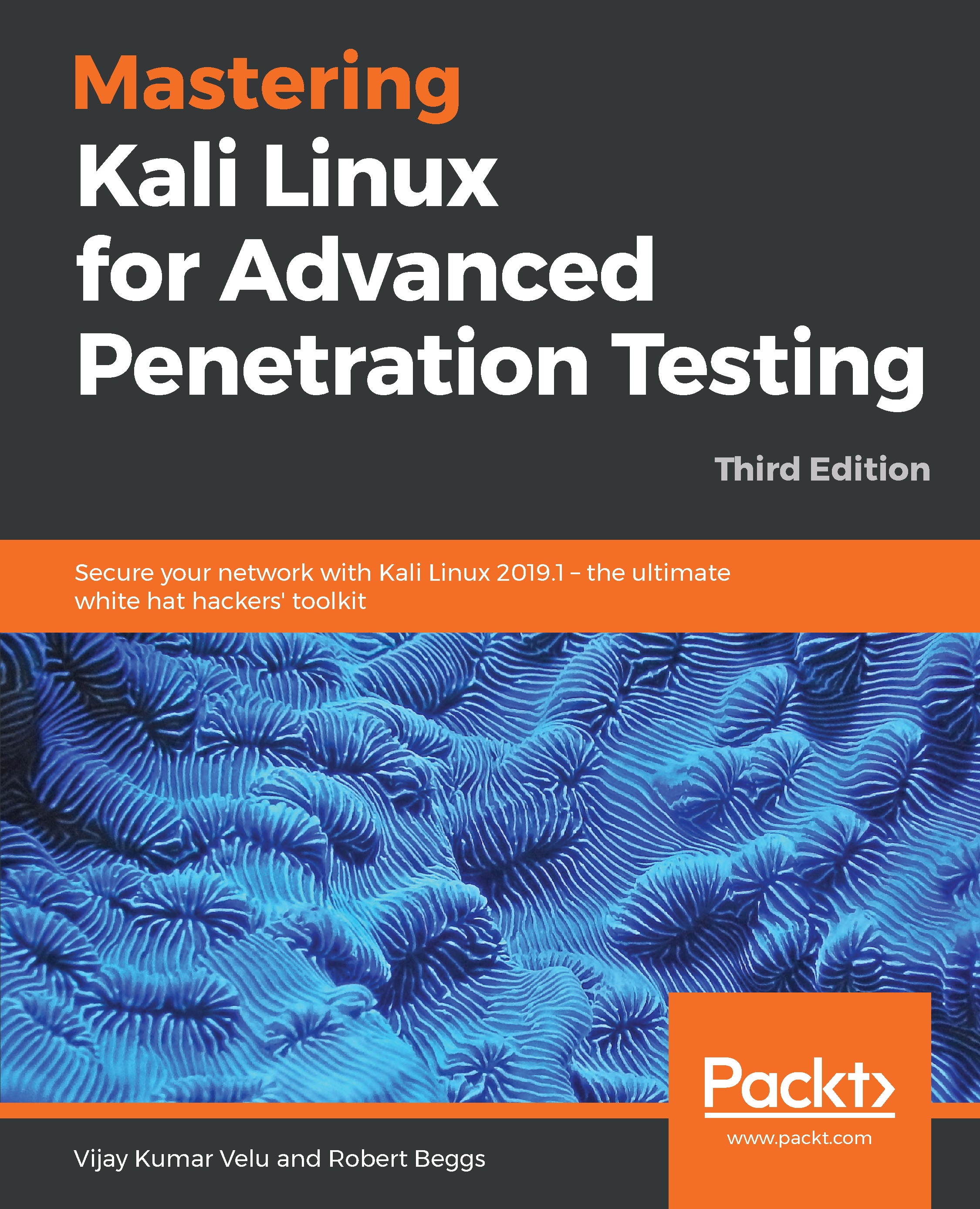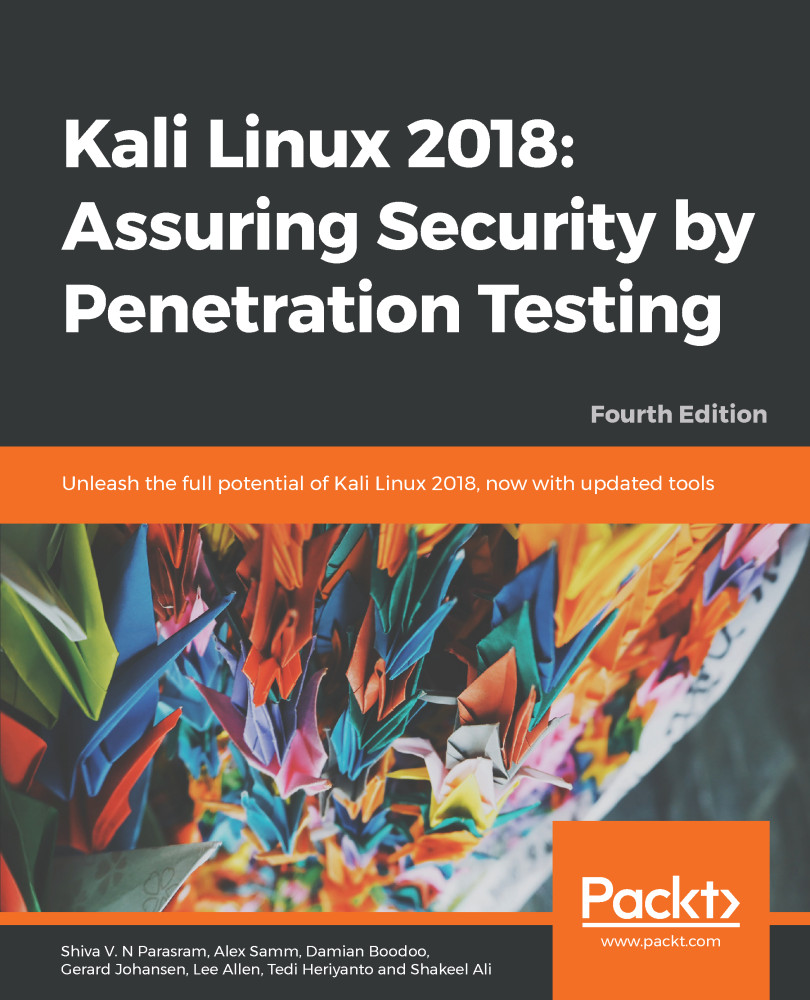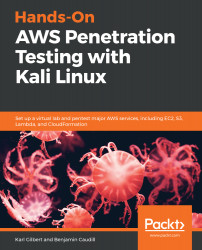The first step to ensure that we are able to access the network is to make sure that it has connectivity to either a wired or wireless network to support updates and communications.
You may need to obtain an IP address through DHCP (Dynamic Host Configuration Protocol) by appending network configuration and adding the Ethernet adapter:
# nano /etc/network/interfaces
iface eth0 inet dhcp
Once the network configuration file is appended, you should be able to bring up the ifup script to automatically assign the IP address as shown in the following screenshot:
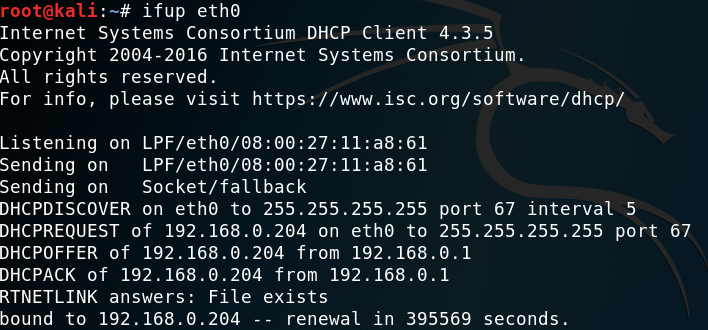
In the case of a static IP, you can append the same network configuration file with the following lines and quickly set up a static IP to your Kali Linux:
# nano /etc/network/interfaces
iface eth0 inet static
address <your address>
netmask <subnet mask>
broadcast <broadcast mask>
gateway <default gateway>
# nano /etc/resolv.conf
nameserver <your DNS ip> or <Google DNS (8.8.8.8)>
By default, Kali does not start with the DHCP service enabled. Doing so announces the new IP address to the network, and this may alert administrators about the presence of the tester. For some test cases, this may not be an issue, and it may be advantageous to have certain services start automatically during boot up. This can be achieved by entering the following commands:
update-rc.d networking defaults
/etc/init.d/networking restart
Kali installs with network services that can be started or stopped as required, including DHCP, HTTP, SSH, TFTP, and the VNC server. These services are usually invoked from the command line, however, some are accessible from the Kali menu.
 Germany
Germany
 Slovakia
Slovakia
 Canada
Canada
 Brazil
Brazil
 Singapore
Singapore
 Hungary
Hungary
 Philippines
Philippines
 Mexico
Mexico
 Thailand
Thailand
 Ukraine
Ukraine
 Luxembourg
Luxembourg
 Estonia
Estonia
 Lithuania
Lithuania
 Norway
Norway
 Chile
Chile
 United States
United States
 Great Britain
Great Britain
 India
India
 Spain
Spain
 South Korea
South Korea
 Ecuador
Ecuador
 Colombia
Colombia
 Taiwan
Taiwan
 Switzerland
Switzerland
 Indonesia
Indonesia
 Cyprus
Cyprus
 Denmark
Denmark
 Finland
Finland
 Poland
Poland
 Malta
Malta
 Czechia
Czechia
 New Zealand
New Zealand
 Austria
Austria
 Turkey
Turkey
 France
France
 Sweden
Sweden
 Italy
Italy
 Egypt
Egypt
 Belgium
Belgium
 Portugal
Portugal
 Slovenia
Slovenia
 Ireland
Ireland
 Romania
Romania
 Greece
Greece
 Argentina
Argentina
 Malaysia
Malaysia
 South Africa
South Africa
 Netherlands
Netherlands
 Bulgaria
Bulgaria
 Latvia
Latvia
 Australia
Australia
 Japan
Japan
 Russia
Russia