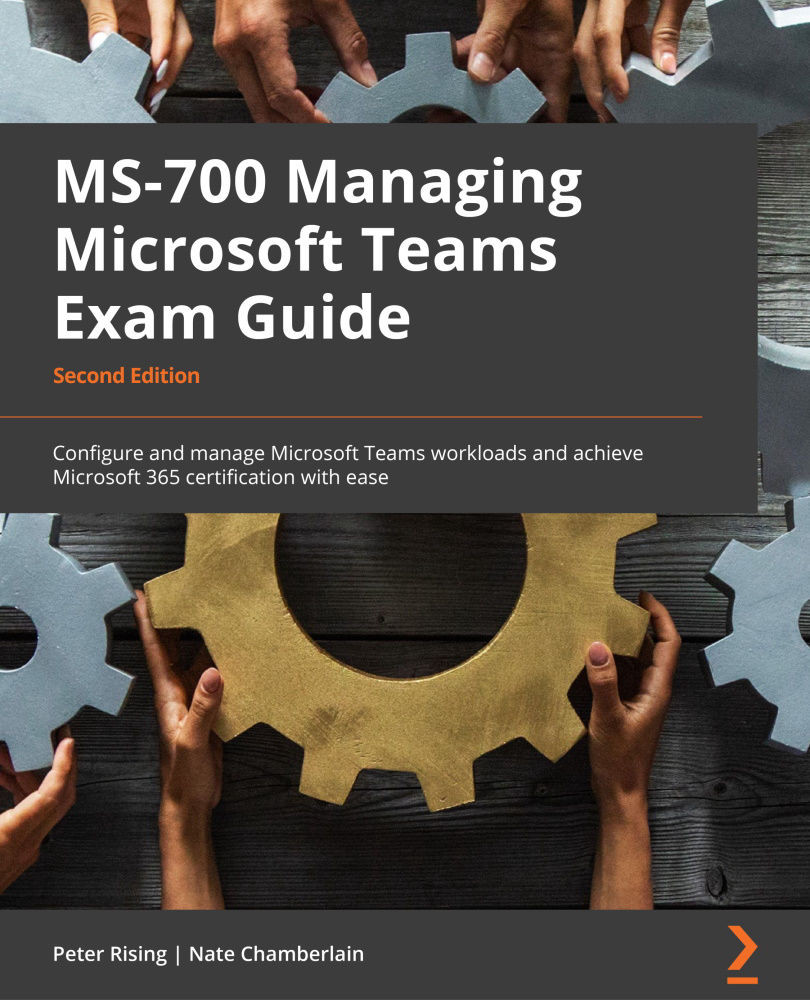Identifying, collecting, and interpreting client logs
The Teams client has multiple logs you can use to help troubleshoot various issues. You can find debug logs, media logs, and desktop logs.
To find these logs, locate and right-click on the Teams icon in the machine's system tray, then select Collect support files, as shown in Figure 15.3:
Figure 15.3 – Collect support files option when Teams is right-clicked from the system tray
You'll be prompted to save individual files somewhere (such as your Downloads folder or a shared space).
Tip
Instead of right-clicking on the Teams tray icon, you can open Teams and press Ctrl + Alt + Shift + 1, or for a Mac, you can press Option + Command + Shift + 1 to collect support files.
Debug logs will include information such as logins, connections to services, and calls and conversations. These are text-based and can be opened using any text editor.
Media logs are turned off by default, so...