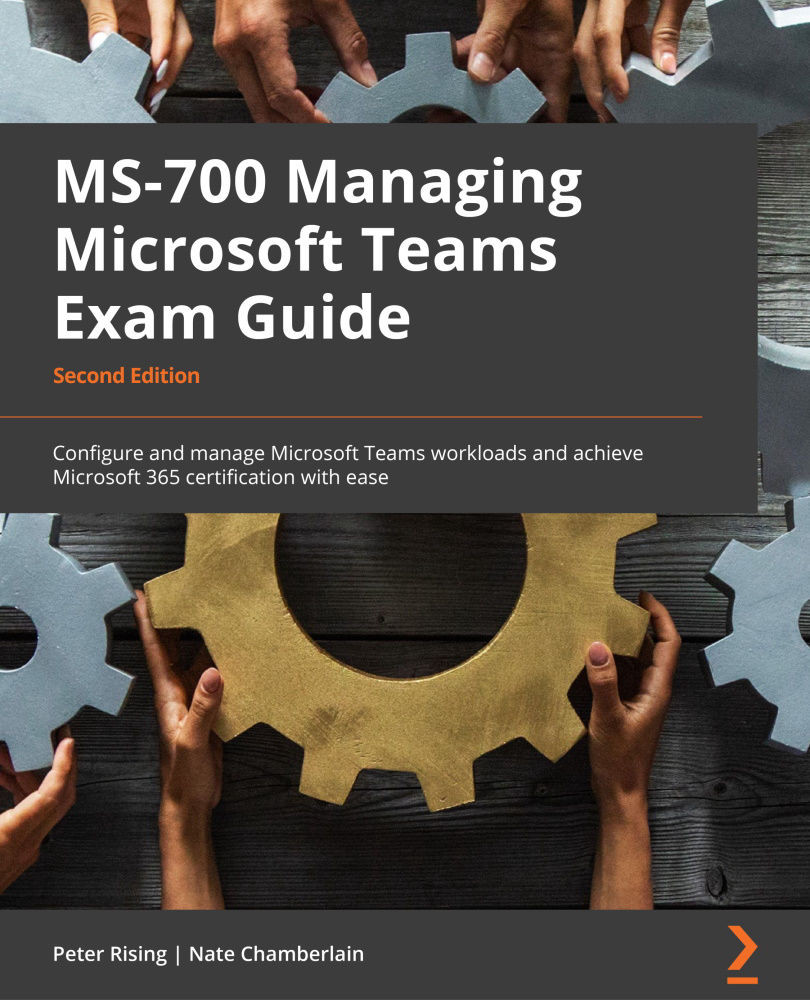Troubleshooting chat and presence issues
If a user's chat presence isn't displaying correctly, you can first verify that their machine is unlocked and isn't in sleep mode or idle. Then, be sure the user has the latest version of the Teams desktop client installed (which they can check from the settings ellipsis (…) in the upper right | Check for updates). If none of these suggestions help, you (as an administrator) can run a diagnostic tool by visiting https://aka.ms/TeamsPresenceDiag and entering the user's address, as shown in Figure 15.1:
Figure 15.1 – The user presence diagnostic tool
In the event that the Teams service is down, any unsent messages will be held for 24 hours and sent automatically when reconnected. If it's down for more than 24 hours, users can choose to delete or resend their unsent messages.
You can also verify the following:
- The user didn't set their status to Appear Offline intentionally...