BI Publisher
BI Publisher is a key part of the Oracle Fusion Middleware stack. The technology for BI Publisher was originally developed for Oracle E-Business suite, but it is now used in a wide range of systems, including Primavera Contract Manager, JD Edwards, and PeopleSoft. From a user's point-of view, it is very convenient to learn one well-designed reporting tool that is also used in many other systems. BI Publisher has many users, and many resources available to help with reporting needs.
BI Publisher is designed such that the data being reported on is completely separated from the layout of the report, and the layout of the report is completely separated from the report output format.
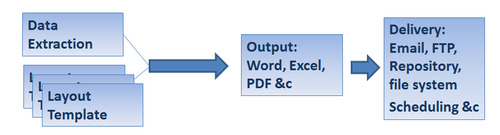
This has a number of advantages. Data is extracted into XML format, which means that you can design a report using sample XML data stored in a plain-text file. The data itself can originate from a database, from multiple databases, from a CSV file, from a web service, or a mixture of these. You can design your layout using a template builder for MS Word or for MS Excel. And with BI Publisher 11g, there is now a very convenient web interface for editing reports, which means there is no software to install on your local machine.
The report is generated by the BI Publisher engine and rendered into a desired format. The same report can be rendered as PDF, MS Word, MS Excel, HTML, or even in an interactive web view. This rendered output can then be sent on demand or on a schedule to many destinations including e-mail, content repository, a file system, and more. The possibilities available for reporting from BI Publisher are quite amazing.
When reports are set up properly, P6 will show a fifth tab called Reports. The list of reports is similar to the ones for P6 Professional.
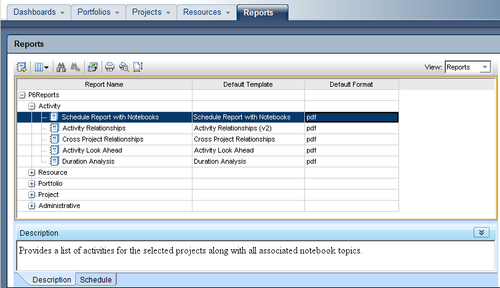
Reports can be run on the spot or scheduled. If you run a report on the spot you can choose to have P6 e-mail the report, or save it locally. The default output formats of the reports are PDF, RTF, and XML. RTF is readable by MS Word, and XML is a data-storage format that is easy for computers to read.
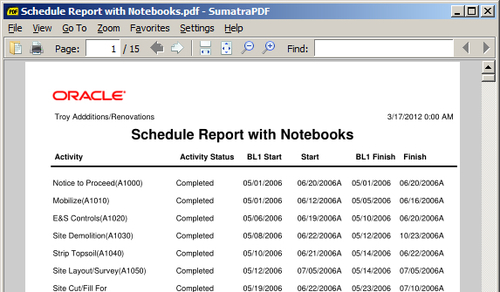
The XML format has one great advantage – it can be used as a data set to design more BI Publisher reports!
Reports may be set to run on a schedule. This is very handy if you need a set of reports all generated at the same time. For example, you may need reports showing data as of the 25th of the month available for a review meeting the following day. You can schedule a set of reports to run at 11:59 pm on the 25th. They can then be automatically e-mailed to all meeting participants. In this sense, scheduled reports are similar to the batch reports of P6 Professional, but with the added bonus that you can schedule the delivery.
When you set up a schedule you can choose the format and the e-mail recipients.
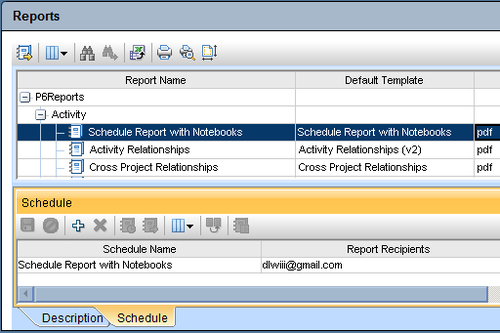
To view and change the detailed information about the the schedule, right-click on it to bring up the Options and Schedule screen. In the screen shown, we are making a new schedule for a report. Choose the format and the e-mail recipients.
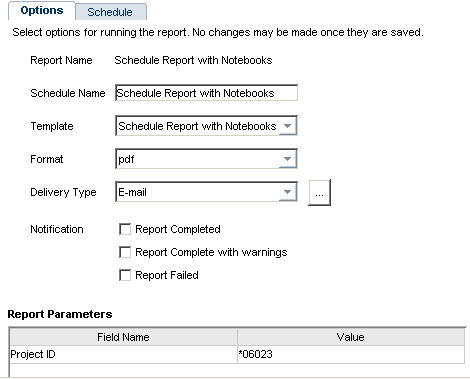
You can edit the e-mail subject line and message, and may CC and BCC recipients as desired:
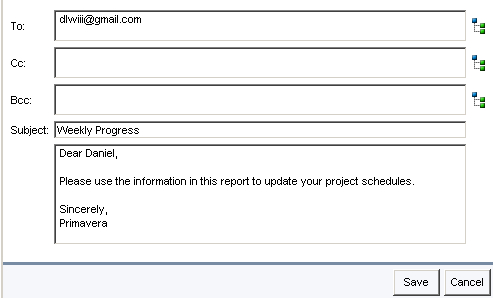
The scheduling tab lets you choose to run the report once, daily, weekly, or monthly:
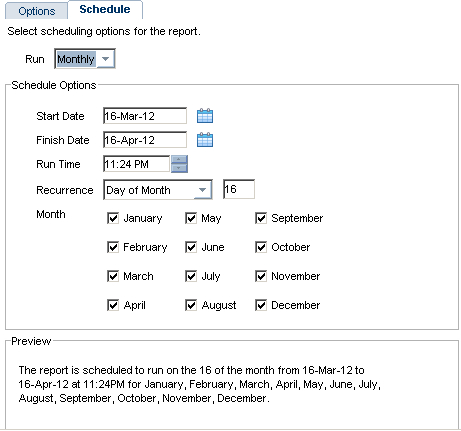
These are only the features of BI Publisher that come with P6 out of the box. The full BI Publisher product will allow you to modify reports and create new ones. You can generate output in more formats, such as Excel and HTML, and have more delivery options beyond e-mail, such as saving reports into a document repository such as Oracle Universal Content Management or even to send reports to an FTP site.























































