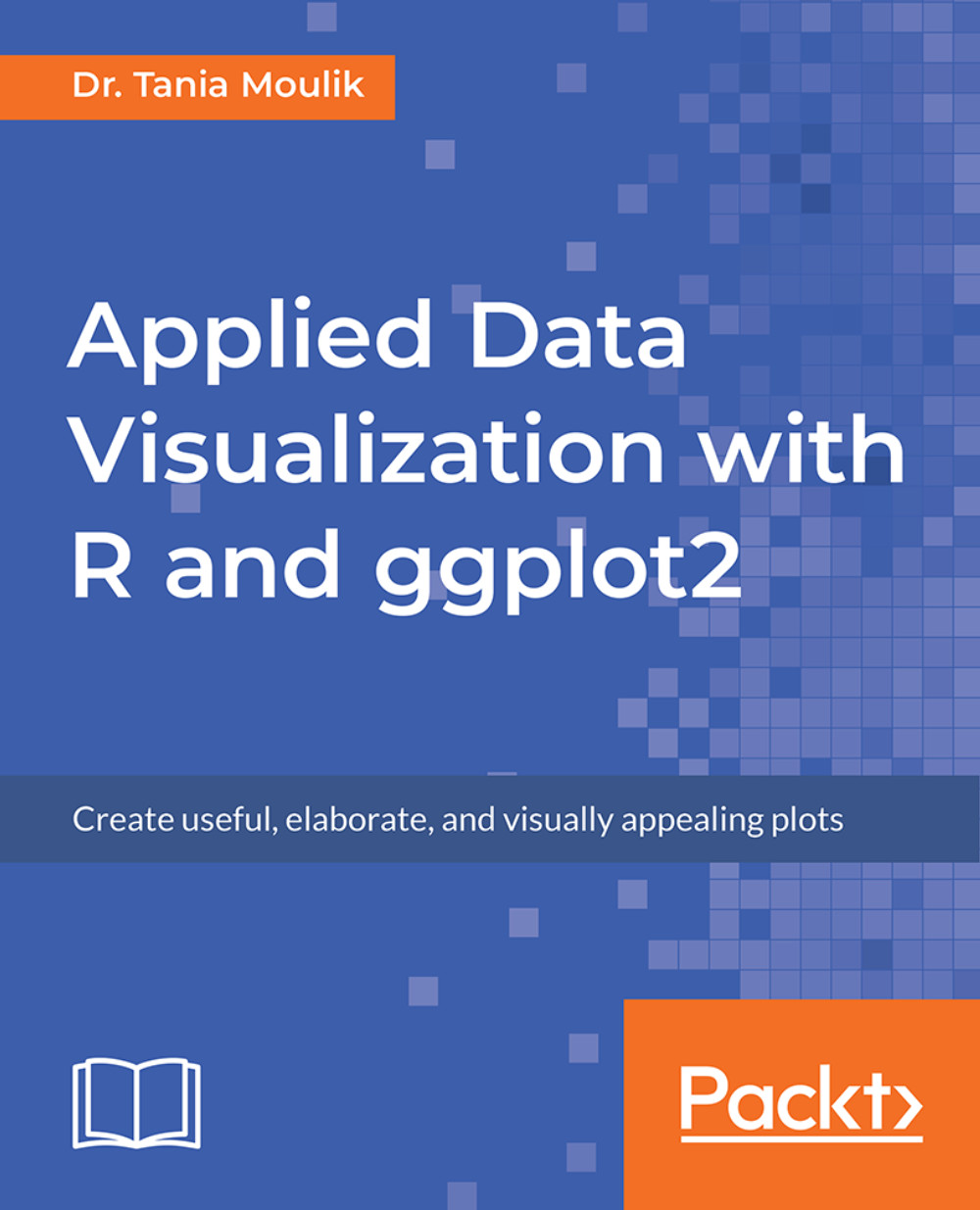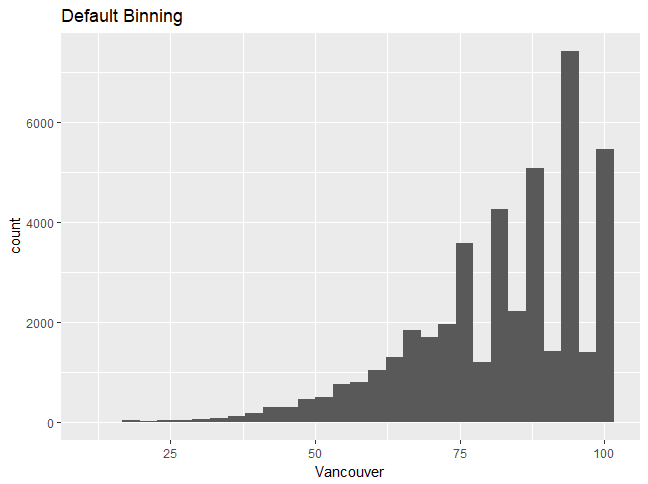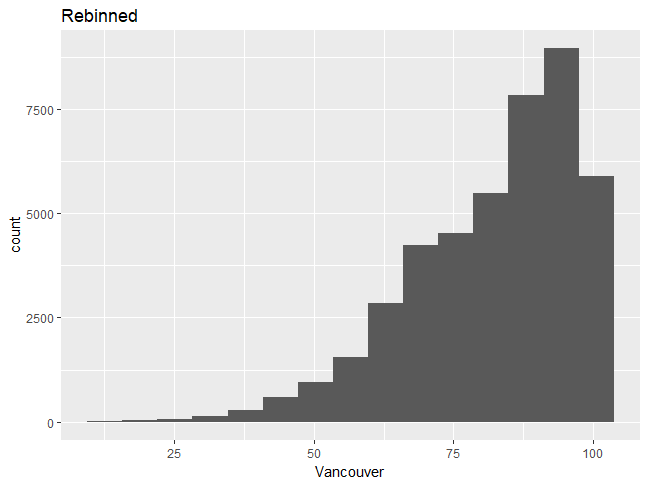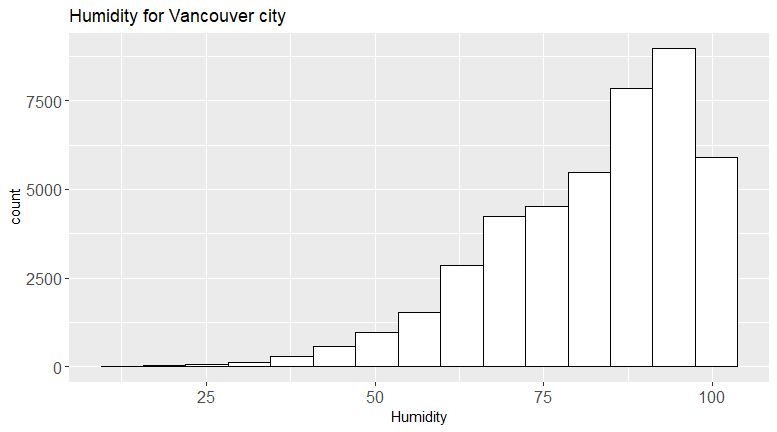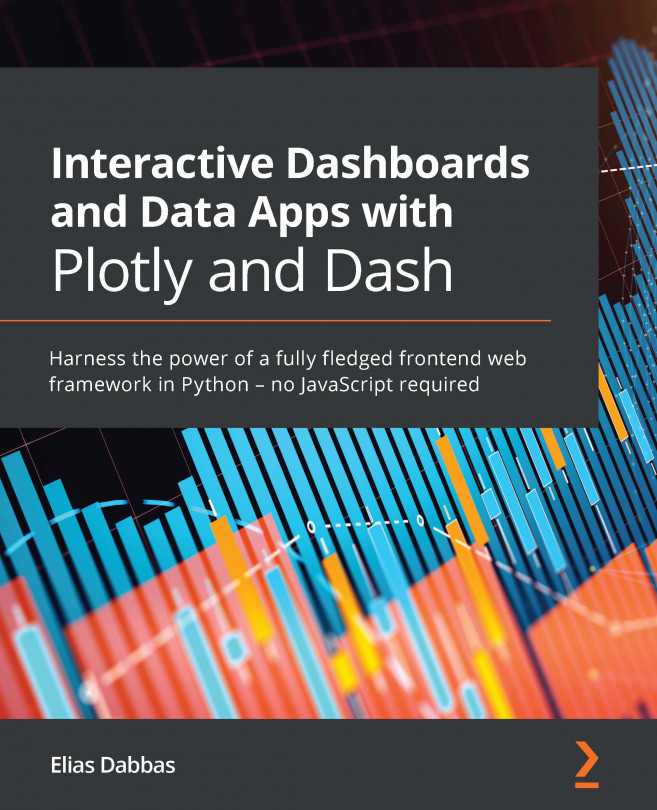The Grammar of Graphics is the language used to describe the various components of a graphic that represent the data in a visualization. Here, we will explore a few aspects of the Grammar of Graphics, building upon some of the features in the graphics that we created in the previous topic. For example, a typical histogram has various components, as follows:
- The data itself (x)
- Bars representing the frequency of x at different values of x
- The scaling of the data (linear)
- The coordinate system (Cartesian)
All of these aspects are part of the Grammar of Graphics, and we will change these aspects to provide better visualization. In this chapter, we will work with some of the aspects; we will explore them further in the next chapter.
Read more about the Grammar of Graphics at https://cfss.uchicago.edu/dataviz_grammar_of_graphics.html.