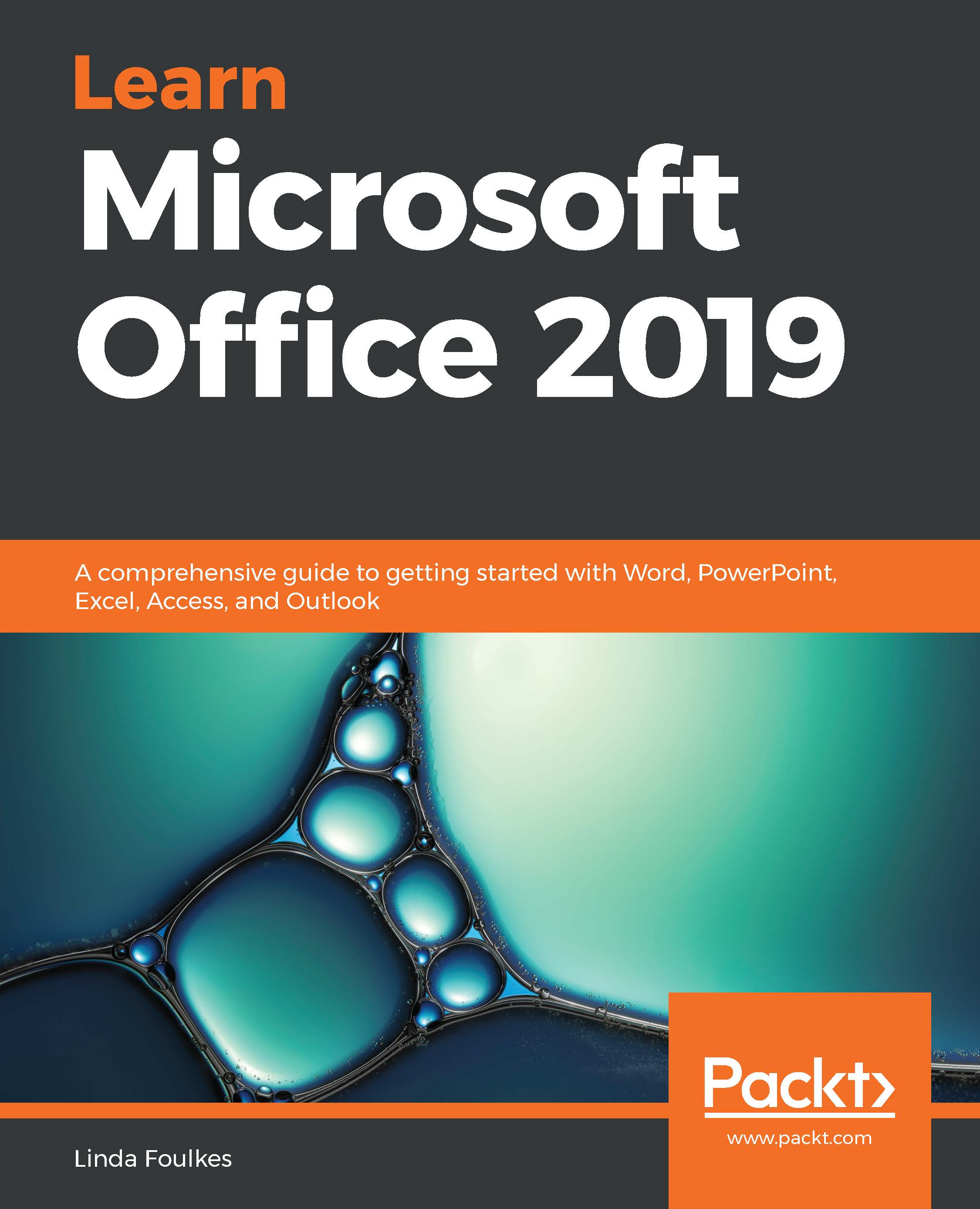In this topic, we will learn how to insert and edit hyperlinks and actions, and work with comments. The new inking feature in PowerPoint 2019 will also be included here.
Using hyperlinks, actions, and comments
Adding hyperlinks
A hyperlink is a piece of text, graphic, picture, chart, or shape in a presentation that, when clicked upon, will take you somewhere else! Sometimes, you might want to insert a hyperlink to a website or file in your presentation. Hyperlinks are used also to link to other files, external documents, a place in the same presentation, and web pages or graphics. We will look at numerous options in this section, including the new Zoom feature:
- Open an existing presentation or create a new presentation.
- Insert...