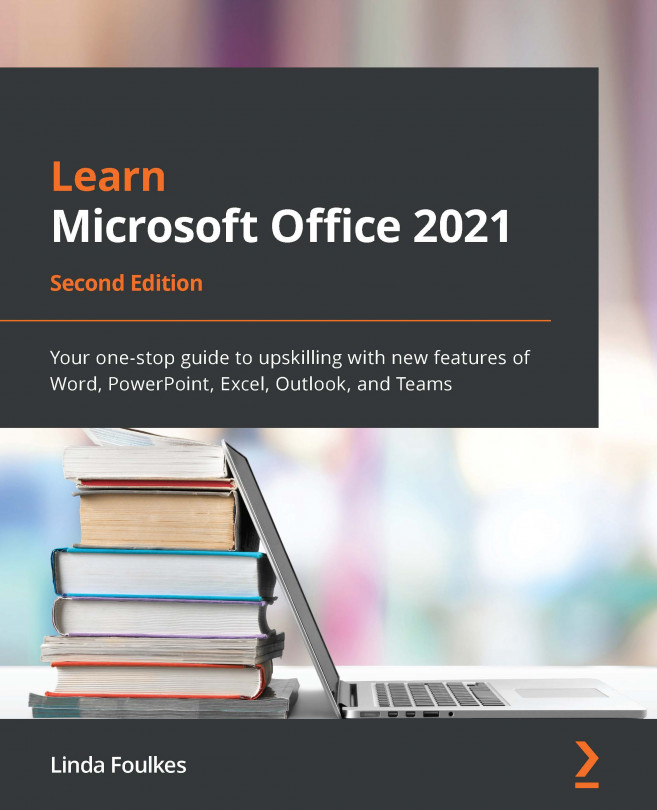Working with time
When working with time in Excel, we need to ensure that we format cells correctly. This is extremely important as Excel does not display hours over 24 (1 day), seconds greater than 60, or minutes greater than 60. Hours are always fractions of a day in decimal presentation, whereas dates are whole numbers. A whole number can never be interpreted using hours or minutes when working in Excel. Decimal numbers are units of time between 0 and 1—for example, 0.25; 0.5; 0.45; 0.35.
So, Excel by default does not display hours in the 24-hour format. When we need to display hours in the 24-hour format, we will need to change the format of the cells. Let's see how this is achieved in the following example.
Displaying hours as time
In the Date and Time.xls spreadsheet, we have entered 0.25 in cell B19 on the TIME worksheet. To display this value in the 24-hour format, we will need to format it to the Time number format, as illustrated in the following screenshot...