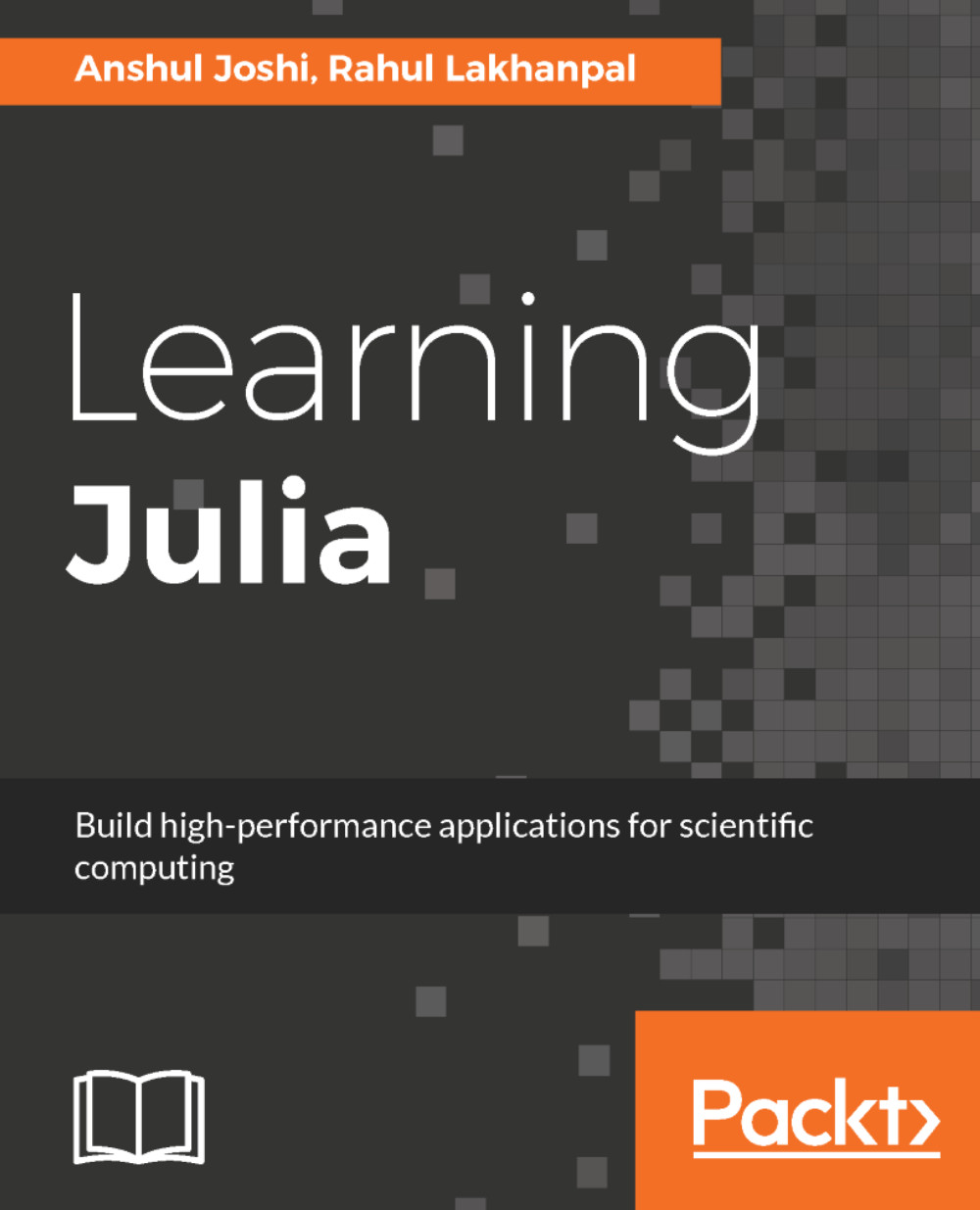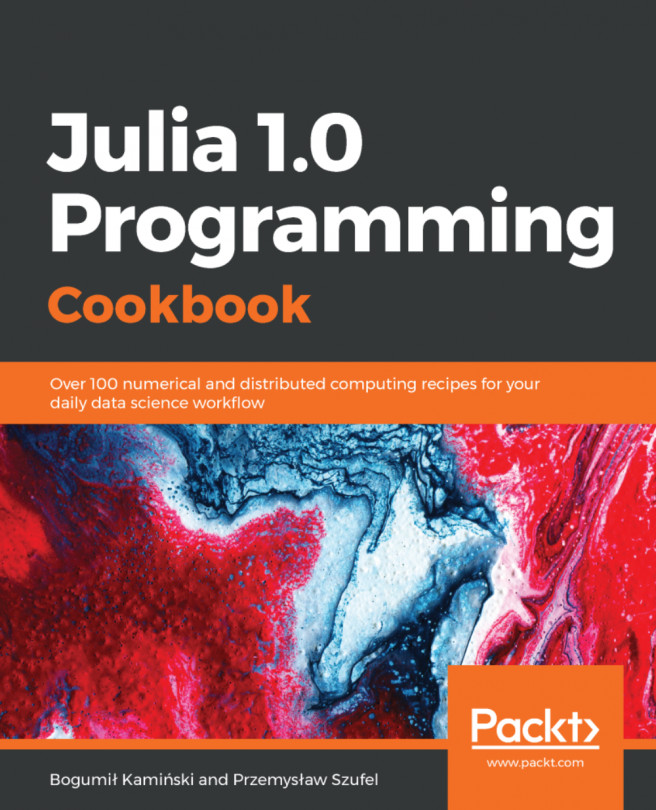Read-Eval-Print-Loop (REPL) is an interactive shell or the language shell that provides the functionality to test out pieces of code. Julia provides an interactive shell with a JIT compiler (used by Julia) at the backend. We can give input in a line, it is compiled and evaluated, and the result is given in the next line:
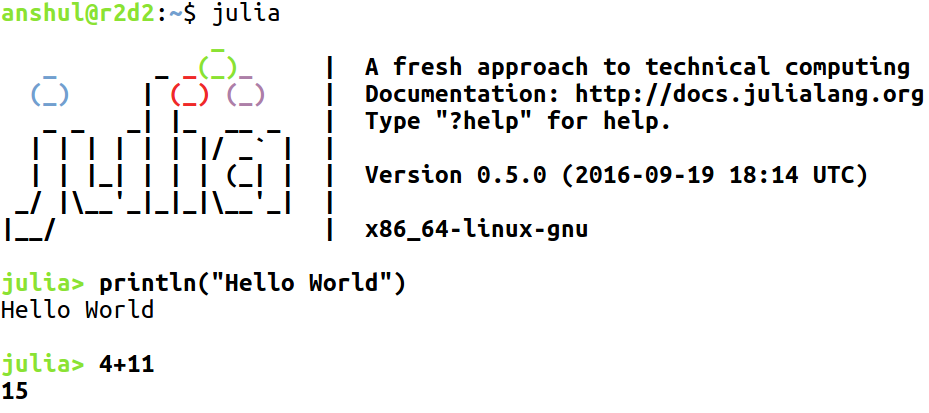
Julia's shell can be started easily, just by writing Julia in the Terminal. This brings up the logo and information about the version. This julia> is a Julia prompt and we can write expressions, statements, and functions, just as we could write them in a code file. The benefit of having the REPL is that we can test out our code for possible errors. Also, it is a good environment for beginners. We can type in the expressions and press Enter key to evaluate them. A Julia library, or custom-written Julia program, can be included in REPL using include.
For example, let's create a file with the name hello.jl and write a function with the name helloworld(), which just prints the line Hello World from hello.jl:
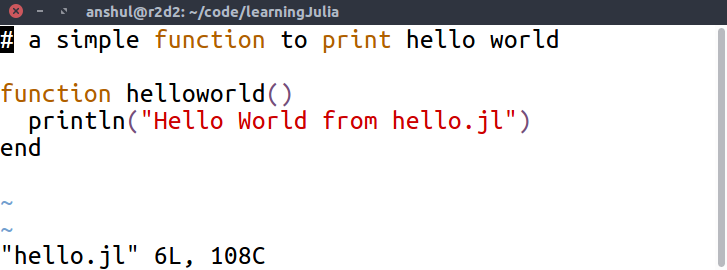
Now, use this function inside the REPL by writing an include statement for the specified file:
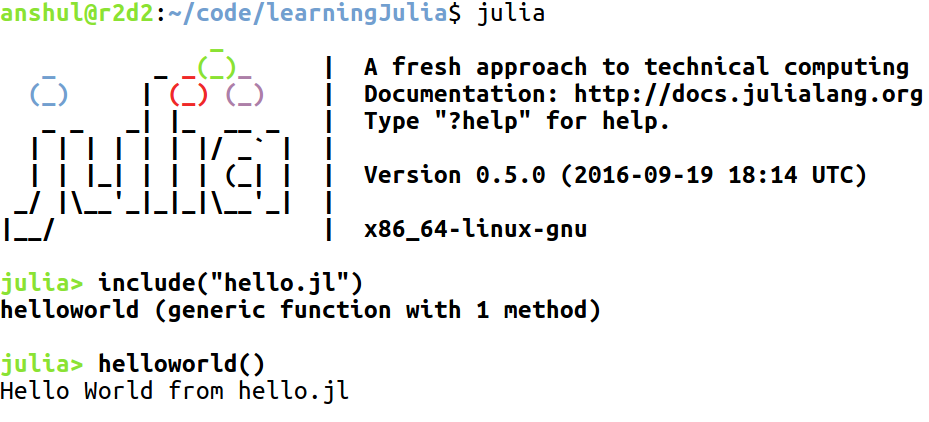
When we include the file inside the REPL, we see that it gave the information about the function present inside the file. We used the function and it printed the desired line. Julia also stores all the commands written in the REPL in the .julia_history folder. This file is located at C:\Users\%username% on Windows, or ~/.julia_history on Linux or macOS. Similar to Linux Terminal, we can reverse-search using Ctrl + R keys in Julia's shell. This helps us to find the previous commands or to debug the errors if necessary.