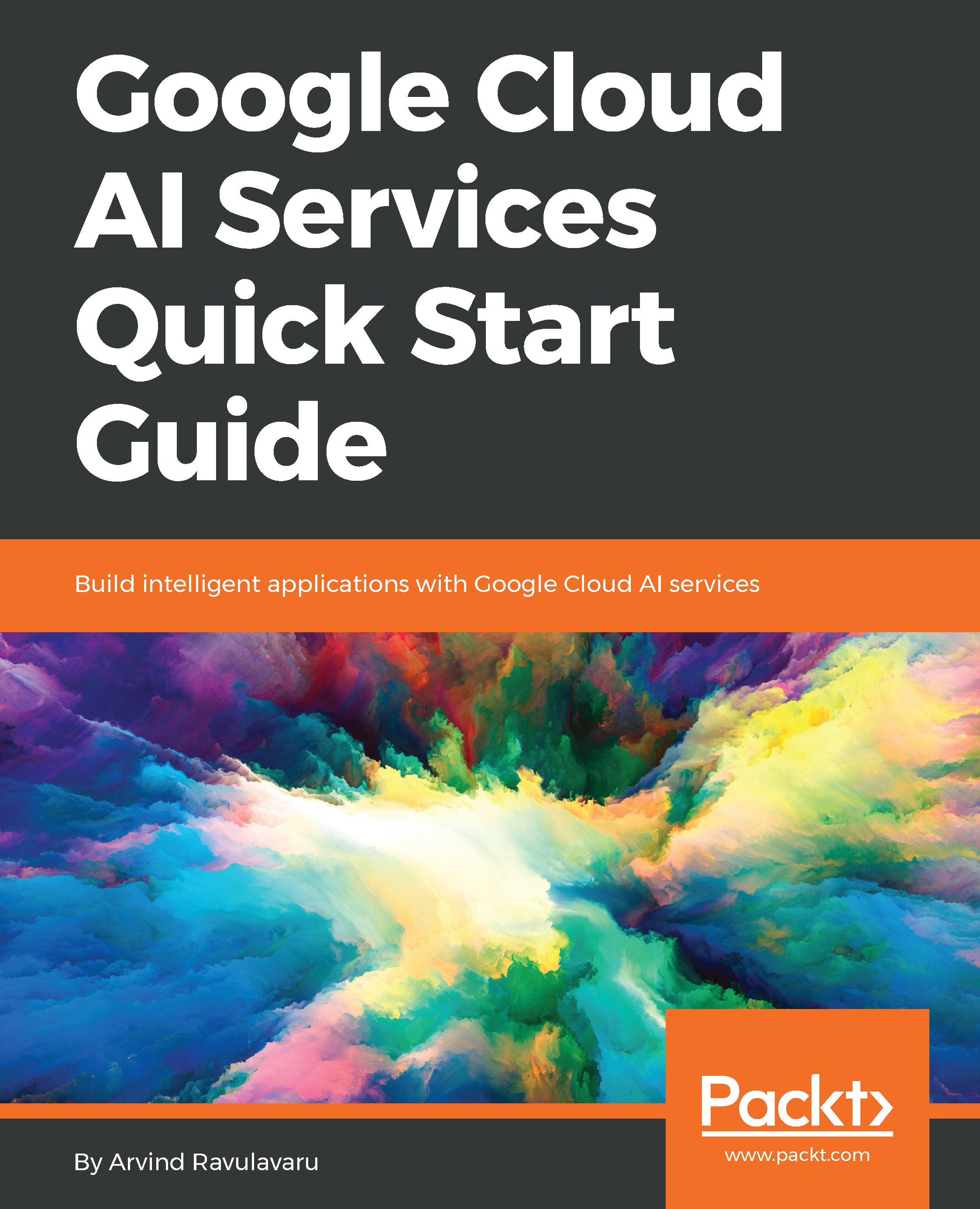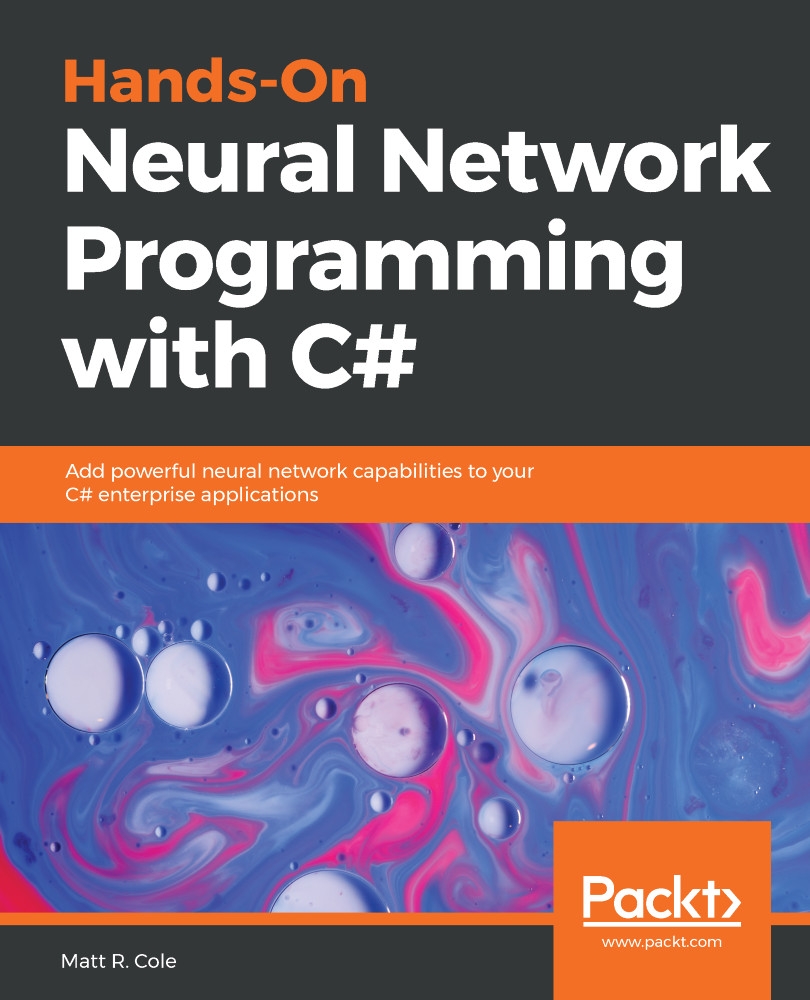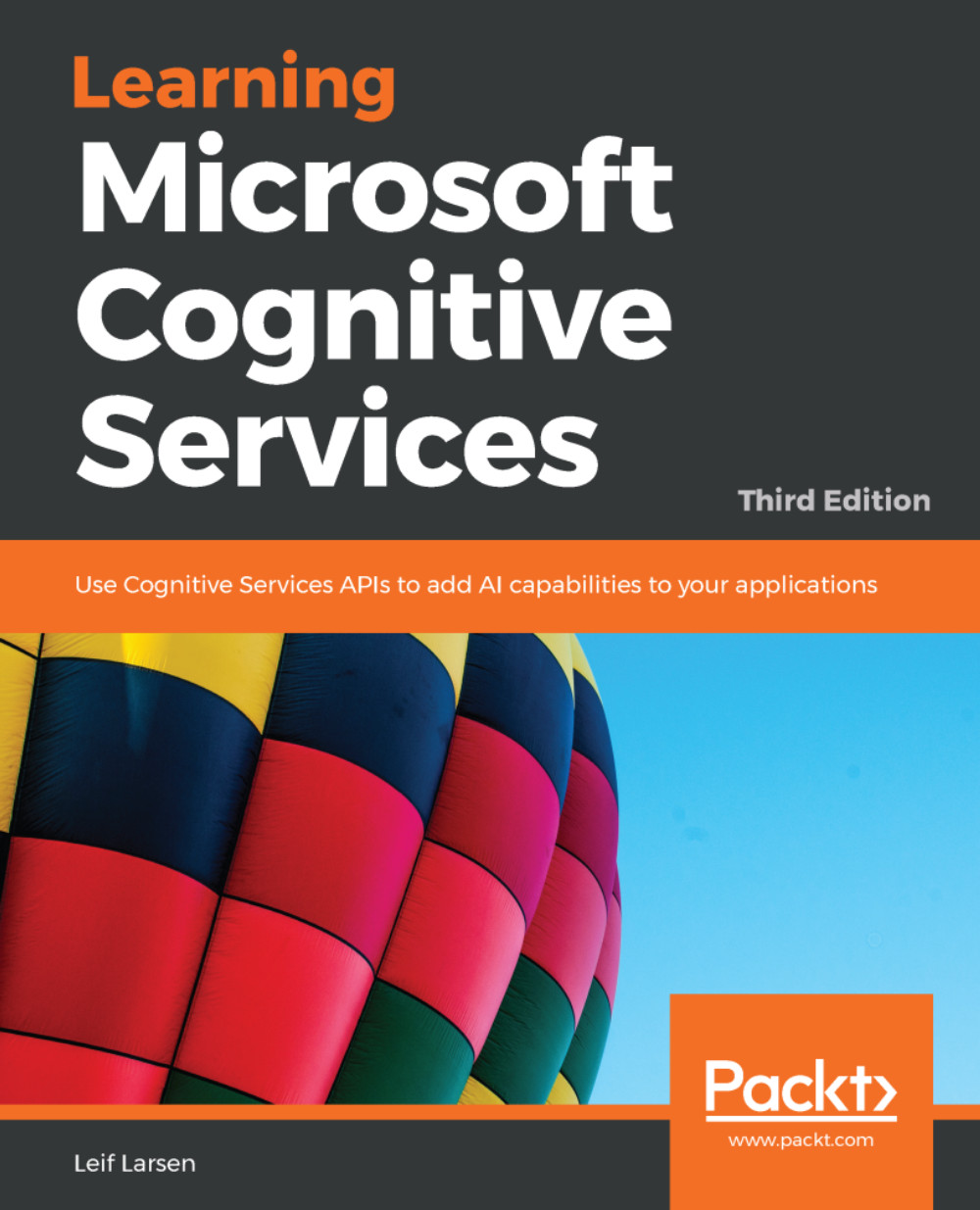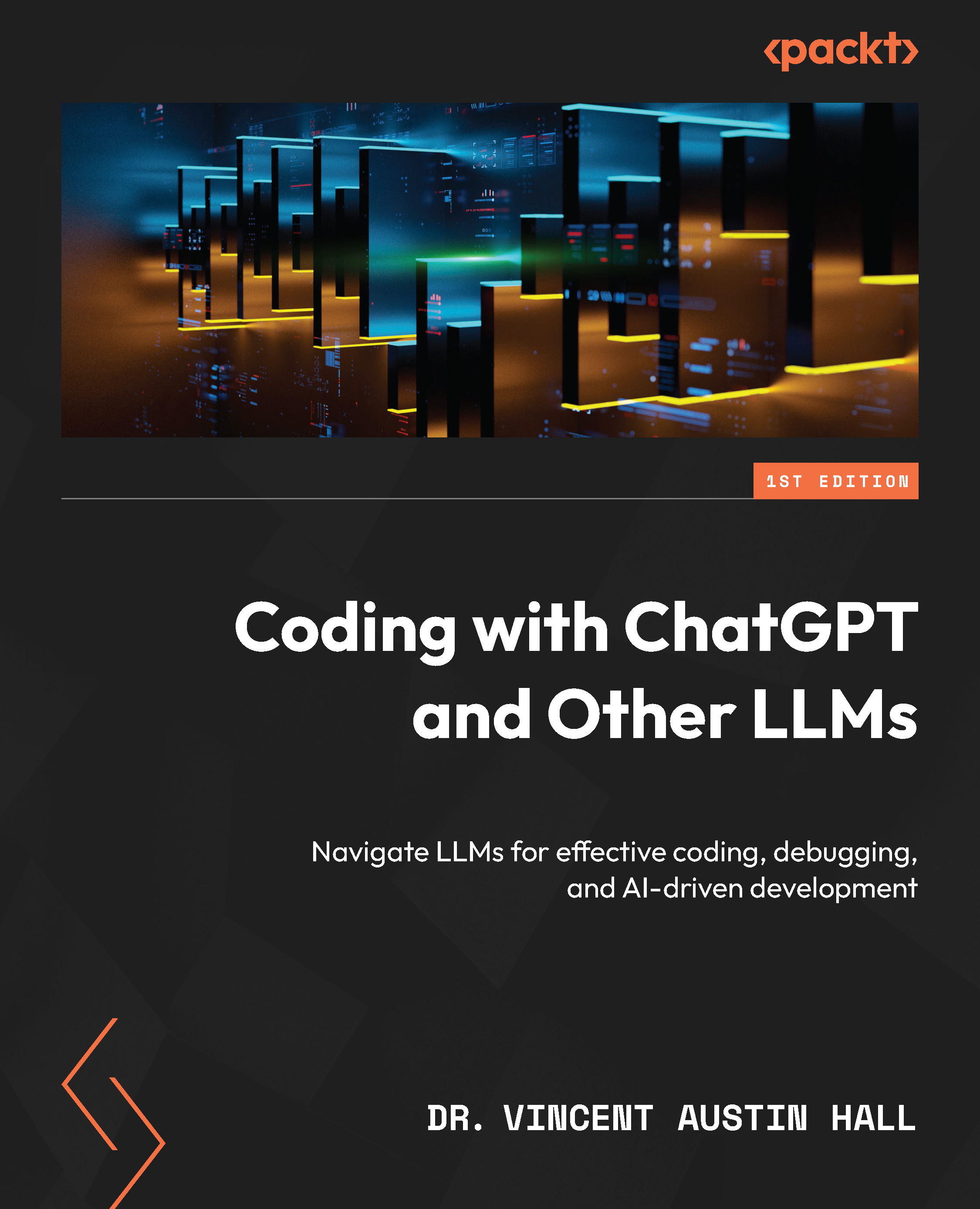Getting feedback on detected faces
Now that we have seen what else Microsoft Cognitive Services can offer, we are going to add an API to our face detection application. In this section, we will add the Bing Speech API to make the application say the number of faces out loud.
This feature of the API is not provided in the NuGet package, and as such, we are going to use the REST API.
To reach our end goal, we are going to add two new classes, TextToSpeak and Authentication. The first class will be in charge of generating the correct headers and making the calls to our service endpoint. The latter class will be in charge of generating an authentication token. This will be tied together in our ViewModel, where we will make the application speak back to us.
We need to get our hands on an API key first. Head over to the Microsoft Azure Portal. Create a new service for Bing Speech.
To be able to call the Bing Speech API, we need to have an authorization token. Go back to Visual Studio and create a new file called Authentication.cs. Place this in the Model folder.
We need to add two new references to the project. Find the System.Runtime.Serialization and System.Web packages in the Assembly tab in the Add References window and add them.
In our Authentication class, define four private variables and one public property, as follows:
The constructor should accept one string parameter, clientSecret. The clientSecret parameter is the API key you signed up for.
In the constructor, assign the _clientSecret variable, as follows:
Create a new function called Initialize, as follows:
We then fetch the access token in a method that we will create shortly.
Finally, we create our timer class, which will call the callback function in nine minutes. The callback function will need to fetch the access token again and assign it to the _token variable. It also needs to ensure that we run the timer again in nine minutes.
Next, we need to create the GetToken method. This method should return a Task<string>object, and it should be declared as private and marked as async.
In the method, we start by creating an HttpClient object, pointing to an endpoint that will generate our token. We specify the root endpoint and add the token issue path, as follows:
We then go on to make a POST call to generate a token, as follows:
When the request has been sent, we expect there to be a response. We want to read this response and return the response string:
Add a new file called TextToSpeak.cs, if you have not already done so. Put this file in the Model folder.
Beneath the newly created class (but inside the namespace), we want to add two event argument classes. These will be used to handle audio events, which we will see later.
The AudioEventArgs class simply takes a generic stream, as shown in the following code. You can imagine it being used to send the audio stream to our application:
The next class allows us to send an event with a specific error message:
We move on to start on the TextToSpeak class, where we start off by declaring some events and class members, as follows:
The first two lines in the class are events that use the event argument classes that we created earlier. These events will be triggered if a call to the API finishes (returning some audio), or if anything fails. The next few lines are string variables, which we will use as input parameters. We have one line to contain our access token information. The last line creates a new list, which we will use to hold our request headers.
We add two constant strings to our class, as follows:
The first string contains the request URI. That is the REST API endpoint that we need to call to execute our request. Next, we have a string defining our Speech Synthesis Markup Language (SSML) template. This is where we will specify what the speech service should say, and how it should say it.
Next, we create our constructor, as follows:
Here, we are just initializing some of the variables that we declared earlier. As you may see, we are defining the voice as female and we define it so that it uses a specific voice. In terms of gender, it can be either female or male. The voice name can be one of a long list of options. We will look more into the details of that list when we go through this API in a later chapter.
The last line specifies the output format of the audio. This will define the format and codec in use by the resultant audio stream. Again, this can be a number of varieties, which we will look into in a later chapter.
Following the constructor, there are three public methods that we will create. These will generate an authentication token and some HTTP headers, and finally execute our call to the API. Before we create these, you should add two helper methods to be able to raise our events. Call them the RaiseOnAudioAvailable and RaiseOnError methods. They should accept AudioEventArgs and AudioErrorEventArgs as parameters.
Next, add a new method called the GenerateHeaders method, as follows:
Here, we add the HTTP headers to our previously created list. These headers are required for the service to respond, and if any are missing, it will yield an HTTP/400 response. We will cover what we are using as headers in more detail later. For now, just make sure that they are present.
Following this, we want to add a new method called GenerateAuthenticationToken, as follows:
This method accepts one string parameter, the client secret (your API key). First, we create a new object of the Authentication class, which we looked at earlier, as follows:
We use the authentication object to retrieve an access token. This token is used in our authorization token string, which, as we saw earlier, is being passed on in our headers. If the application for some reason fails to generate the access token, we trigger an error event.
Finish this method by adding the associated catch clause. If any exceptions occur, we want to raise a new error event.
The last method that we need to create in this class is going to be called the SpeakAsync method, as shown in the following screenshot. This method will actually perform the request to the Speech API:
The method takes two parameters. One is the string, which will be the text that we want to be spoken. The next is cancellationToken; this can be used to propagate the command that the given operation should be cancelled.
When entering the method, we create three objects that we will use to execute the request. These are classes from the .NET library. We will not be going through them in any more detail.
We generated some headers earlier, and we need to add these to our HTTP client. We do this by adding the headers in the preceding foreach loop, basically looping through the entire list, as shown in the following code:
Next, we create an HTTP Request Message, specifying the request URI and the fact that we will send data through the POST method. We also specify the content using the SSML template that we created earlier, adding the correct parameters (gender, voice name, and the text we want to be spoken), as shown in the following code:
We use the HTTP client to send the HTTP request asynchronously, as follows:
The following code is a continuation of the asynchronous send call that we made previously. This will run asynchronously as well, and check the status of the response. If the response is successful, it will read the response message as a stream and trigger the audio event. If everything succeeds, then that stream should contain our text in spoken words:
If the response indicates anything other than success, we will raise the error event.
We also want to add a catch clause and a finally clause to this. Raise an error if an exception is caught and dispose of all objects used in the finally clause.
The final code we need specifies that the continuation task is attached to the parent task. We also need to add cancellationToken to this task. Add the following code to finish off the method:
With this in place, we are now able to utilize this class in our application. Open the MainViewModel.cs file and declare a new class variable, as follows:
Add the following code in the constructor to initialize the newly added object. We also need to call a function to generate the authentication token, as follows:
After we have created the object, we hook up the two events to event handlers. Then we generate an authentication token by creating a GenerateToken function with the following content:
Then we generate an authentication token, specifying the API key for the Bing Speech API. If that call succeeds, we generate the HTTP headers required.
We need to add the event handlers, so create the _textToSpeak_OnError method first, as follows:
It should be a rather simple method, just outputting the error message to the user in the status text field.
Next, we need to create a _textToSpeak_OnAudioAvailable method, as follows:
Here, we utilize the SoundPlayer class from the .NET framework. This allows us to add the stream data directly and simply play the message.
The last part that we need for everything to work is to make the call to the SpeakAsync method. We can make this by adding the following at the end of our DetectFace method:
With that in place, you should now be able to compile and run the application. By loading a photo and clicking on Detect face, you should be able to get the number of faces in the image spoken back to you. Just remember to have your audio turned on!
 United States
United States
 Great Britain
Great Britain
 India
India
 Germany
Germany
 France
France
 Canada
Canada
 Russia
Russia
 Spain
Spain
 Brazil
Brazil
 Australia
Australia
 Singapore
Singapore
 Canary Islands
Canary Islands
 Hungary
Hungary
 Ukraine
Ukraine
 Luxembourg
Luxembourg
 Estonia
Estonia
 Lithuania
Lithuania
 South Korea
South Korea
 Turkey
Turkey
 Switzerland
Switzerland
 Colombia
Colombia
 Taiwan
Taiwan
 Chile
Chile
 Norway
Norway
 Ecuador
Ecuador
 Indonesia
Indonesia
 New Zealand
New Zealand
 Cyprus
Cyprus
 Denmark
Denmark
 Finland
Finland
 Poland
Poland
 Malta
Malta
 Czechia
Czechia
 Austria
Austria
 Sweden
Sweden
 Italy
Italy
 Egypt
Egypt
 Belgium
Belgium
 Portugal
Portugal
 Slovenia
Slovenia
 Ireland
Ireland
 Romania
Romania
 Greece
Greece
 Argentina
Argentina
 Netherlands
Netherlands
 Bulgaria
Bulgaria
 Latvia
Latvia
 South Africa
South Africa
 Malaysia
Malaysia
 Japan
Japan
 Slovakia
Slovakia
 Philippines
Philippines
 Mexico
Mexico
 Thailand
Thailand