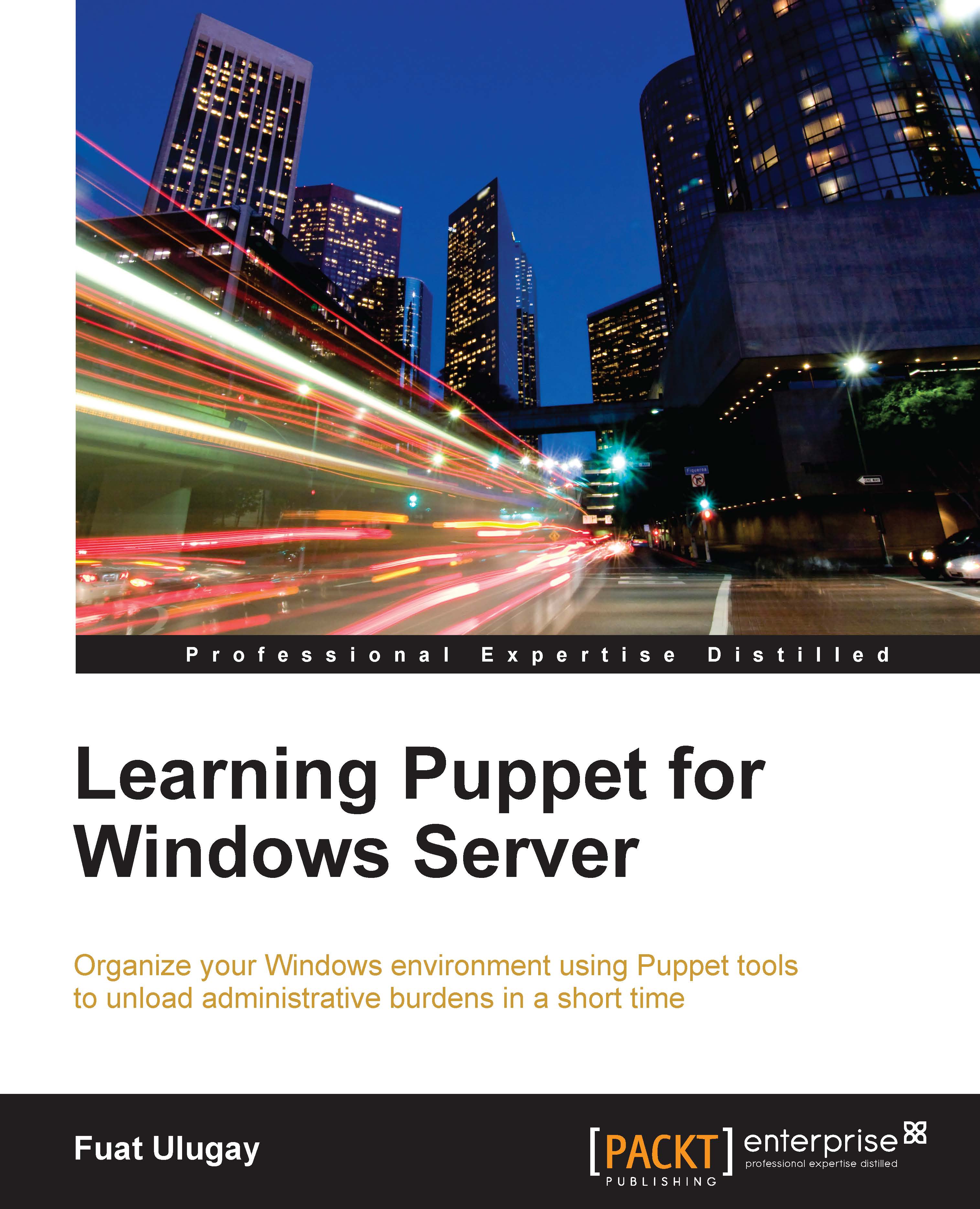The Foreman interface
Now, just open a browser and enter your URL. In our example, the URL is https://puppetmaster.example.com. You will get the login page.

Log in with your username and password and you will get a screen as follows. In this screen, you will see only one host, which is our Puppet Master server. We added its agent before, and now we can see that it was connected just two minutes ago. This means that we can even manage Puppet Master with Puppet.
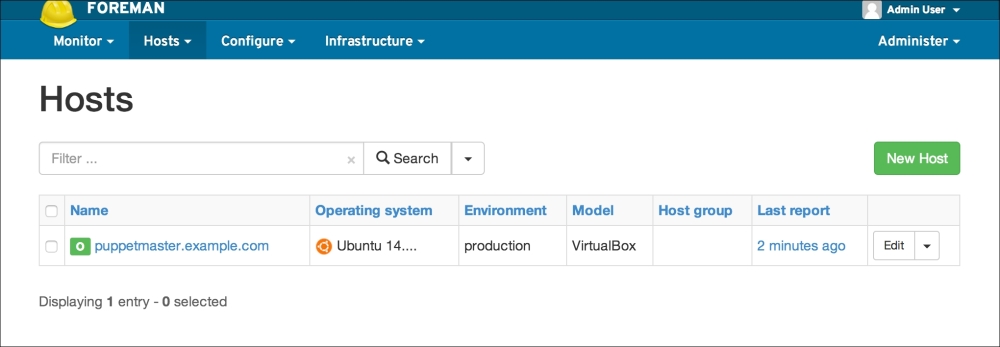
The next step is to change your password. From the right upper corner, go over to Admin User and click on My account. Set a new password as per your convenience. Make sure that the password is strong.

Now let's check out the dashboard. For the dashboard, from the Monitor menu click on Dashboard. In the dashboard, you will see the summary statuses of all your hosts. At the moment as we have only one host, there is not much detail. When we will have more hosts, we will check again, and then find that there will be many different statuses. Most of the statuses of your hosts will fall under one of the statuses listed, as follows:
- Hosts that have modifications without any error
- Hosts with errors
- Hosts with good reports in the last 35 minutes
- Out-of-sync hosts

We will finish reviewing the Foreman interface. This will be enough for now. We will later see more details of the interface to manage our hosts.