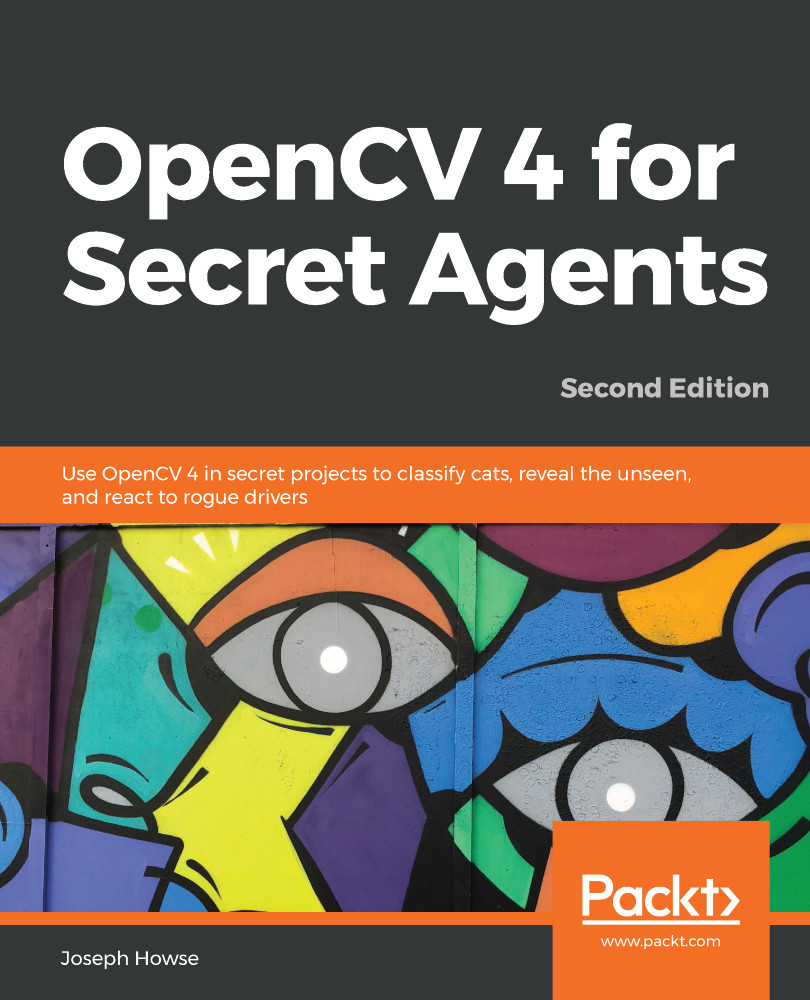Unity supports many target platforms. Switching to a new target is easy, as long as our plugins support it. We just need to set a few build configuration values, some of which are shared across multiple targets, and some of which are platform-specific.
From the menu bar, select Unity | Preferences..., which should bring up the Preferences window. Click on the External Tools tab and set Android SDK to be the base path to your Android SDK installation. Normally, for an Android Studio environment, the path to the SDK is C:\Users\username\AppData\Local\Android\sdk\ on Windows or Users/<your_username>/Library/Android/sdk/ on Mac. Now, the window should look similar to the following screenshot:
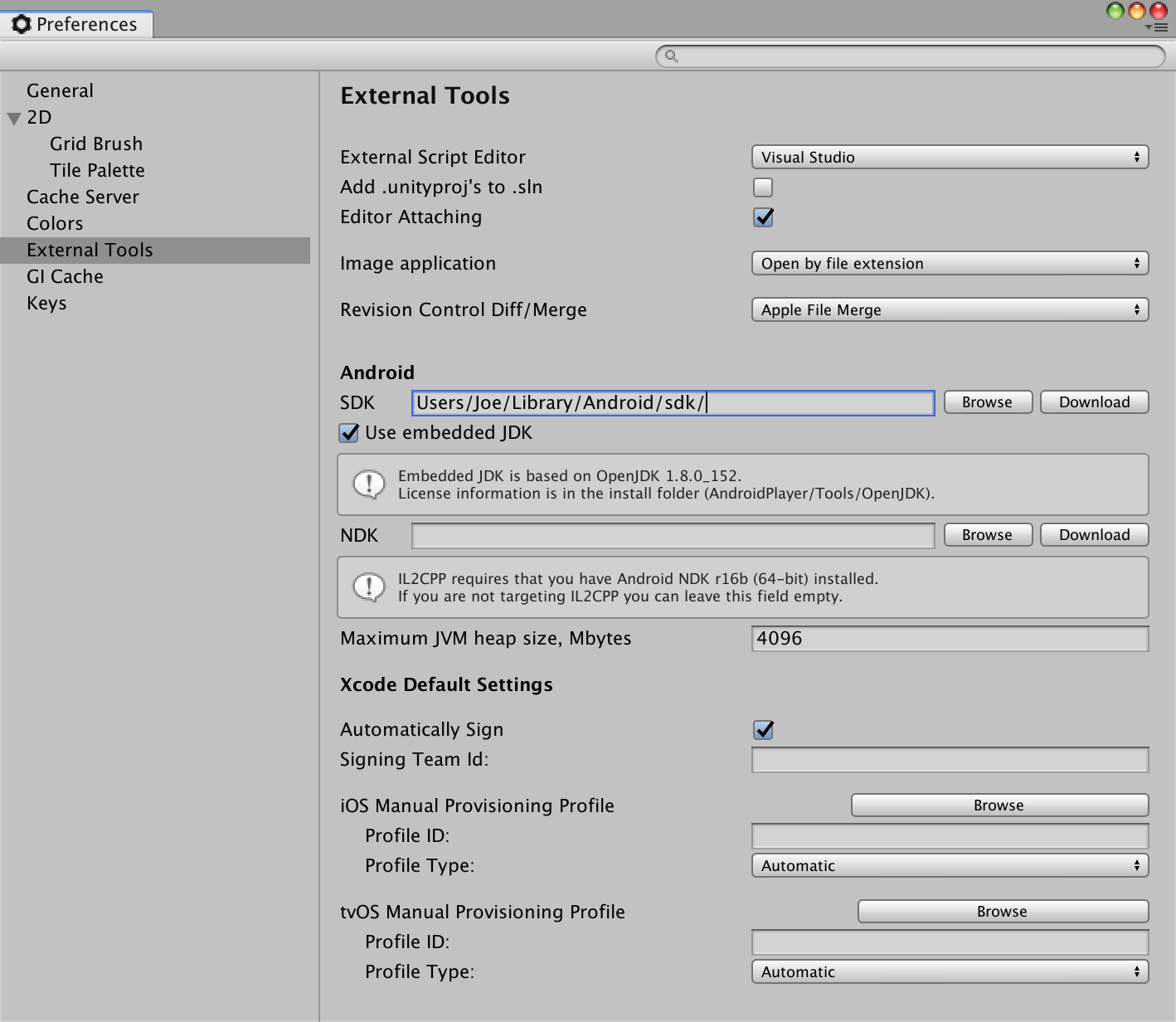
Now, from the menu bar, select File | Build Settings. The Build Settings window should appear. Drag all of the sample scene files, such as OpenCVForUnity...