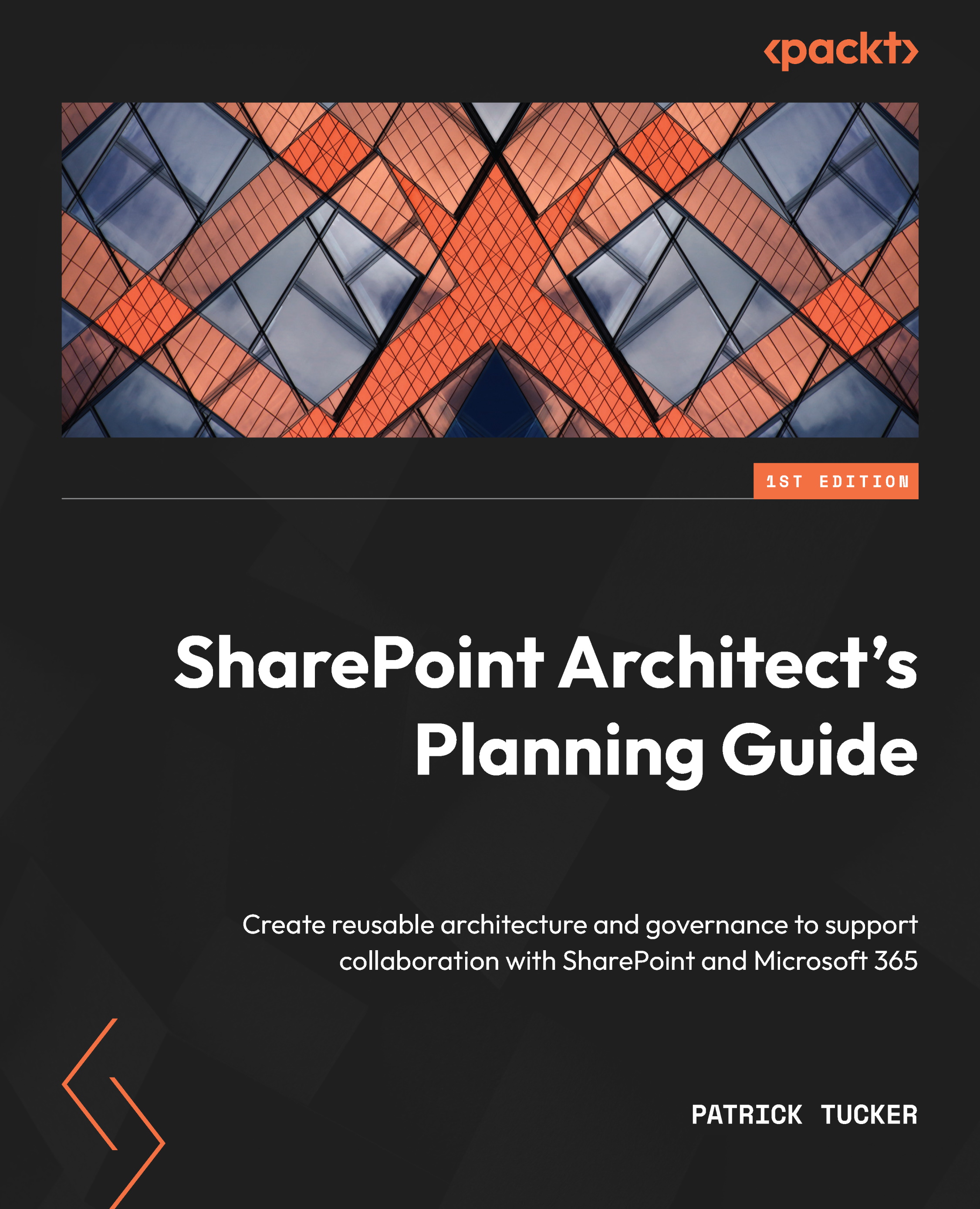Hybrid workloads
So, we have classic and modern, on-premises and online, Marvel and DC, and pizza and burgers. Sometimes it’s hard to choose just one. For those of us who still have an on-premises SharePoint farm but want to modernize, maybe we don’t have to. SharePoint Server 2013, 2016, and 2019 all provide some support for hybrid workloads, which allows us to leverage the best of both worlds. Remember, only SharePoint 2019 gives us the option to implement the modern UI, however.
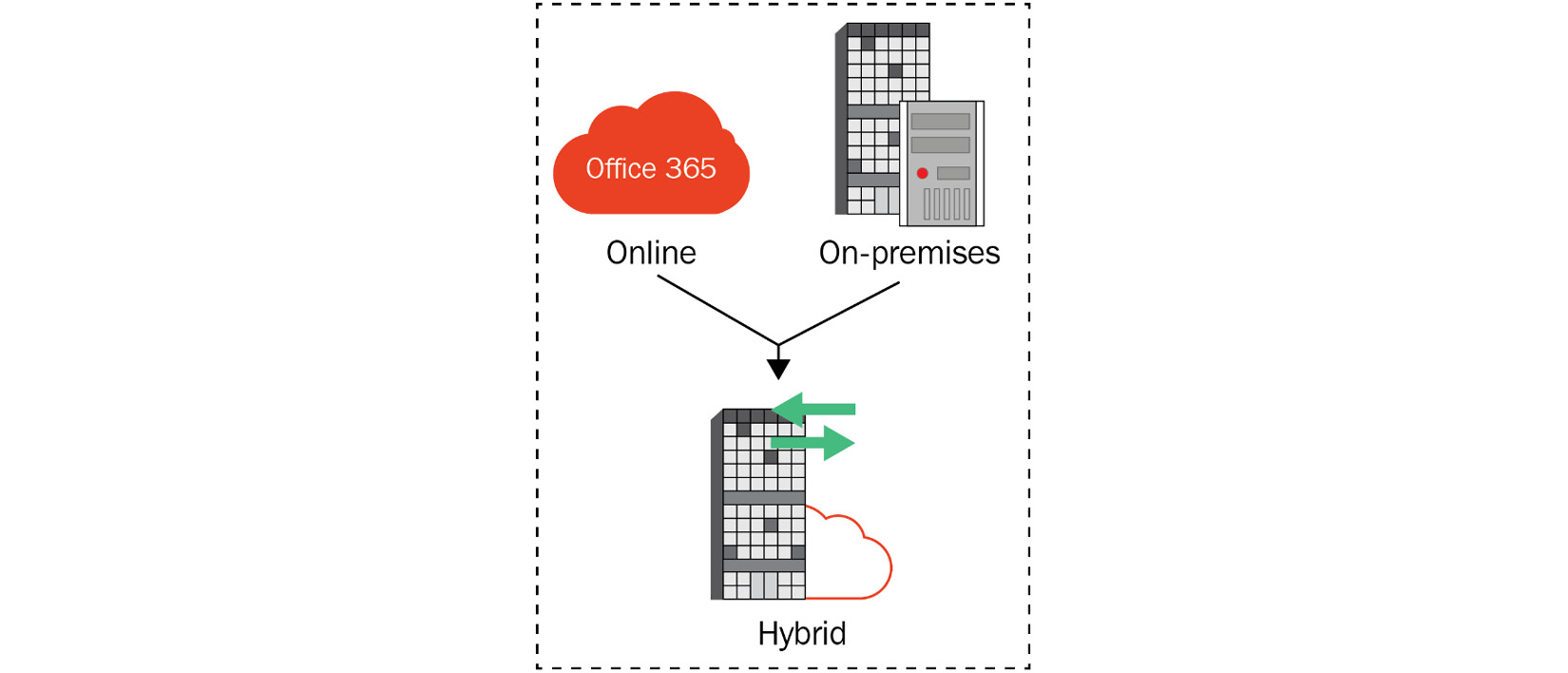
Figure 1.16 – Hybrid combines on-premises and online
As part of our planning to move to SharePoint Online, we may find that certain compliance or security concerns or the need for connections to other systems dictate that we at least keep some kind of on-premises presence. Microsoft has some great guidance here: https://docs.microsoft.com/en-us/sharepoint/hybrid/plan-sharepoint-server-hybrid. A few key ideas to consider when planning for hybrid follow. These represent the most widely used and perhaps the most valuable hybrid workloads.
Hybrid search
If your content is going to live in two worlds, having a unified way to find what you need will become crucial. A hybrid search is available in SharePoint 2013–2019. Cloud hybrid search and hybrid federated search are two options for implementing this. The former indexes all your contents in the cloud. The latter creates two indexes that can feed search results from both places in response to a single search query.
So, both solutions provide results from both places. The question is whether we want to have two different search results with their own rankings, refiners, and others, or one single combined set. We may also need to make sure we plan for content that is highly sensitive that doesn’t need to be indexed in the cloud. For that, we would choose the federated route.
Hybrid OneDrive
This feature allows you to leverage OneDrive for Business for personal work-related content in the cloud while keeping your SharePoint site on-premises. This may be a great option for organizations that are slowly moving away from their farms to M365 but are not able to move everything at once.
Our users could take advantage of 1 TB of cloud storage per user, accessible from any device that can be shared externally, while we plan for SharePoint migrations over time. The configuration here would redirect the on-premises link to a user’s My Site to the cloud instead.
Hybrid app launcher
The last hybrid workload we should note at this point helps us to have a consistent user experience when navigating. The app launcher, or waffle, in M365 is a grid in the upper left that opens a list of apps and services we have access to. It is really the global navigation across the M365 toolbox.
Enabling this feature on-premises allows custom tiles you’ve pinned to exist side by side with the same list of apps your users would see if they were browsing SharePoint Online. This feature is connected to Hybrid Sites in SharePoint 2016, which includes site following and profiles as well.